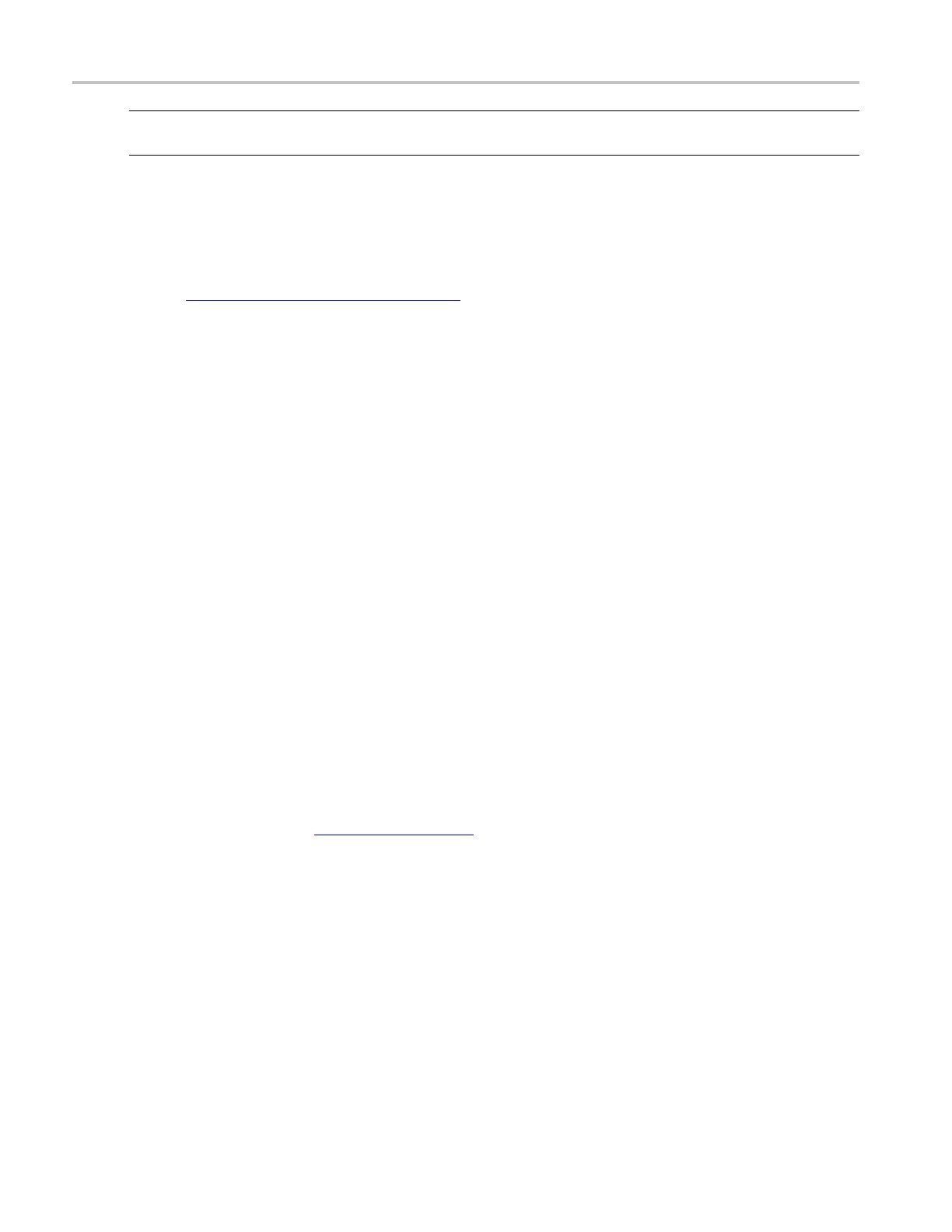How to ? Create a spectral waveform
NOTE. The default is 1 M B and the maximum is 2 G B. Setting the maximum message size to 0 c auses
attachments to be saved to the default location on the instrument hard drive.
8. Click Send to send a test e-mail.
Send an E-ma
il on Mask Test Failure
1. See Setting up the Mask Test (see page 613), and follow the procedure for setting up a mask test.
2. From the Pass/Fail Setup tab, under Test Fail Notification, click E-mail to On.
3. Click the Pass/Fail Test button On to start the mask test or click the Repeat button for continuous
mask testing.
Send an E-
mail on Trigger
1. Select the trigger type.
2. Select the trigger source.
3. Set the appropriate parameters for the trigger.
4. From the Mode tab, click E-mail on Trigger to On.
5. Press the Run/Stop button to begin acquiring data to trigger.
Create a spectral waveform
Use these steps to display a s pectral (FFT magnitude) waveform.
1. Set the source signal Vertical Scale so that the signal peaks do not go off screen. Off-screen signal
peaks can result in FFT waveform errors.
2. Set the Horizontal Scale control to show five or more cycles of the source signal. Showing more
cycles means the FFT waveform can show more frequency components, provide better frequency
resolution, and reduce aliasing
(see page 623).
3. If the signal is a single-shot (transient) signal, make sure that the entire signal (transient event and
ringingornoise)isdisplayedandcenteredonthescreen.
4. Click Math on the toolbar, or click Math Setup from the Math menu to open the Math Setup control
window.
5. Click the Basic button.
6. Click the Magnitude button to insert the magnitude function into the math expression.
7. Click the channel that is related to the time-domain signal that you want to view as an FFT waveform.
The respective channel is inserted into the math expression.
622 DSA/DPO70000D, MSO/DPO/DSA70000C, DPO7000C, and MSO/DPO5000 Series
