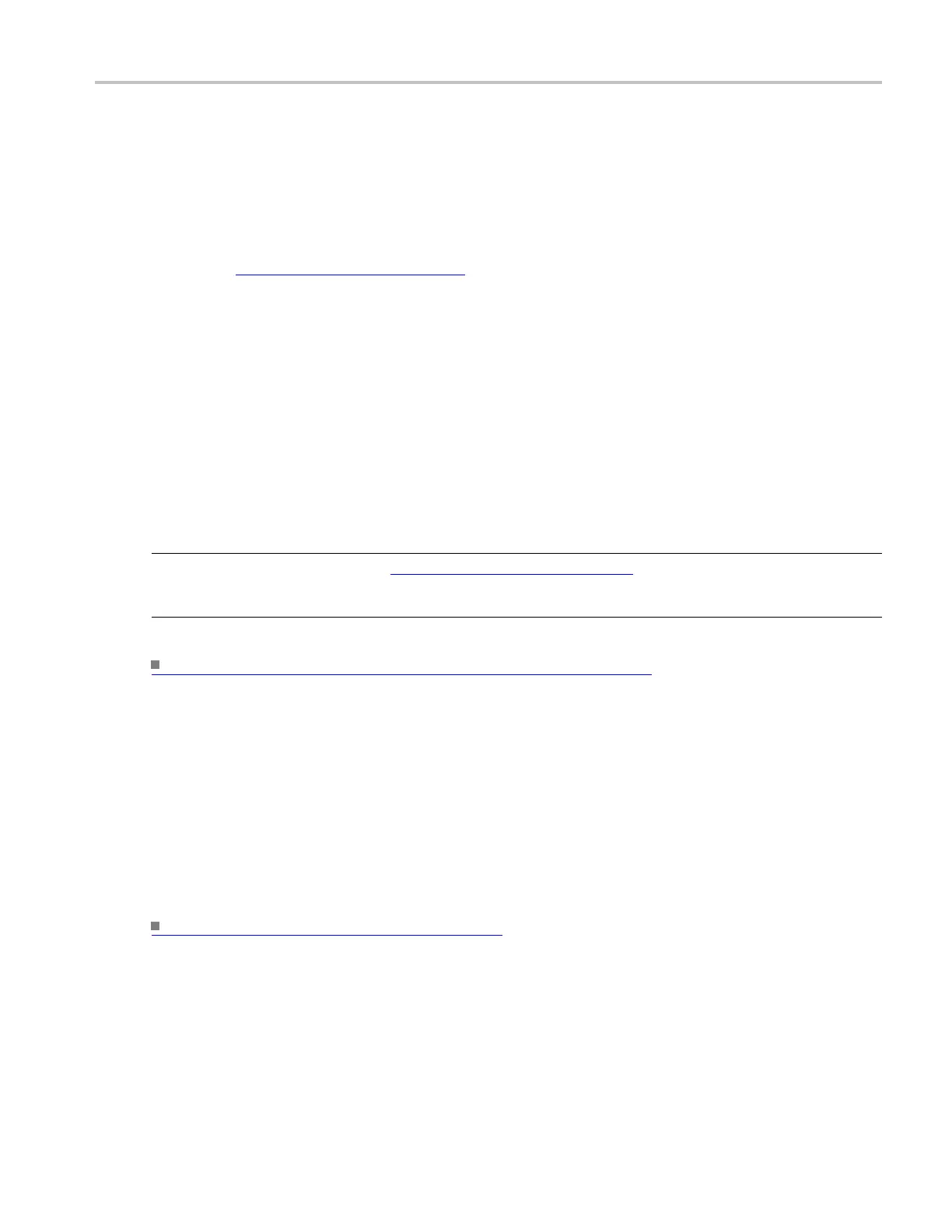How to ? Set up a histogram
Set up a histogram
Use the following steps to set up a histogram:
1. From the Measure menu, click Waveform Histograms to open the Waveform Histogram Setup window.
2. Use the Channels Selector
(see page 258) to select the waveform, and then use the other instrument
controls to position the waveform in the center of the screen.
3. Use the Histogram Mode controls to turn on the histogram, click either Horiz or Vert.
4. Under Adjust Histogram Box, click Location.
5. Click in an
X Position or Y Position entry box; then use the multipurpose k nobs to position the
histogram box over the area of interest on the waveform.
6. Under Adj
ust Histogram Box, click Limits.
7. Click in a Left/Right Limit or Top/Bottom Limit entry box; then use the multipurpose knobs to adjust
the size
of the histogram box.
8. Select the type of scaling by clicking either Linear or Log under Histogram Scaling.
TIP. Cl
ick the waveform handle to select the waveform
(see page 908). Hold the left mouse button and
drag across the segment of the waveform that you want the histogram to cover; then select Histogram from
the pop-up list on the screen.
Taki
ng Automated Measurements on Histogram Data.
(see page 661)
Take automated measurements on histogram data
Use the following steps to take automatic measurements on histogram data:
1. Set up a histogram box over the waveform on the screen.
2. Open the Measurement Setup control window, and then select the Histogram tab.
3. Click the histogram measurement buttons to add the measurements to the display readouts list.
Setting up a Vertical Histogram. (see page 661)
DSA/DPO70000D, MSO/DPO/DSA70000C, DPO7000C, and MSO/DPO5000 Series 661
