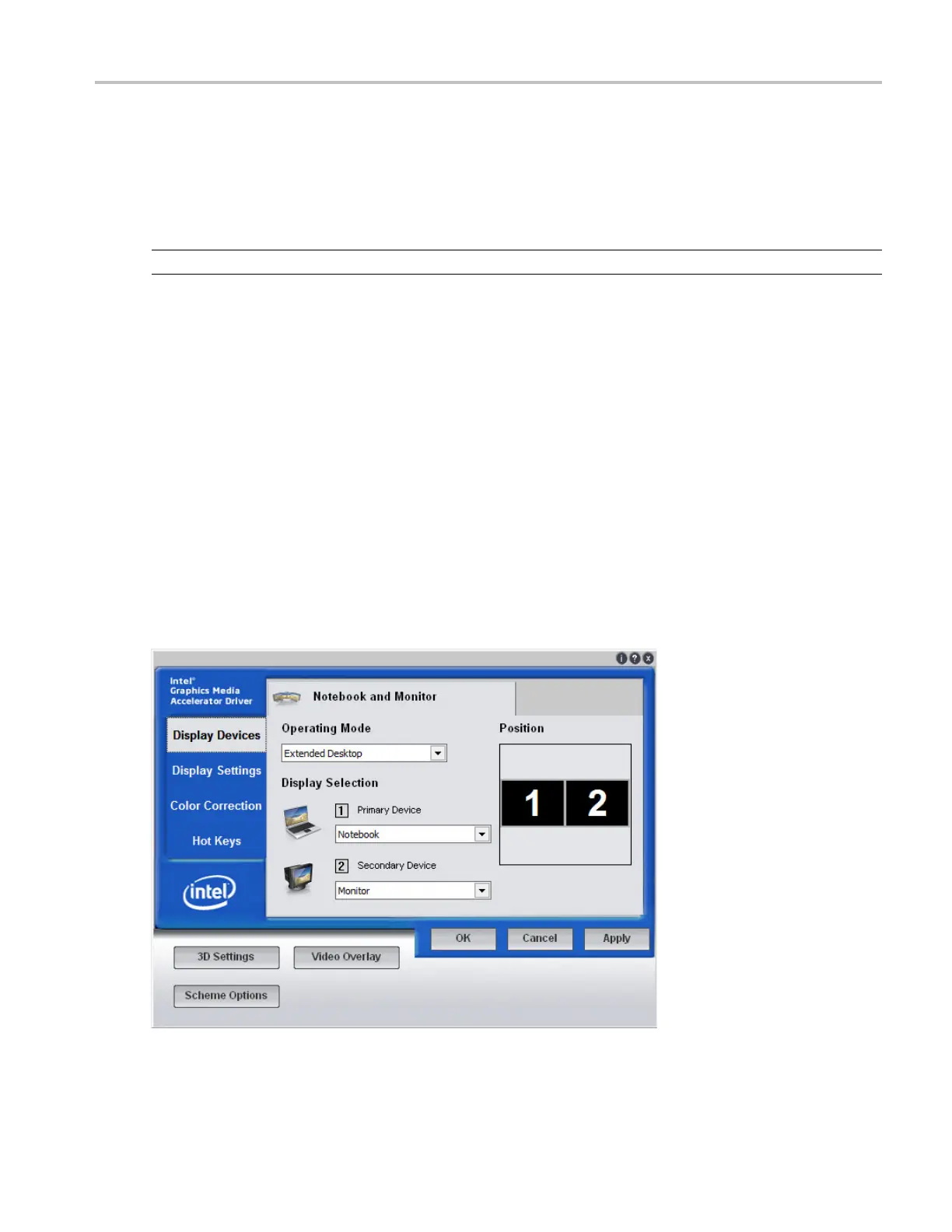How to ? Set up a dual display
For example, this feature allows you to have the Horizontal/Acquisition, the Horizontal Zoom, and the
Display Setup Control Windows (half screen) open on the second monitor at the same time.
In addition to the five dockable windows on the second monitor, you can have one dockable window open
on the main display. If you open a seventh dockable window, whichever window has not been used for the
longest amou
nt of time w ill automatically close.
TIP. You may want to print this procedure since it requires you to power off the instrument.
1. Power off t
he instrument.
2. Connect an external monitor to a video port on the instrument.
3. Connect a keyboard and mouse.
4. Power on the instrument and external monitor.
5. After the instrument display appears, click Minimize in the File menu or press CTRL+M to minimize
the instrument application.
6. Right-click on the desktop a nd select PropertiestoopentheDisplayProperties dialog box.
7. Open the Display Devices tab to define the Operating Mode and Display Selection of the monitors.
8. In the
Display Selection drop downs, set the Primary Device to Notebook, and set the Secondary
Device to Monitor.
9. In th
e Operating Mode drop down, select Extended Desktop.
DSA/DPO70000D, MSO/DPO/DSA70000C, DPO7000C, and MSO/DPO5000 Series 671
