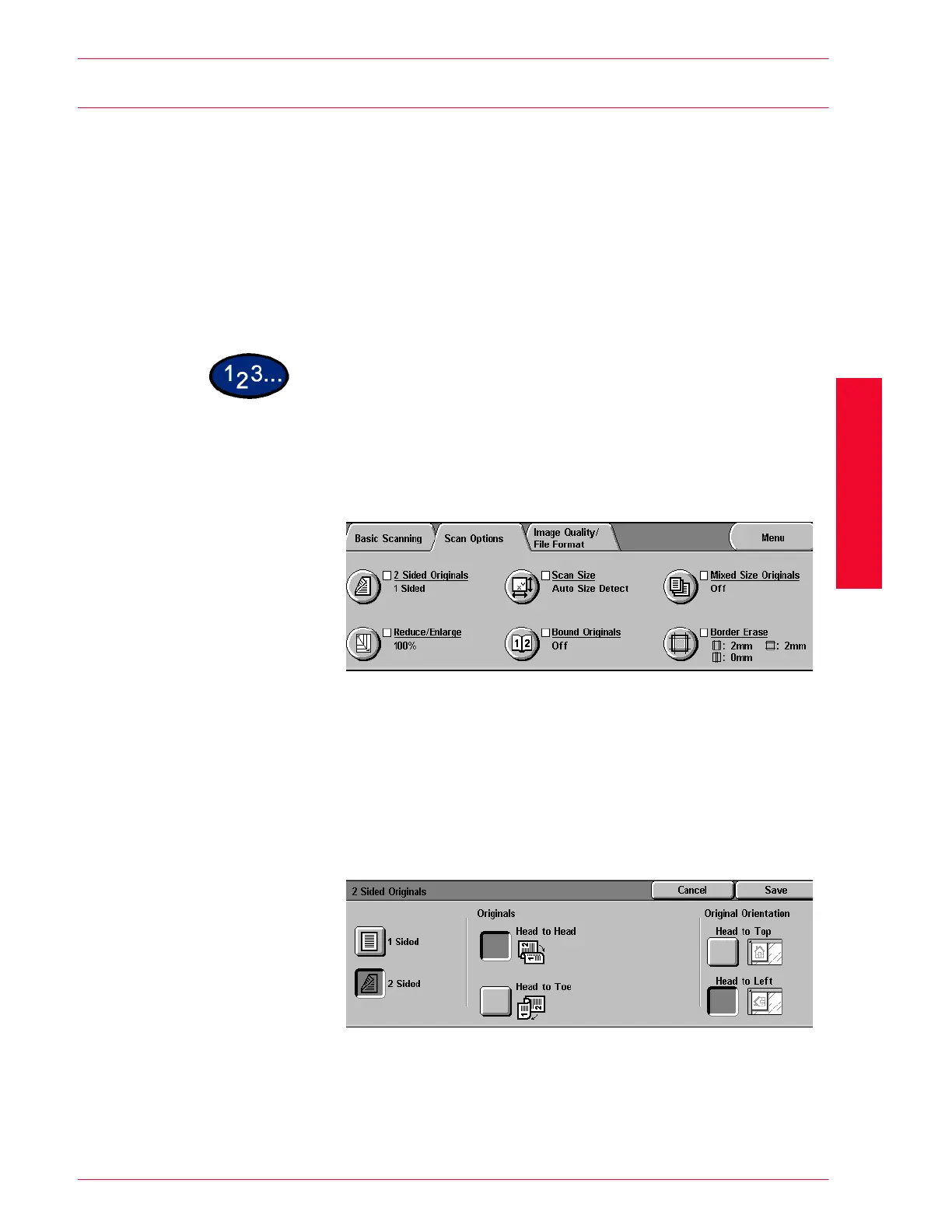USER GUIDE (SCAN)
3–15
U
SER
G
UIDE
(S
CAN
)
2 Sided Originals
When the DADF is installed and used for scanning, the original
orientation must be set in order to specify the “Head” position of
the document.
Original Orientation is designed as follows:
Head to Top Select this when placing the top of the document at the top of the
DADF or Document Glass.
Head to Left Select this when placing the top of the document towards the left
of the DADF or Document Glass.
1
Select the mailbox where the scanned data is to be stored.
2
Display the Scan Options screen.
3
Select 2 Sided Originals from Scan Options screen.
• The 2 Sided Originals screen is displayed.
4
Select 1 Sided or 2 Sided on the 2 Sided Originals screen.
5
Based on how the documents are loaded, select either Head to
Top or Head to Left from Original Orientation.
6
Press Start to begin scanning, or press Save to select additional
scanning functions.
