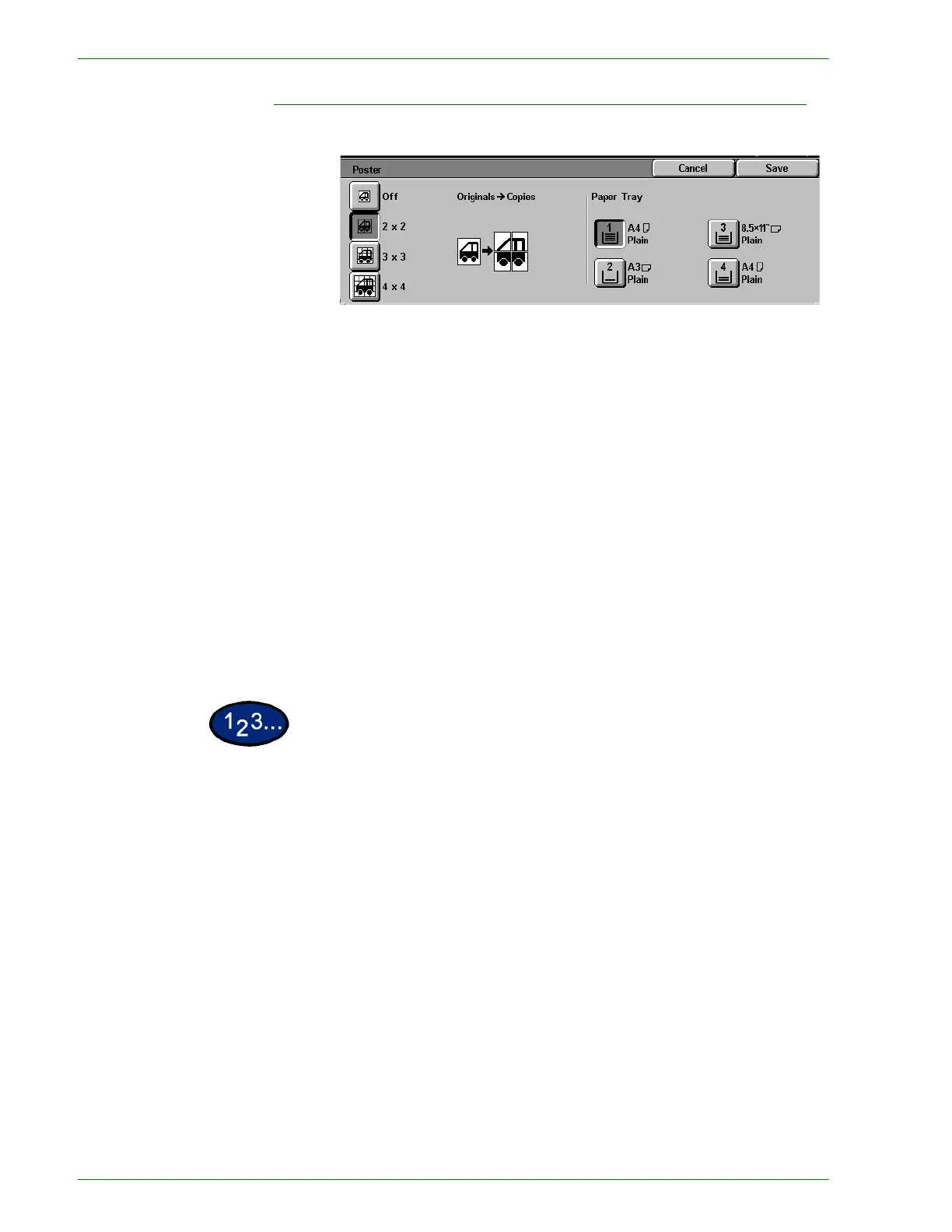1–60
U
SER
G
UIDE
(C
OPIER
)
Poster
This feature allows you to create a poster size reproduction of the
original document by creating multiple images that can be trimmed
and joined together after. There will be a 10mm image overlap on
the copies to allow for the trimming and joining required to
assemble the copies into a poster.
When using this feature place the original on the Document Glass
in the same orientation as the orientation of the paper loaded in
the selected paper tray. The DADF cannot be used.
The following options are available:
2 x 2 The document is copied and divided onto a total of four sheets,
two in the X direction and two in the Y direction.
3 x 3 The document is copied and divided onto a total of nine sheets,
three in the X direction and three in the Y direction.
4 x 4 The document is copied and divided onto a total of sixteen sheets,
four in the X direction and four in the Y direction.
1
On the Output Format tab select Poster.
2
Select the desired option:
• 2 x 2
•3 x 3
• 4 x 4
3
Select the desired Paper Tray.
4
Select Start to make copies or Save to select additional features.
NOTE:Poster cannot be used with the following features: Tray 5
(Bypass), Auto Paper Tray selection, 1 to 2 Sided, 2 to 2 Sided,
Multiple Up, Collated, Repeat Image, Bound Originals, Covers,
Book Duplex, Transparency Separators, Booklet Creation, and
Build Job.
