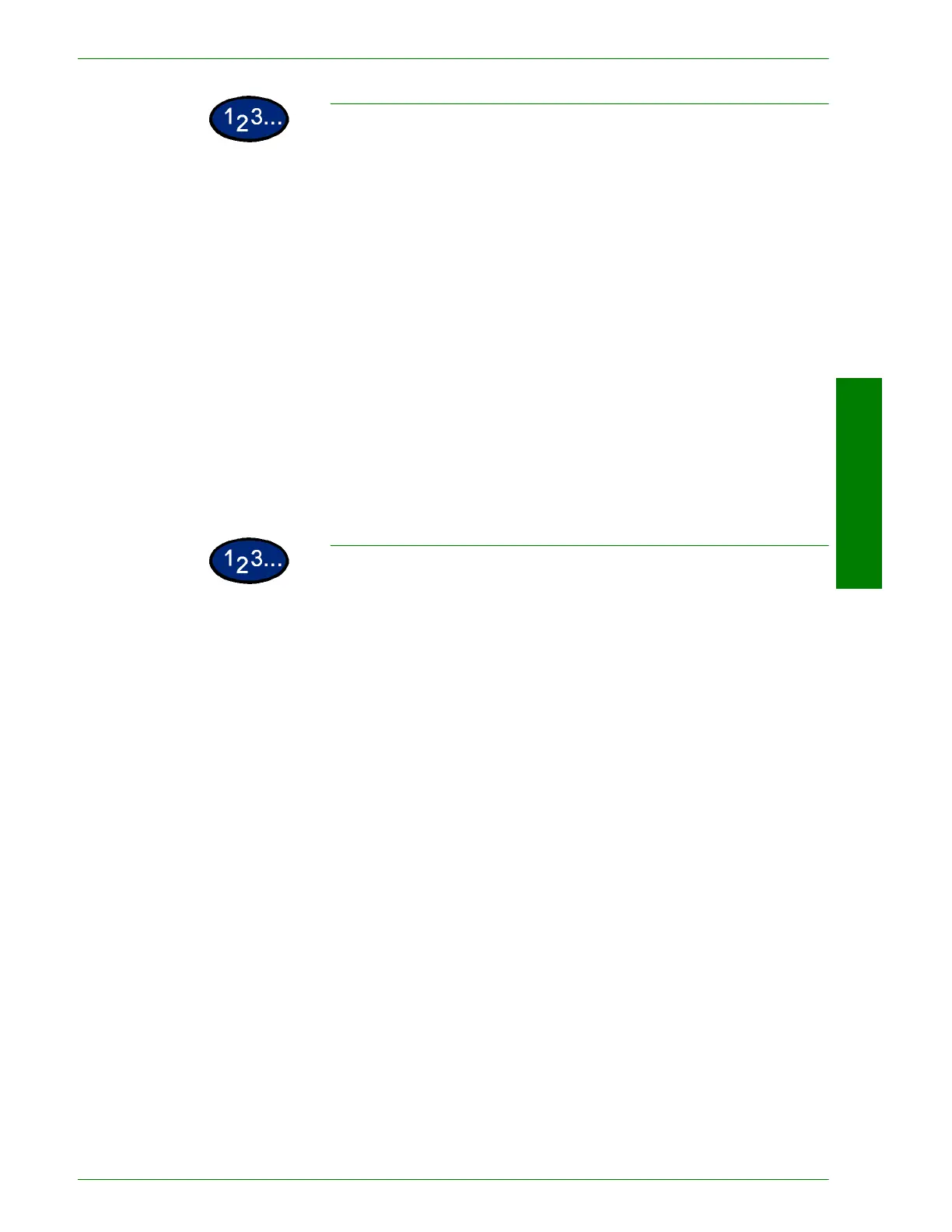USER GUIDE (COPIER)
1–71
U
SER
G
UIDE
(C
OPIER
)
Storing a Job
1
Program the features and options you want to save for future use.
2
On the Job Assembly tab select Stored Jobs.
3
Select Store.
4
Select the desired icon to identify the job number.
5
Select Enter/Change Name to name the job.
6
Select the job number.
7
Enter a name up to 18 characters long for the stored job and
select Save.
8
Select Close.
Deleting a Job
1
On the Job Assembly tab select Stored Jobs.
2
Select Delete.
3
Select the job number you want to delete.
4
Select the desired option:
• Yes: to confirm the deletion.
• No: to cancel the deletion.
5
Select Close.
You can now store a new job in place of the job you deleted.
