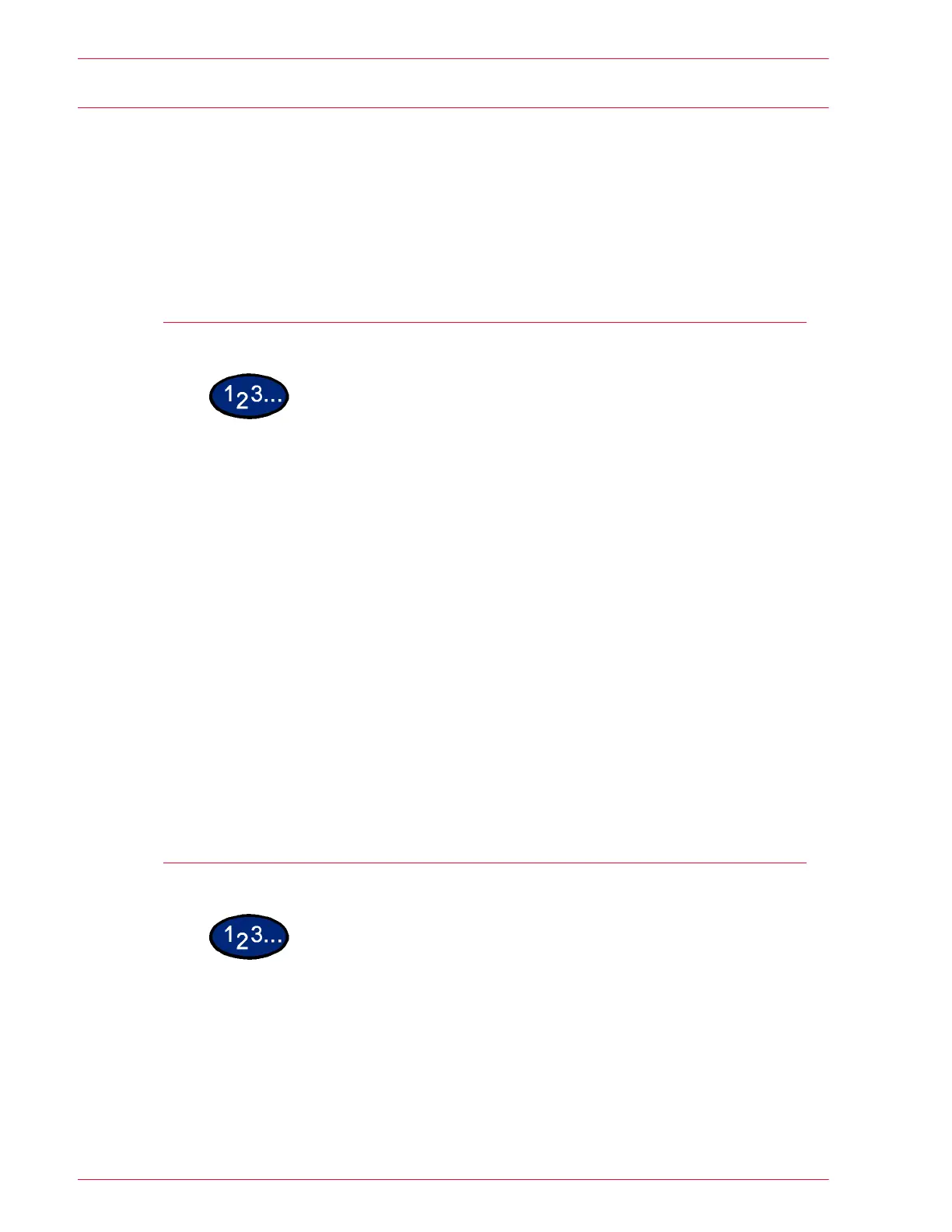3–32
U
SER
G
UIDE
(S
CAN
)
Importing Scanned Data
There are two ways to import data in the mailbox of the machine to
the computer.
• Import data saved in a mailbox to an application.
• Import data saved in a mailbox from Mailbox Viewer
This section describes the two different procedures.
Importing to an Application
1
Start the application program.
NOTE: The application must support TWAIN.
2
From the File menu, select the command for selecting scan
source (TWAIN source).
3
Select DocuColor 2240/1632 from Sources, then select OK.
4
From the File menu, select the command to import the image from
the scanner. For example, select Import, then select TWAIN.
5
Select the scanner for connection from the list, then select
Scanner, or double click the displayed scanner name.
6
Enter the mailbox password, and select Open Mailbox.
7
Select the desired document, and select Import.
Importing from Mailbox Viewer
1
On your Windows desktop, select Start > Programs > Xerox >
Utility > Mailbox Viewer.
2
Select the desired document, and select Import.
