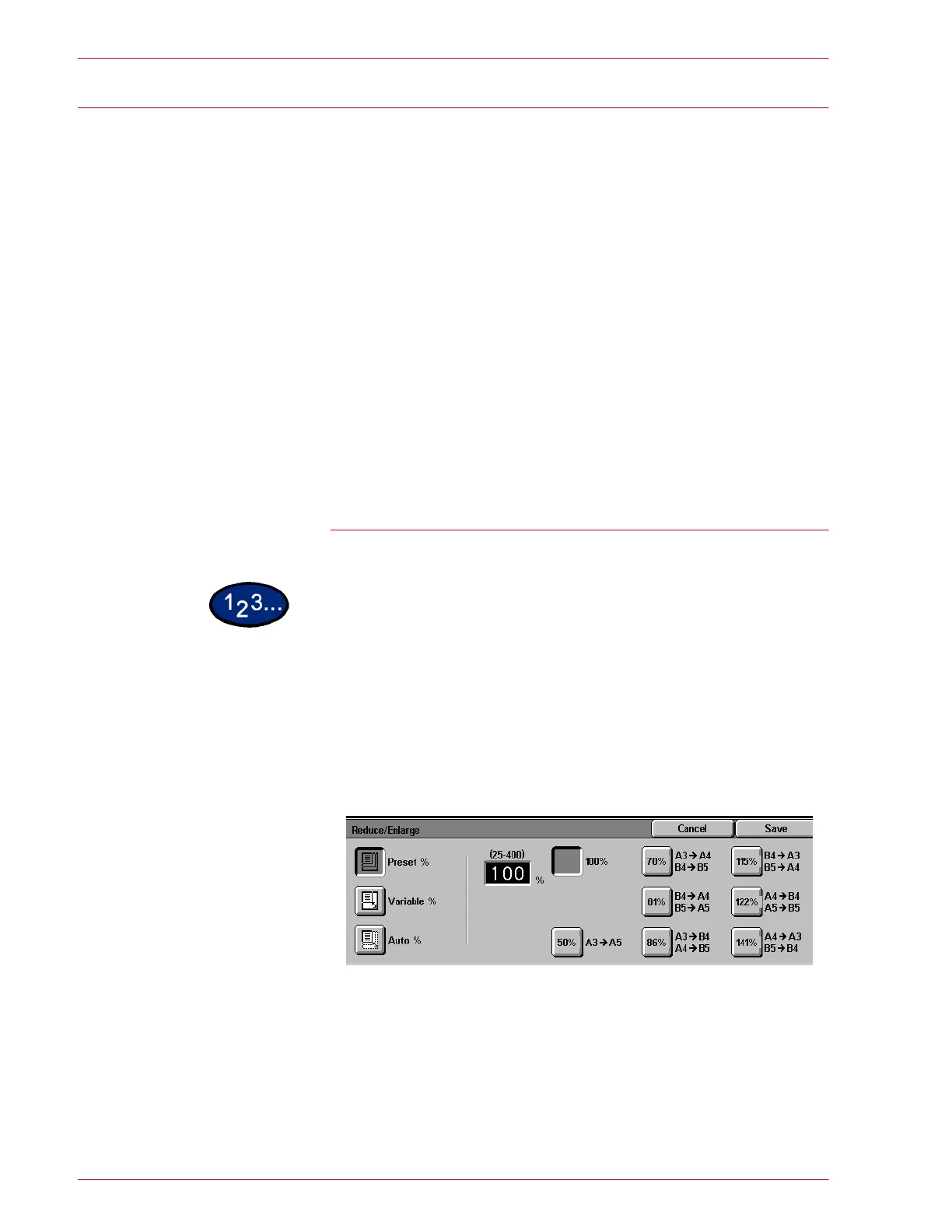3–16
U
SER
G
UIDE
(S
CAN
)
Reduce/Enlarge
The Reduce/Enlarge feature allows you to copy the image at
different magnifications. Copies may be reduced to 25% or
enlarged to 400%
The following options are available:
Preset % There are 7 preset percentages to choose from. The selected
percentage displays in the value box on the Reduce/Enlarge
screen. These presets can be changed in Tools by the System
Administrator.
Variable % Select the Variable% option to enter the desired percentage for
Reduce/Enlarge. Use either the up and down arrows or the
number buttons that display on the Touch Screen. Copies may be
reduced to 25% or enlarged to 400%. Selections can be made in
1% increments.
Auto % This option automatically reduces or enlarges the copy, based on
the size and orientation of the document and the paper supply
selected. This option is applied only to standard size documents.
Using Presets
1
Select the mailbox for saving the scanned data.
2
On the Scan Options screen, select Reduce/Enlarge.
• The Reduce/Enlarge screen is displayed.
3
On the Reduce/Enlarge screen, select the Preset % option.
4
Select 100%, or the desired percentage.
5
Press Start to begin scanning, or press Save to select additional
scanning functions.
