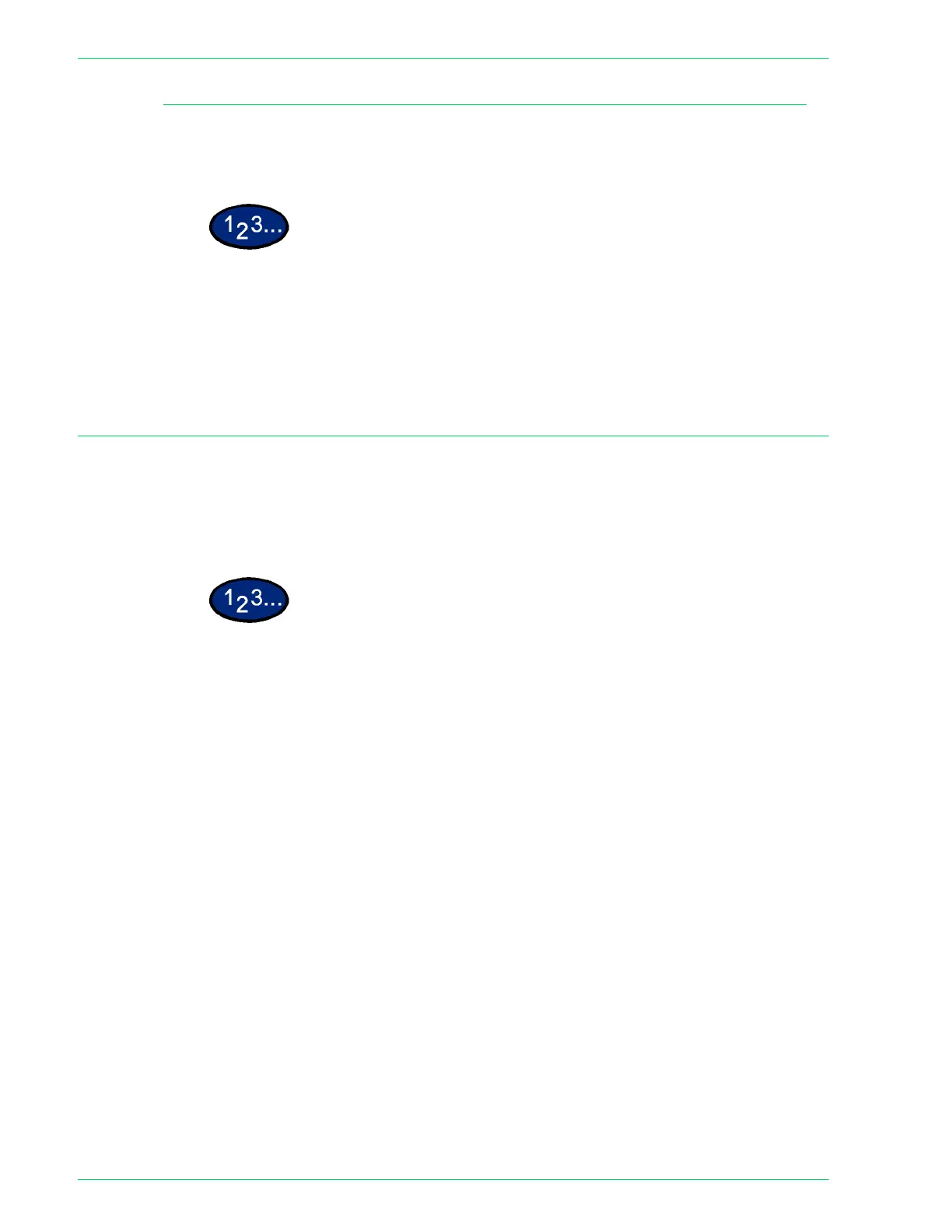4–6
U
SER
G
UIDE
(M
ACHINE
A
DMINISTRATOR
)
Exiting System Settings Mode
This section outlines the procedure for exiting the System Settings
Mode.
1
When you finish performing the desired operations, select Close
until the System Settings screen is displayed.
2
Select Exit.
Setting the Specifications in System Settings Mode
This section provides an example of the basic procedures
required to set the specifications in System Settings Mode using
the System Clock Setting feature. Please follow these procedures
for all the features in System Settings Mode.
1
Press the Access button.
2
Enter the password, and select Confirm. System Settings Mode
will start and the System Settings Menu screen is displayed.
3
Select System Settings. The System Settings screen is
displayed. Select System Settings.
4
Select Common Settings. The Common Settings screen is
displayed.
NOTE: If you are setting a feature in Copy Mode Settings,
Network Settings, Print Mode Settings, or Scan Mode Settings,
press the desired button.
5
Select Machine Clock / Timers. The Machine Clock / Timers
screen is displayed.
