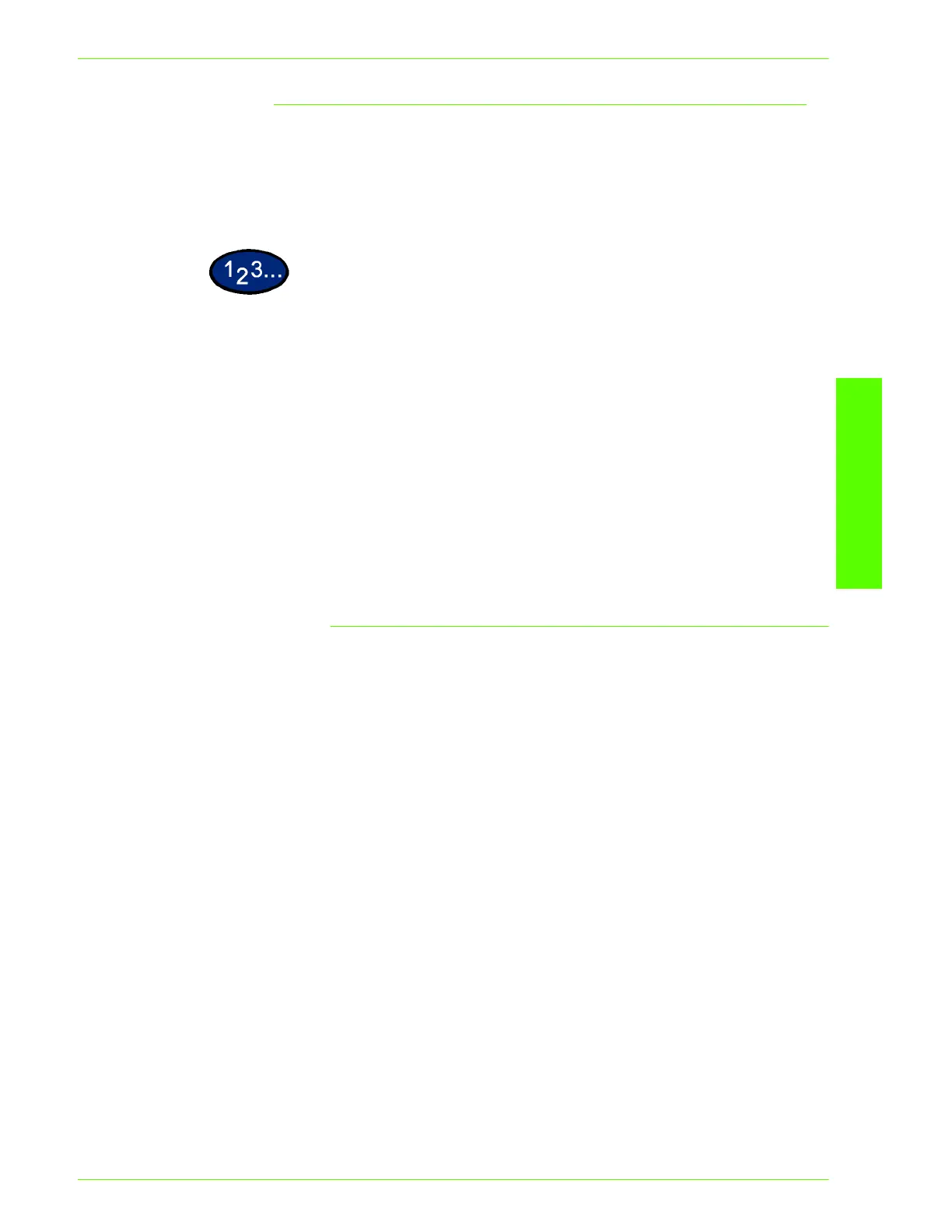USER GUIDE (PRINT)
2–51
U
SER
G
UIDE
(P
RINT
)
Configuration Tab Settings
This describes Print Features in the Configuration tab.
NOTE: In order to print correctly, it is necessary to make
appropriate settings in this tab.
1
Select the printer icon in the Printers window, then click
Properties from the File menu.
2
Select the Configuration tab.
3
Select the items in Print Features that you want to set.
4
Change the settings in the list box that is displayed below the Print
Features list.
5
When all setting changes are completed, select OK.
Print Features
EMF Spooling Select On to specify the spool format of the print data in the hard
drive as RAW format. As it takes time to convert print data, the
processing time is extended.
Print Page Mode Select Print Page Mode to On to enhance printer performance
with large complex jobs.
Specify Job Owner Use this feature to specify a job owner.
Use Login Name: Use your Windows Login Name as the Job
Owner Name. The Job Owner Name becomes the “Login User
Name\Host Name”.
Enter Owner Name (For Administrator): Select this if you want
to specify a custom Job Owner Name, which is used for all the
printer icons.
Enter Owner Name (For User): Select this if you want to specify
a custom Job Owner Name for each Windows Login user.
NOTE: You can enter up to 31 alphanumeric characters for the
Login Name and the Owner Name. If you enter more than 31
characters for either name, only the first 31 characters are used.
Password: Enter the password for the Job Owner Name. The
password can consist of 4 to 12 digits. Each digit entered displays
as an asterisk (*).
