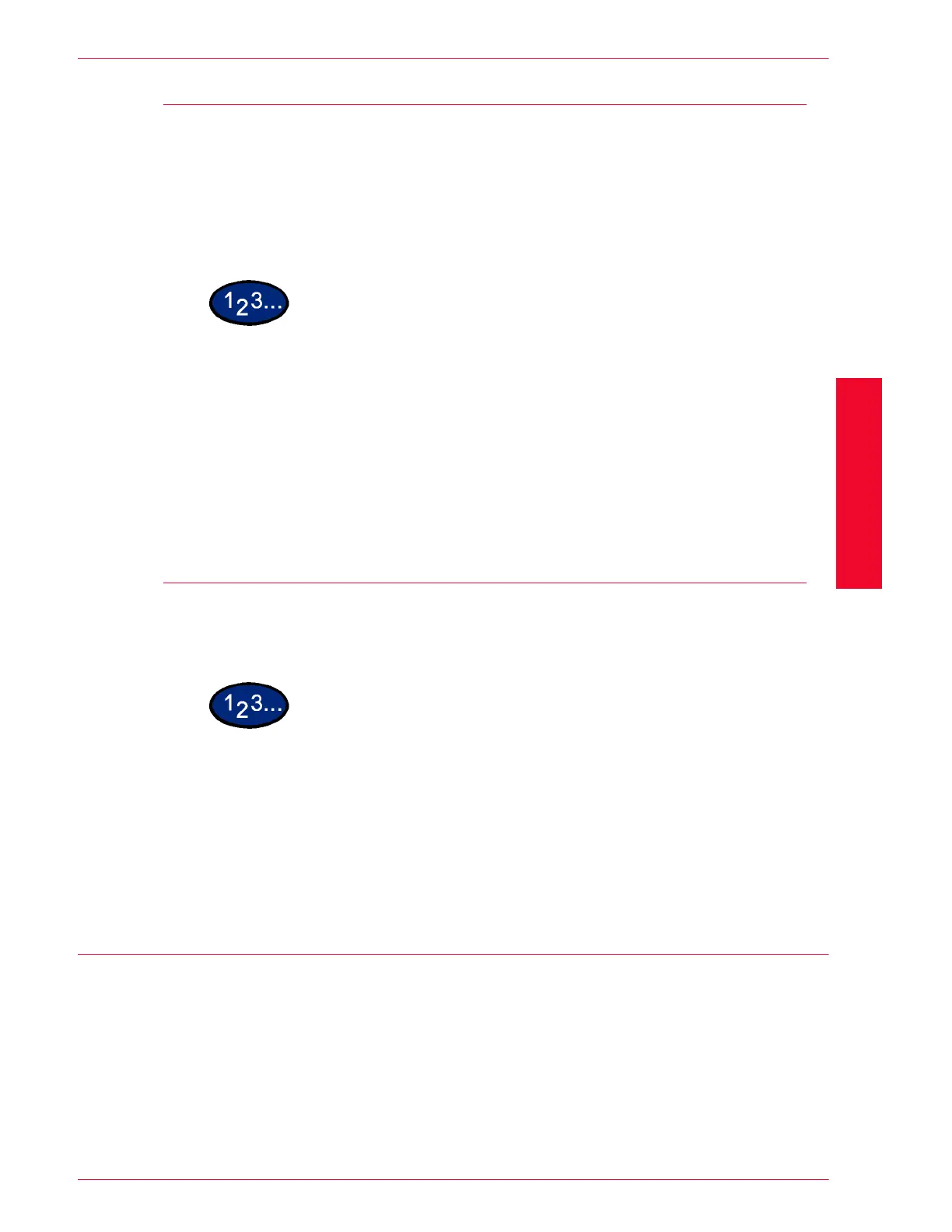USER GUIDE (SCAN)
3–31
U
SER
G
UIDE
(S
CAN
)
Installation
The Network Scanner Utility includes the following software:
Network Scanner Driver Scan driver to import the data stored in the mailbox of the machine
to software compatible with TWAIN.
Mailbox Viewer Software to check, import, or delete the data stored in the mailbox
of the machine.
1
Insert the Driver/Network Utility (Windows) CD into your client’s
CD-ROM drive.
2
Open Windows Explorer, click the drive letter for your CD-ROM
drive and open SCN\Disk1.
3
Double click Setup.exe and follow the instructions displayed on
the screen.
Uninstallation
This section describes the procedure to remove the Network
Scanner Utility.
1
Double click My Computer > Control Panel. Select Add/
Remove Programs.
2
Select Network Scanner Utility, then select Add/Remove.
3
Select Yes.
Changing Network Scanner Utility Settings
For help in changing the configuration of Network Scanner driver
settings, select Help in the Mailbox Viewer, or the driver (e.g.,
TWAIN) portion of your image editing application.
