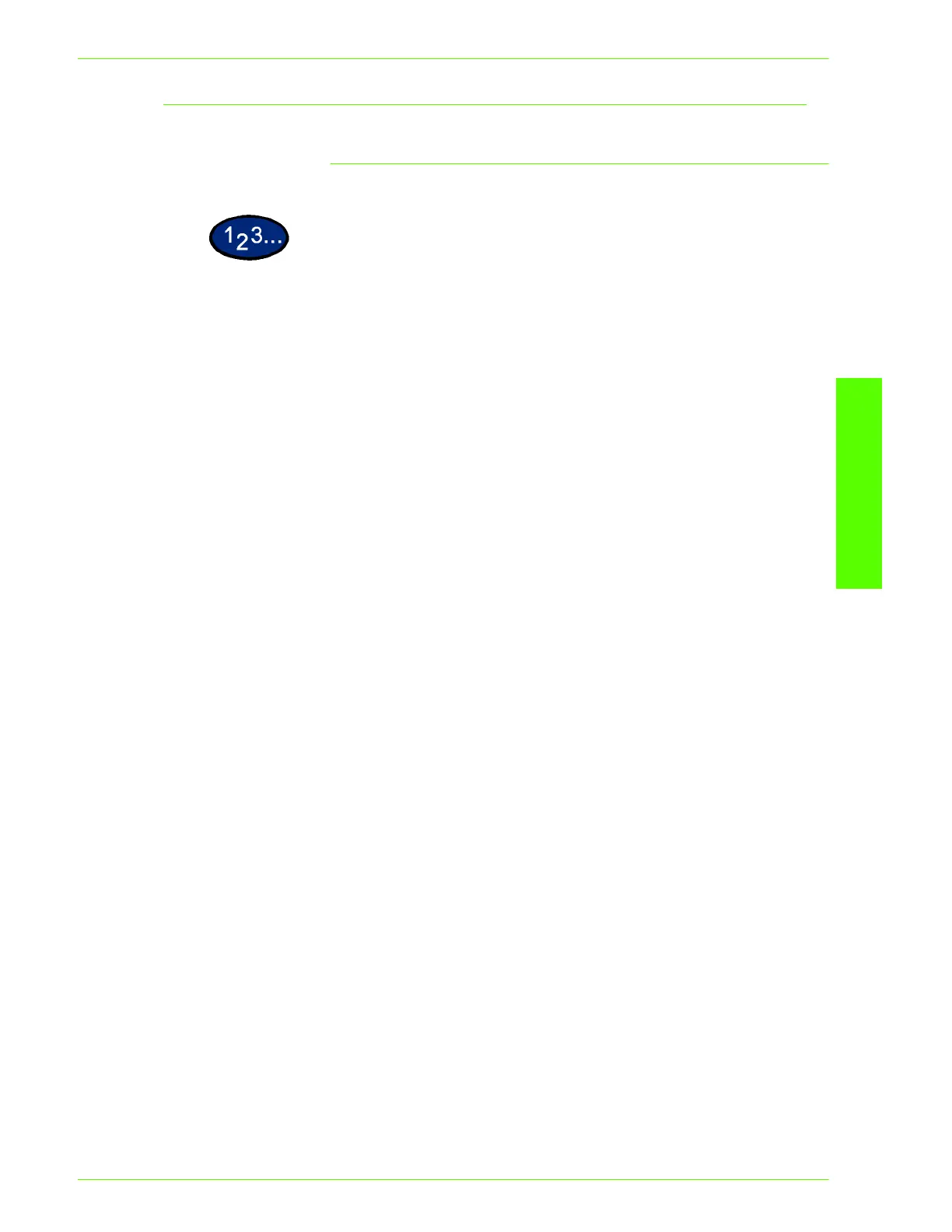USER GUIDE (PRINT)
2–109
U
SER
G
UIDE
(P
RINT
)
Printing Documents
To submit a document for printing
1
Access Internet Services.
2
Click the Services tab or click Services from the machine’s Home
Page.
3
Select your printing options from the drop-down lists according to
your job requirements:
• Paper Tray
• Output Destination
• No. of Sets
• 2 Sided Print
•File Name
4
Type the path and file name or click Browse to locate the print-
ready file to process.
5
When finished with your selections, click the Start button to
process your job.
NOTE: Do not exit the Job Submission Page until the page
redraws after you job has been submitted.
