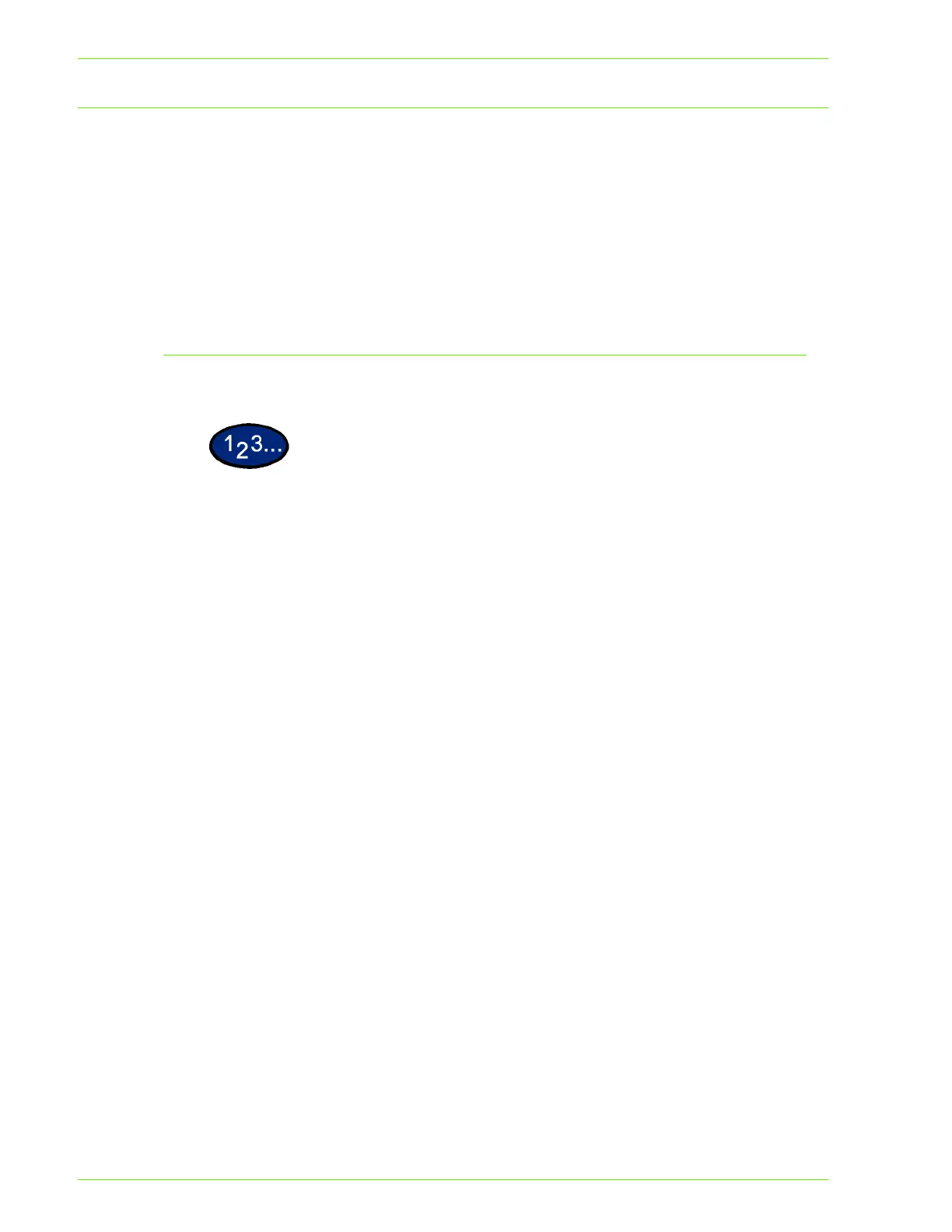2–98
U
SER
G
UIDE
(P
RINT
)
Sample Print
When printing multiple copies, sample print allows you to print out
the first set to check the printing result prior to printing the
remaining copies from the printer control panel.
In order to use Sample Print, you need to set the user name prior
to printing.
Up to 200 users and 1,000 files per user can be set. You can save
up to 9,999 files or until the hard disk is full.
Setting Sample Print Jobs
1
From the Start menu, select Settings then click Printers to
display the printer properties.
2
Click the Configuration tab.
3
Select Secure/Sample Print User ID from the Print Features list
box.
4
Enter the User ID using 24 characters or less at the Secure/
Sample Print User ID text box.
NOTE: The user ID entered here will be displayed as the user ID
on the Sample Print screen on printer.
5
Click OK.
