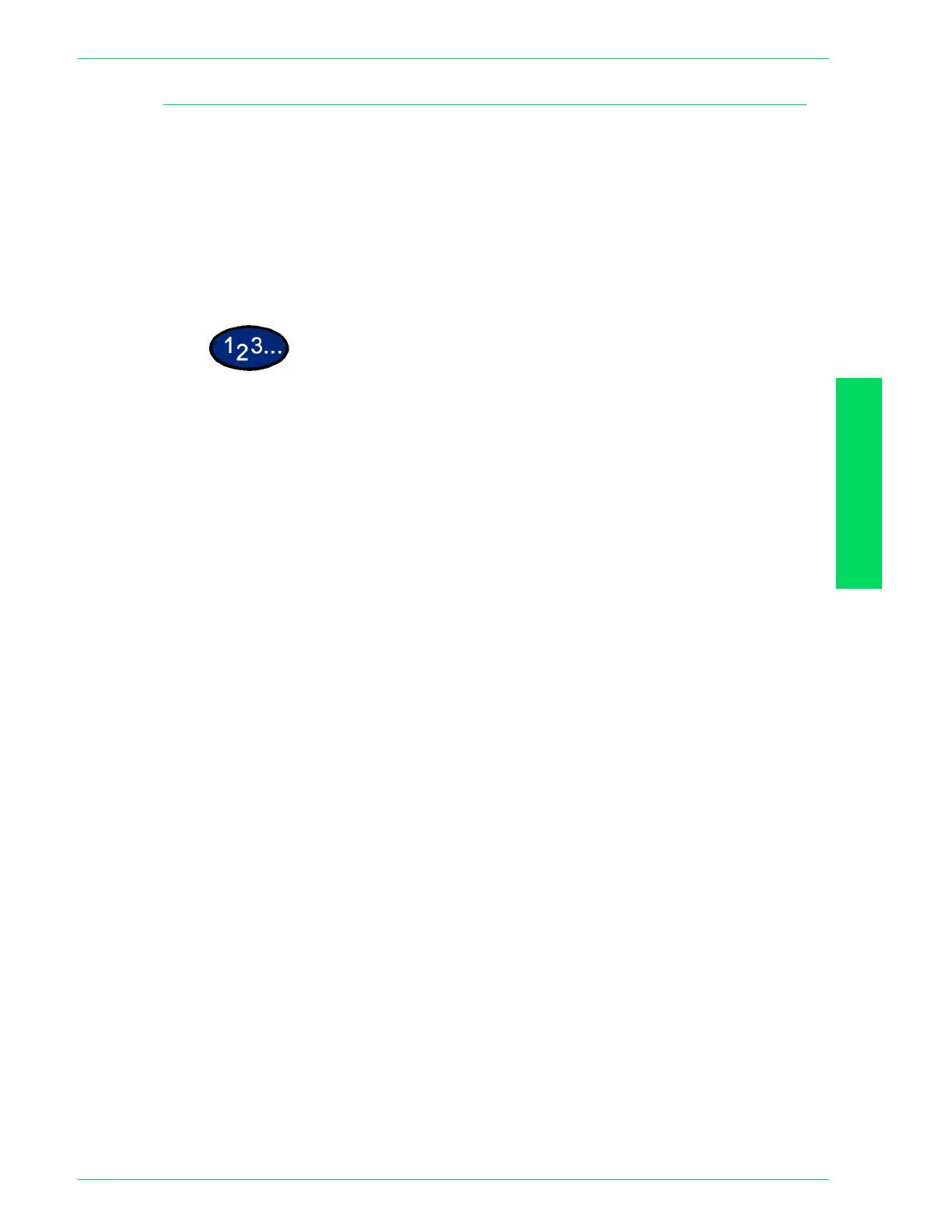USER GUIDE (MACHINE
ADMINISTRATOR)
4–63
U
SER
G
UIDE
(M
ACHINE
A
DMINISTRATOR
)
Setting Mail Addresses
When the ScanToEmail (optional accessory) feature is installed,
data scanned from the scanner can be converted to a file of
specified format, and can be sent by mail to a specified
destination. The mail address set here is the address for sending
data scanned from the scanner, and for sending error mail when
data could not be sent when a wrong address was set, or when an
error occurred. To set a mail address, accounts must be pre-
registered.
1
Select E-mail Address Settings on the Auditron Administration
Screen. The E-mail Address Settings screen is displayed.
2
Select the account whose mail address you want to set, and select
Enter/Change.
3
Enter a 4-digit number for the account using the Numeric Keypad
on the Control Panel. When you have finished, the screen for the
entered account number is automatically displayed. You can
select items using the up and down arrow buttons. The screen for
entering the mail address is displayed.
4
Enter the mail address, and select Save. The screen returns to the
E-mail Address Settings screen. Mail addresses up to 64
characters long can be entered.
5
To continue setting mail addresses, repeat steps 2 - 4.
6
Select Close. The screen returns to the Auditron Administration
screen.
7
Select Close until the System Settings screen is displayed.
