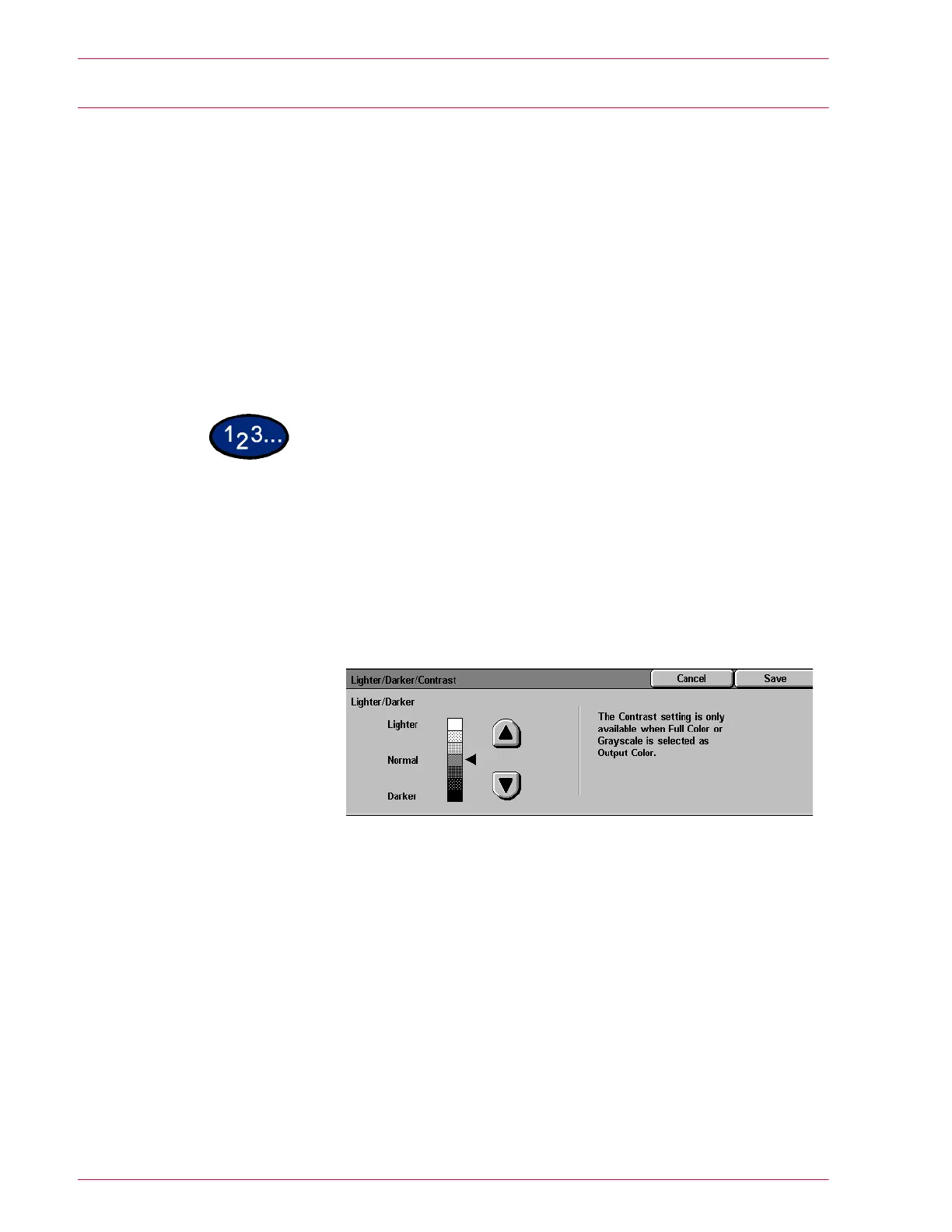3–26
U
SER
G
UIDE
(S
CAN
)
Light/Darker/Contrast
The Lighter/Darker feature enables you to adjust the overall
lightness or darkness of the output image.
NOTE: If Full Color or Gray Scale is selected in Color Mode, the
contrast level can be set as well.
Contrast allows you to adjust the clearness of the image. If you
increase the Contrast, the copy appears sharp & vivid and is
composed of mainly high and low density elements. If you
decrease the Contrast, the copy is softer and renders more
uniformly using mid-tones.
There are seven levels of adjustment for Lighter/Darker and five
levels of adjustment for Contrast.
1
Select the mailbox for saving the scanned data.
2
Select Lighter/Darker/Contrast from the Image Quality/File
Format tab.
• The Lighter/Darker/Contrast screen is displayed.
3
Press the up or down arrow to lighten or darken the original.
4
Press the up and down arrow to adjust the Contrast of the original.
NOTE: Only when Full Color or Gray Scale is selected in Color
Mode, can the contrast level be set.
5
Press Start to begin scanning, or press Save to select additional
scanning functions.
