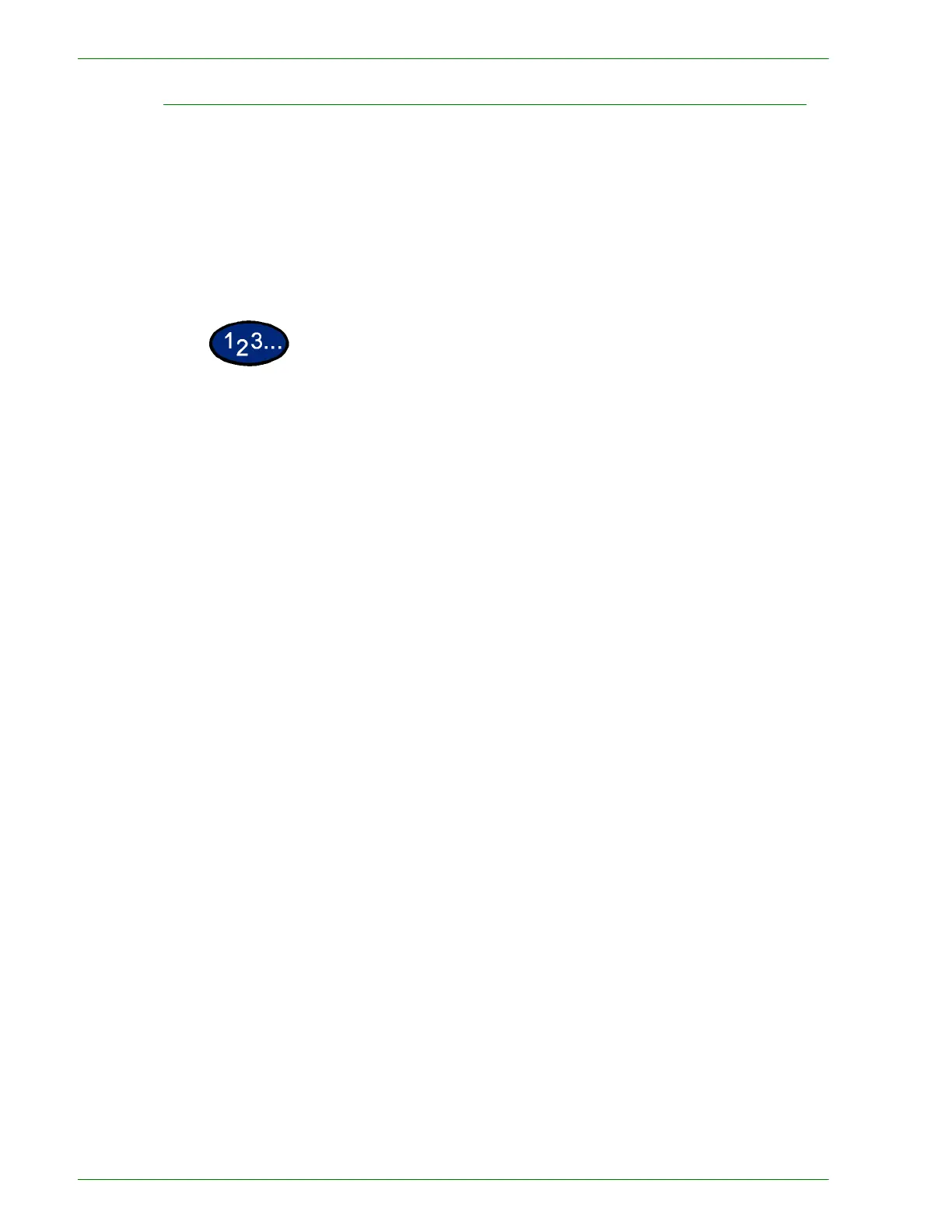1–12
U
SER
G
UIDE
(C
OPIER
)
Making Copies Using Features
The feature tabs on the Touch Screen enable you to configure the
copier/printer to suit your copying needs.
The procedure below leads you quickly through a number of
features you may want to use in making copies. It assumes that
the feature tabs are in the default configuration.
For more information about copy features, refer to the section
entitled Copier Features, in this chapter.
1
Press Clear All to clear any previous programming
Use any of the following steps that apply to your job and desired
outcome.
2
Use the Numeric Keypad to enter the desired quantity. If you make
a mistake, press the Clear button on the numeric keypad to clear
an incorrect quantity
3
Select the option in Output Color if a setting other than the default,
Auto Color, is desired.
Perform one of the following:
• Press the desired Output Color option on the Basic Copying
tab.
•Press More… to see additional options
Press the desired option and press the Save button to return to
the Basic Copying screen.
