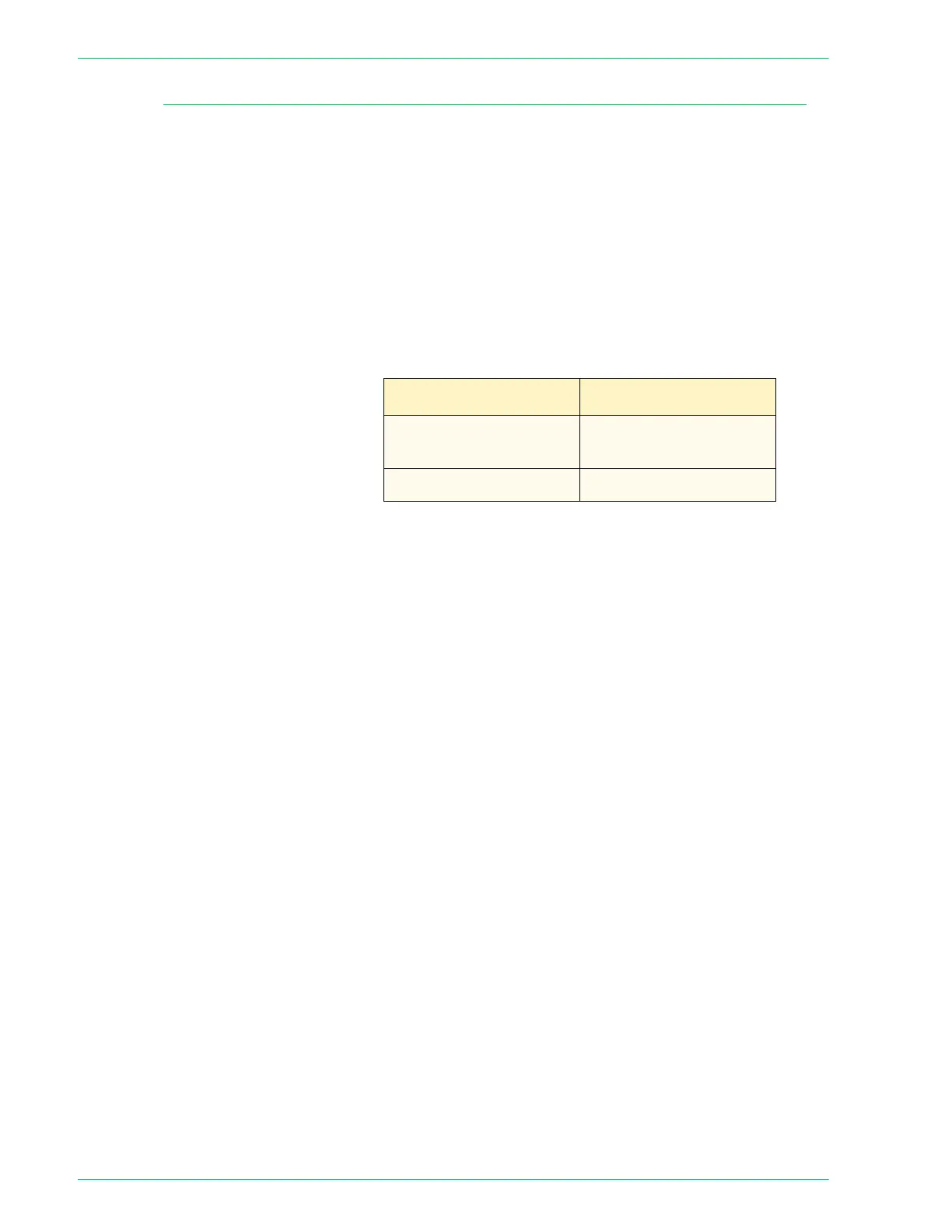4–52
U
SER
G
UIDE
(M
ACHINE
A
DMINISTRATOR
)
Other Settings (Scanner)
This section describes how to set other scanner-related settings.
The following items can be configured in Other Settings.
Scan Service Set whether or not to use scanner functions. Select Enabled or
Disabled. The default is Enabled.
Memory Full Procedure Set the processing method when the scanner runs out of memory
during scanning. Set whether or not to enable documents stored
so far.
Enter the setting using the number buttons listed in the following
table. The default is 0, Disabled.
Maximum Stored Pages Set the maximum number of stored pages for scanning. Set any
number between 1 ~ 999.
Enter the number of the pages using the number buttons. The
default is 999.
Lighter/Darker Level Set the default for the density assigned to Lighter ~ Darker in
Lighter/Darker/Contrast on the Image Quality/file format screen in
Scan mode. Set the density between -100 ~ +100 in increments of
1.
Lighter (+3) ~ Lighter (+1) must be set between -100 and -1, and
Darker (+1) ~ Darker (+3) must be set between +1 ~ +100.
Normal, 0, cannot be changed. Set so that the values increase
from Lighter (+3) to Darker (+3).
Select scanning density using the up and down arrow buttons on
the left, and set the value using the up and down arrow buttons on
the right. The defaults from the top are, -100, -70, -30, 0, 30, 70,
100.
Setting Description
0
Disabled (Discard
stored documents)
1
Enables stored data
