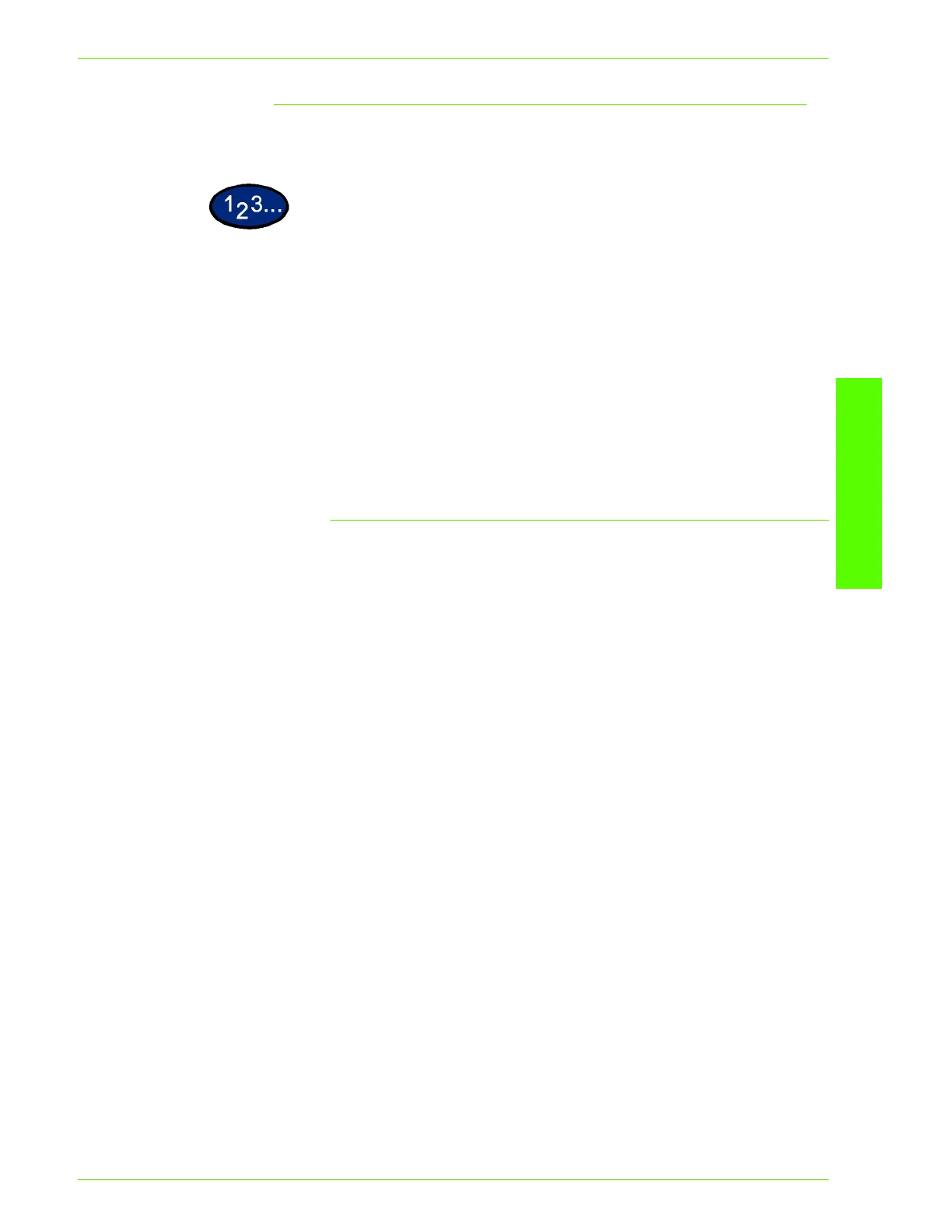USER GUIDE (PRINT)
2–11
U
SER
G
UIDE
(P
RINT
)
Configuration Tab Settings
This section describes the settings of the Configuration tab.
1
Select the function that you want to set in Features List.
• The settings that can be selected vary depending on which
options have been installed. Make these settings after
confirming that option settings are complete.
2
Change the settings in the “Change Setting For” box area.
• You can restore defaults by clicking the Restore Defaults
button.
3
When all setting changes are completed, select OK.
Feature settings
Image Enhancement Specify whether to use the Image Enhancement function.
Selecting On smooths out the boundaries between black and
white when printing. This reduces jagged edges, thereby
artificially increasing the resolution of the image. When printing an
image (bitmap) composed of coarse halftone dots, smooth color
gradation is impossible in certain situations. In this case, select
Off.
Draft Mode Specify whether to reduce the amount of toner used when printing
drafts. When you select On, the overall printed color becomes
lighter. This is best for printing documents when print quality is not
necessary.
