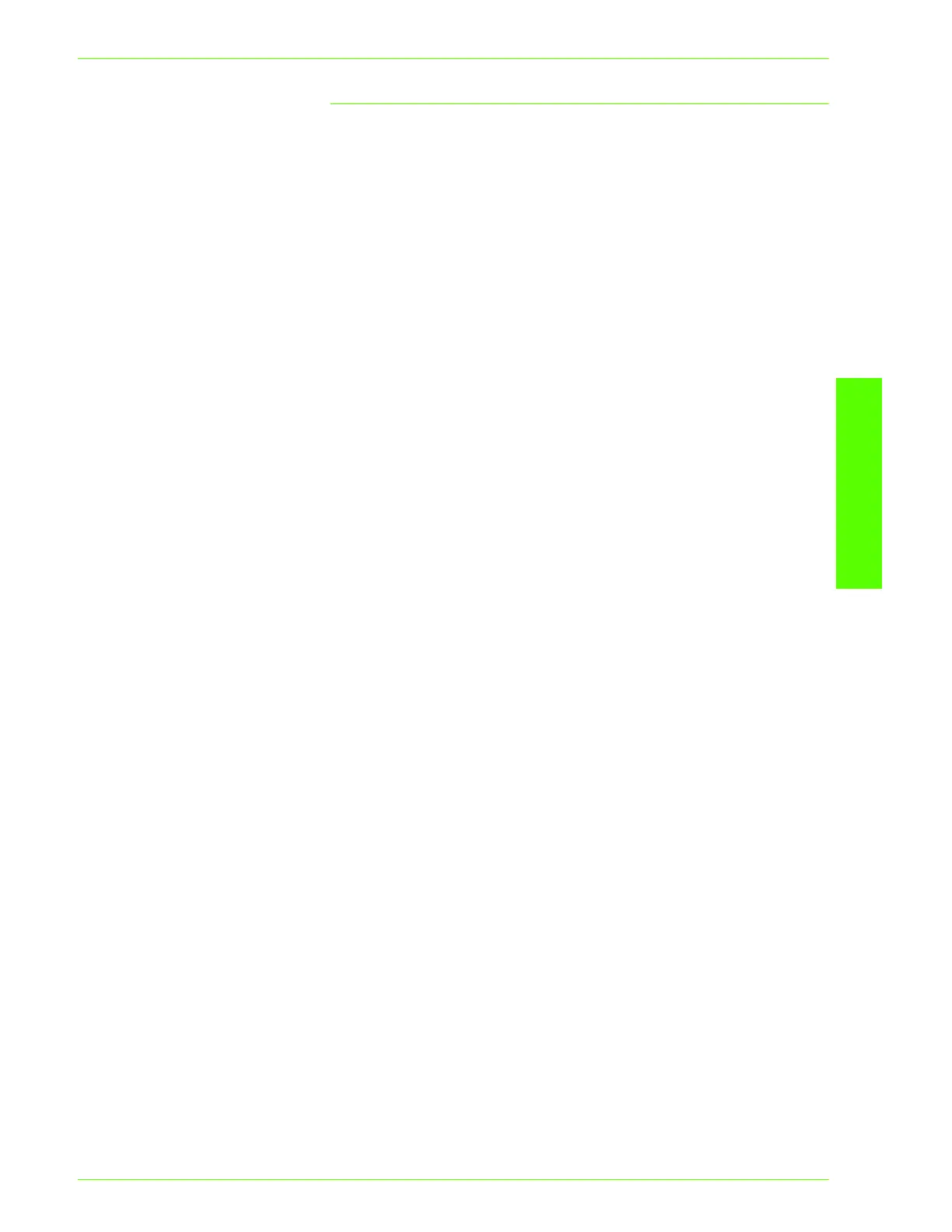USER GUIDE (PRINT)
2–57
U
SER
G
UIDE
(P
RINT
)
Configure the PPD File
9
In the Apple Chooser, select the Adobe Postscript or Apple
LaserWriter printer.
10
Select the appropriate AppleTalk zone (if applicable) and the
printer name.
11
Click Create (for initial installation) or Setup (for all subsequent
installations) and select the PPD file for the printer.
• The PPD screen is displayed.
12
On the PPD screen, click Select PPD.
13
If it is not already selected, highlight the Printer’s PPD in the list
and click Select.
14
Click OK.
15
Print a Test Page.
16
Verify that the test page prints at the printer then click Yes.
17
Confirm that the printer has been added in the Printers window.
18
Configure the print driver to complete the installation. Refer to
Setting the Printer Driver Properties on a Macintosh Operating
System procedure, in the User Guide (Print).
