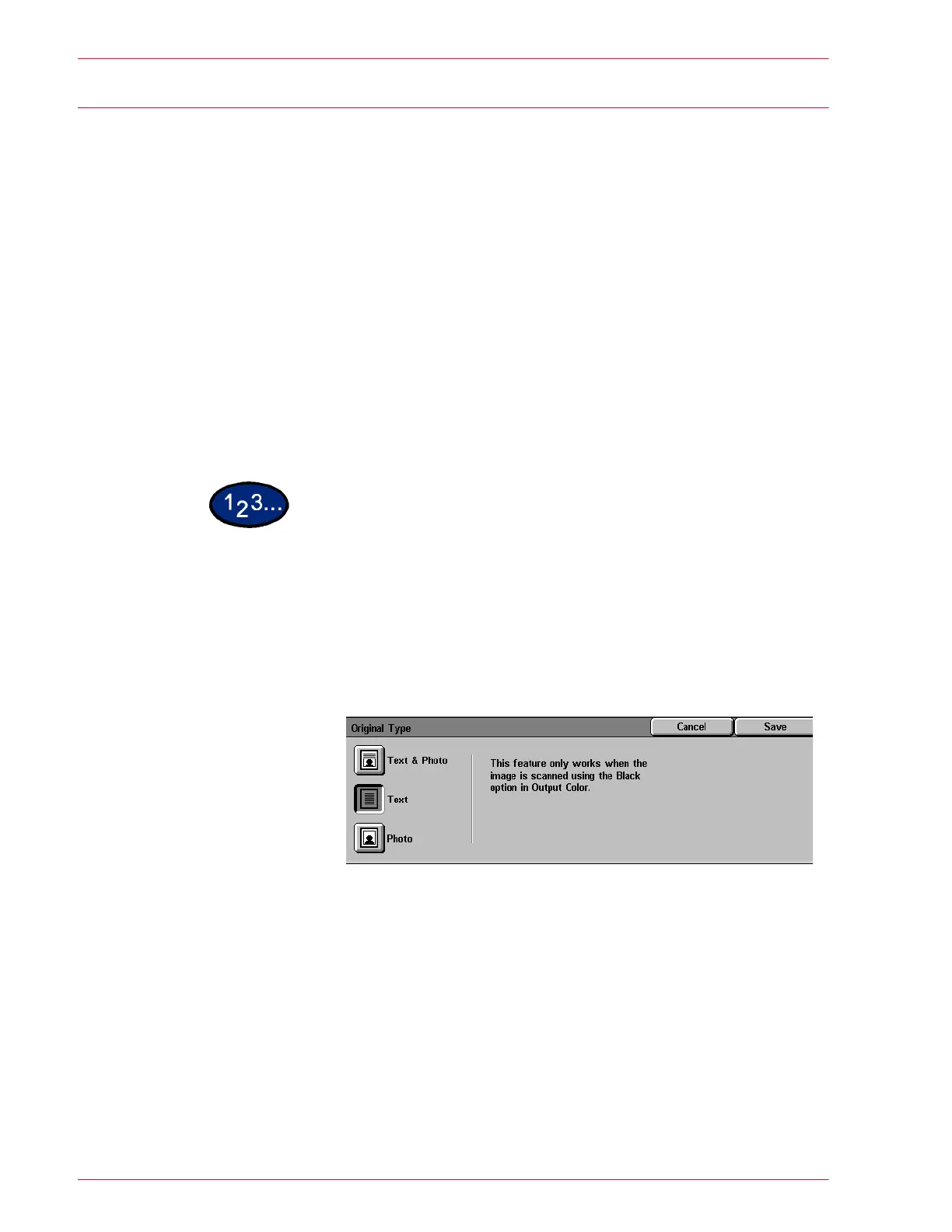3–24
U
SER
G
UIDE
(S
CAN
)
Original Type
The Original Type feature enables you to define the kind of original
document you wish to scan. The machine automatically makes
adjustments to optimize the copy based on the original type. The
following types are available:
Text & Photo Use for original documents that contain pictures and printed text,
as you often see in magazines or professional journals.
NOTE: This is the default setting. Originals do not have to contain
photographs and text. Simply use this setting to apply the best
sharpness and density levels automatically for optimum color
quality on all your color copies.
Text Use for text documents composed of fine line characters or other
high contrast documents with bright, dense colors. Selecting this
option suppresses background color.
Photo Use for photographs or lithographs.
1
Select the mailbox for saving the scanned data.
2
On the Image Quality/File Format tab, select Original Type.
• The Original Type screen is displayed.
3
Select the type of original from Text & Photo, Text, or Photo:
4
Press Start to begin scanning, or press Save to select additional
scanning functions.
