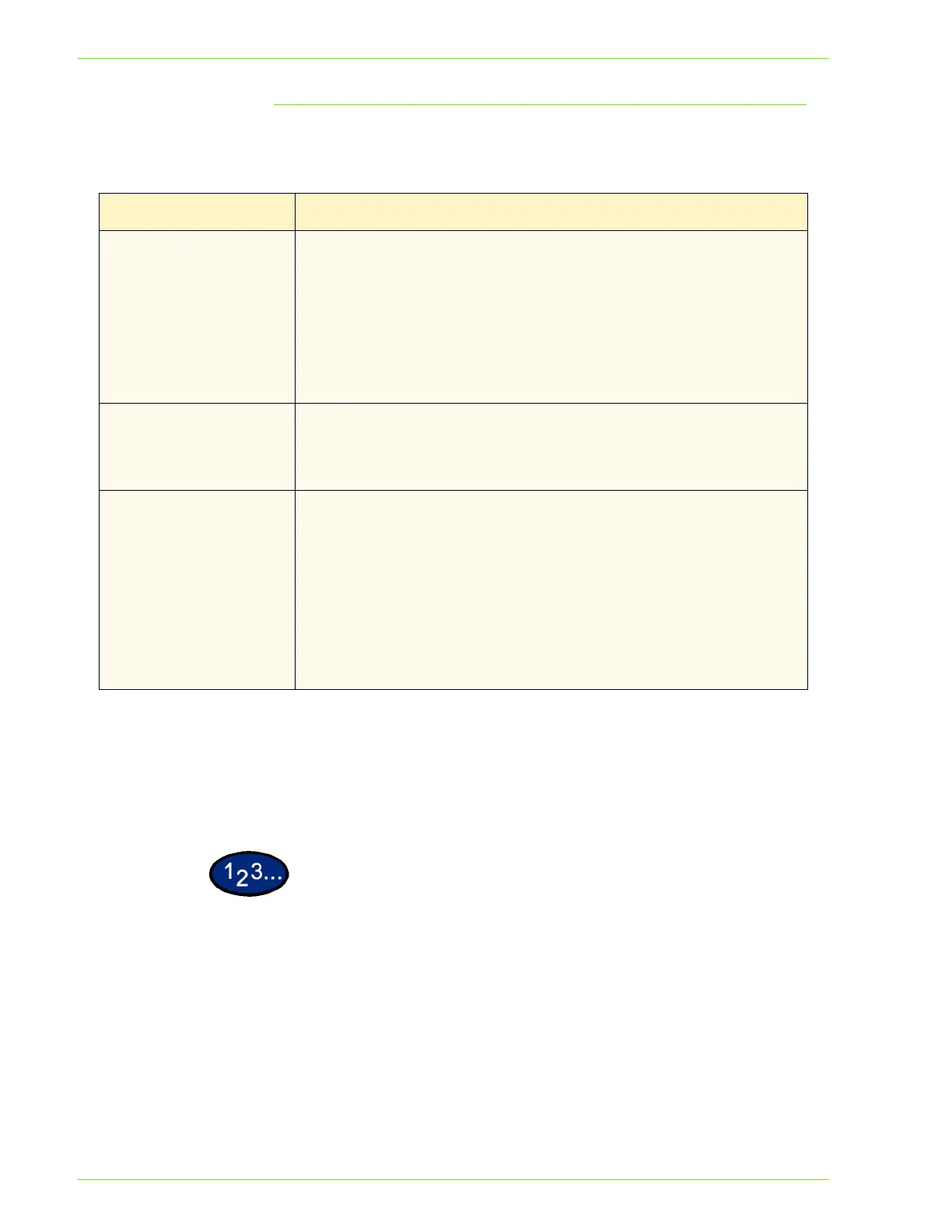2–94
U
SER
G
UIDE
(P
RINT
)
Options for the Whole Document
These settings are effective for the whole document.
Display the Detailed Settings tab to configure these settings.
NOTE: Depending on the application program, the way to display
the printer properties dialog box may differ. Refer to the
application program manual for details on how to display printer
properties.
1
Select Print from the File menu.
2
Check Printer, and then click Properties.
3
Click the Graphics tab and then the Detailed Settings button.
• The Graphics dialog box will be opened with the Detailed
Setting tab displayed.
STEPS MISSING?
Options Contents
Image Enhancement When this check box is checked, edges of the whole document will be
smoothed. With this selection. the effect of density smoothing might be
lost instead for some documents that contain images (bitmaps) whose
density seems to be smoothed. When this happens, uncheck the check
box. Checking and unchecking the check box do not change the printing
speed.
NOTE: This option is available when Print Mode on the Graphics
tab has been selected as High Speed.
EconoMode When this check box is checked, less toner will be used for printing. In
general, the colors will be lighter when this feature is used compared to
when it is not used. Suitable for printing documents whose image quality
is not very important, like draft.
Resolution Specifies the resolution to be informed to the application program when
printing.
Options available: Normal (600 dpi), Layout (300 dpi) and Lines (200
dpi).
Although the resolution of this machine is 600 dpi, selecting Layout (300
dpi) or Lines (200 dpi) will inform the application program which cannot
usually print at 600 dpi, to print at 300 or 200 dpi.
Even if Layout (300 dpi) or Lines (200 dpi) has been selected for
printing, it will not effect the print result much although the dots might
become coarser when fonts have been downloaded.
