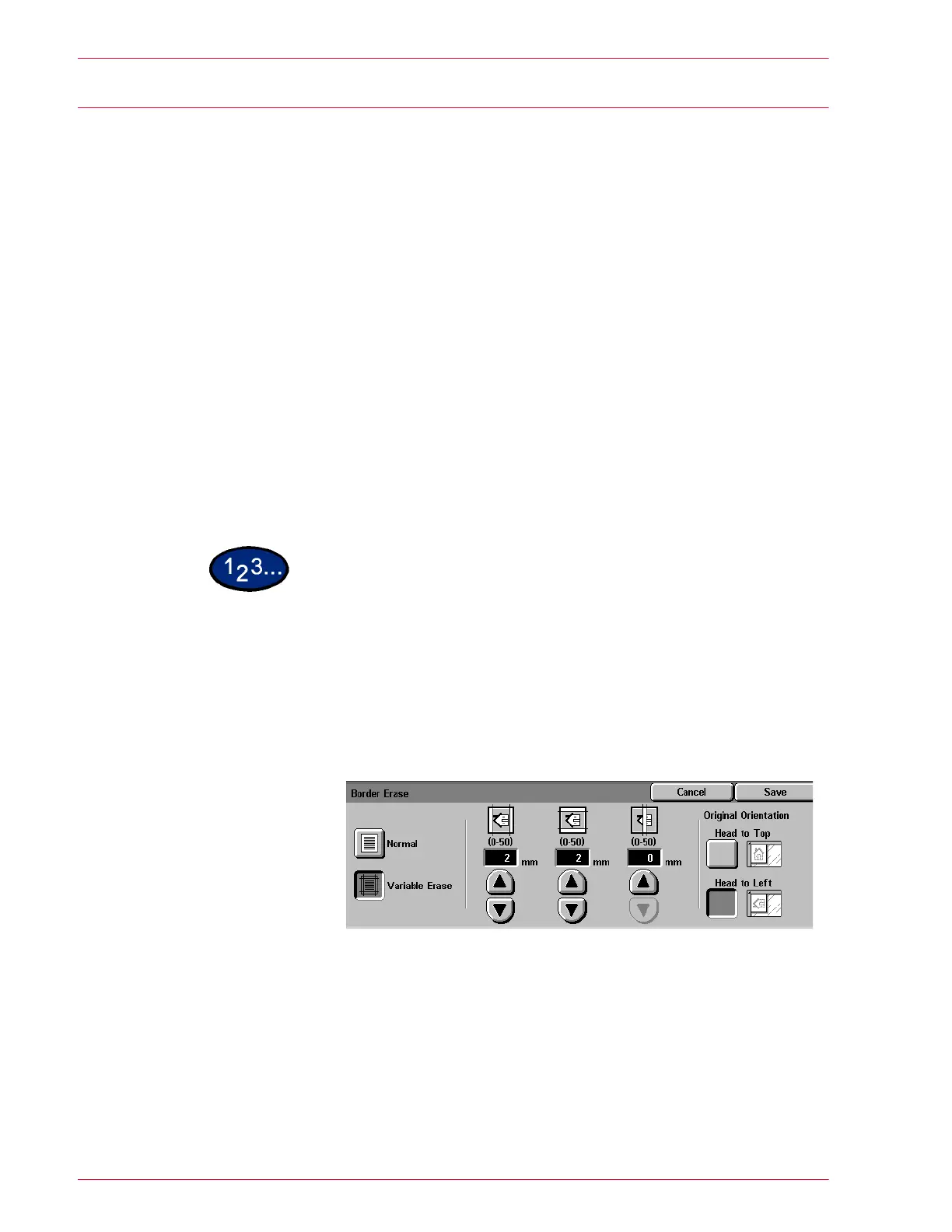3–22
U
SER
G
UIDE
(S
CAN
)
Border Erase
The Border Erase feature enables you to eliminate unwanted
marks near the edges of the original from the output copy. The
range for Border Erase is 0 through 50 mm in 1mm increments.
Border Erase offers the following options which can be used
individually or combined together:
Top & Bottom The default is 5mm.
Left & Right The default is 5mm.
Center The default is 5mm.
The selected settings are applied to both the front and back of 2-
sided copies.
When the image is reduced or enlarged, the selected percentage
will be applied to the border erase. For example, a 50% reduction
will reduce 30mm when a 15mm border erase is set.
When making copies the copier always automatically adds a
border erase of 2mm to the top, bottom, left and right. This cannot
be eliminated.
1
Select the mailbox for saving the scanned data.
2
On the Scan Options tab select Border Erase.
• The Border Erase screen is displayed.
3
Select Normal or Variable Erase.
4
Press the up or down arrows to increase or decrease the Border
Erase amount for Top & Bottom, Left & Right, and Center.
5
Select the icon that most closely resembles the Original
Orientation for the loaded document.
6
Press Start to begin scanning, or press Save to select additional
scanning functions.
