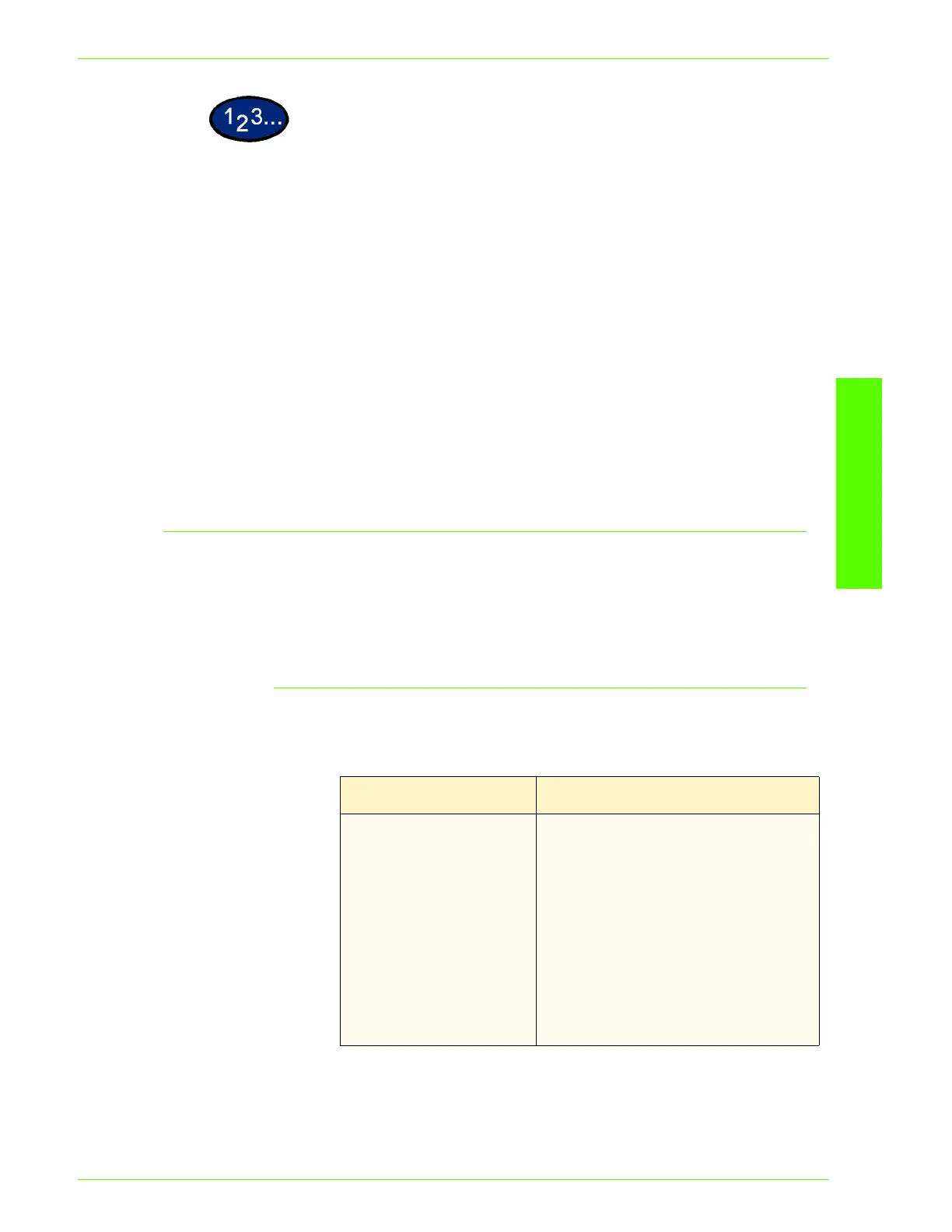USER GUIDE (PRINT)
2–91
U
SER
G
UIDE
(P
RINT
)
1
Select Print from the File menu.
2
Check Printer, and then click Properties.
3
Click the Graphics tab and then the Profile Settings button.
• The Graphics dialog box will be opened with the Profile
Setting tab displayed.
4
Select either the option buttons of Color Temperature/Gamma or
ICC Profile.
5
Specify the detailed settings of the selected item.
6
Click OK.
Adjusting Detailed Settings
You can adjust the detailed settings of image quality for the entire
document or specific elements like text, drawing/table/graph, and
photos.
The options are as follows:
Options for the Text group
The following settings are effective for text data only.
Options Contents
Change All Colors to
Black
If the check box is checked, text in
colors other than white/black will be
printed in black when printing color
documents in black and white. This
makes colored text in fine print easier
to see when the text is close in color to
the background.
NOTE: This option is available
when Output Color on the
Graphics or Paper tab has been
selected as Black/White.
