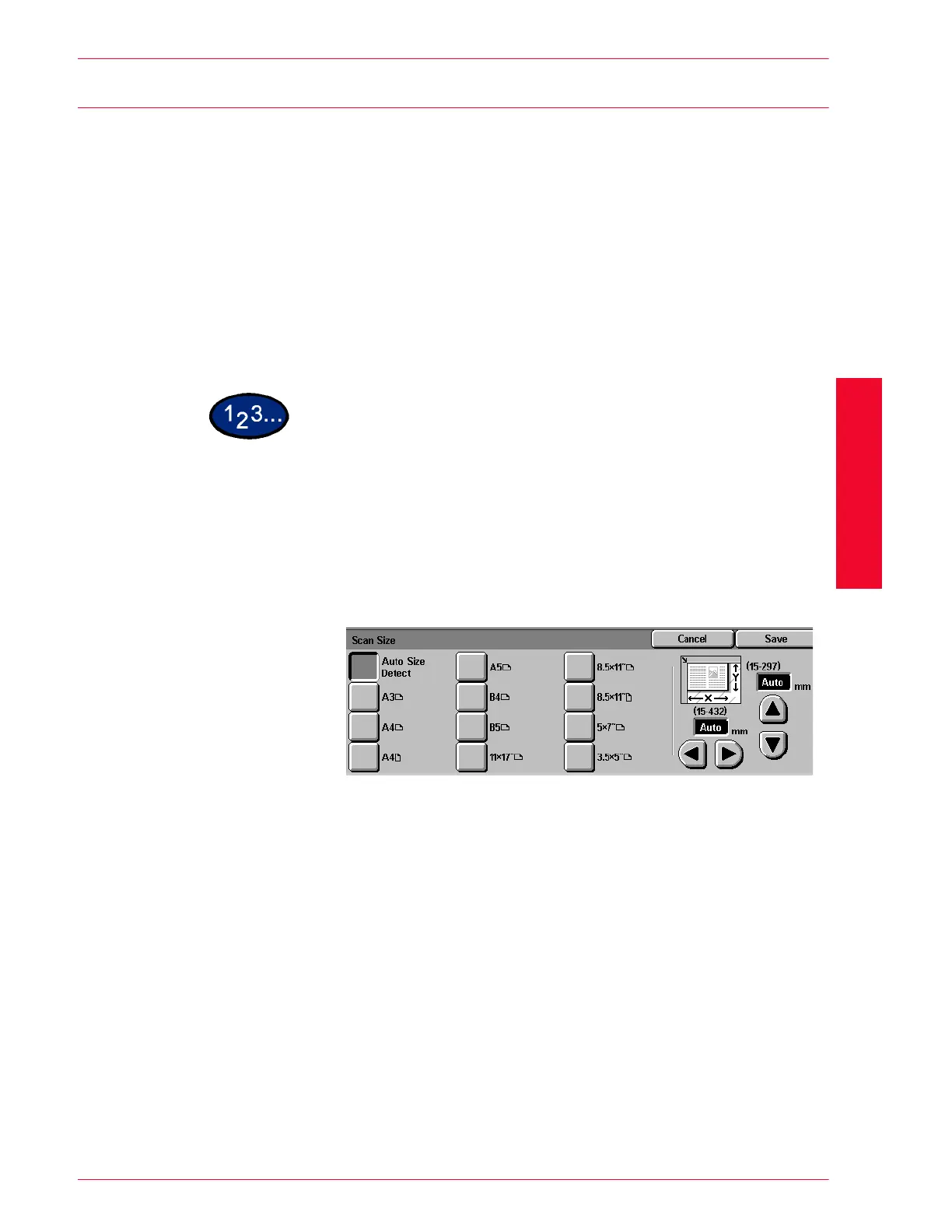USER GUIDE (SCAN)
3–19
U
SER
G
UIDE
(S
CAN
)
Scan Size
The Scan Size feature lets you to specify how the size of the
original document is determined.
Auto Size Detect The copier automatically recognizes the size of standard
documents in the DADF or on the Document Glass. This is the
default setting.
Standard Sizes Select the document size from one of the 11 preset sizes. These
presets can be changed in Tools by the System Administrator.
You must place the original on the Document Glass.
Non-standard Sizes Allows you to manually enter the size of the document placed on
the Document Glass.
1
Select the mailbox for saving the scanned data.
2
Select Scan Size from the Scan Options screen.
• The Scan Size Input screen is displayed.
3
Select one of the following:
•Select Auto Size Detect to have the machine identify the
size of the original document.
• Select the appropriate size of the document from one of
the preset size buttons.
• Enter the width (x) and the length (y) dimensions of the
original document.
Press the left or right arrows to decrease or increase the x
dimension. X dimensions range from 15 to 432 mm in 1
mm increments.
Press the up or down arrows to increase or decrease the Y
dimension. Y dimensions range from 15 to 297 mm in 1
mm increments.
4
Press Start to begin scanning, or press Save to select additional
scanning functions.
