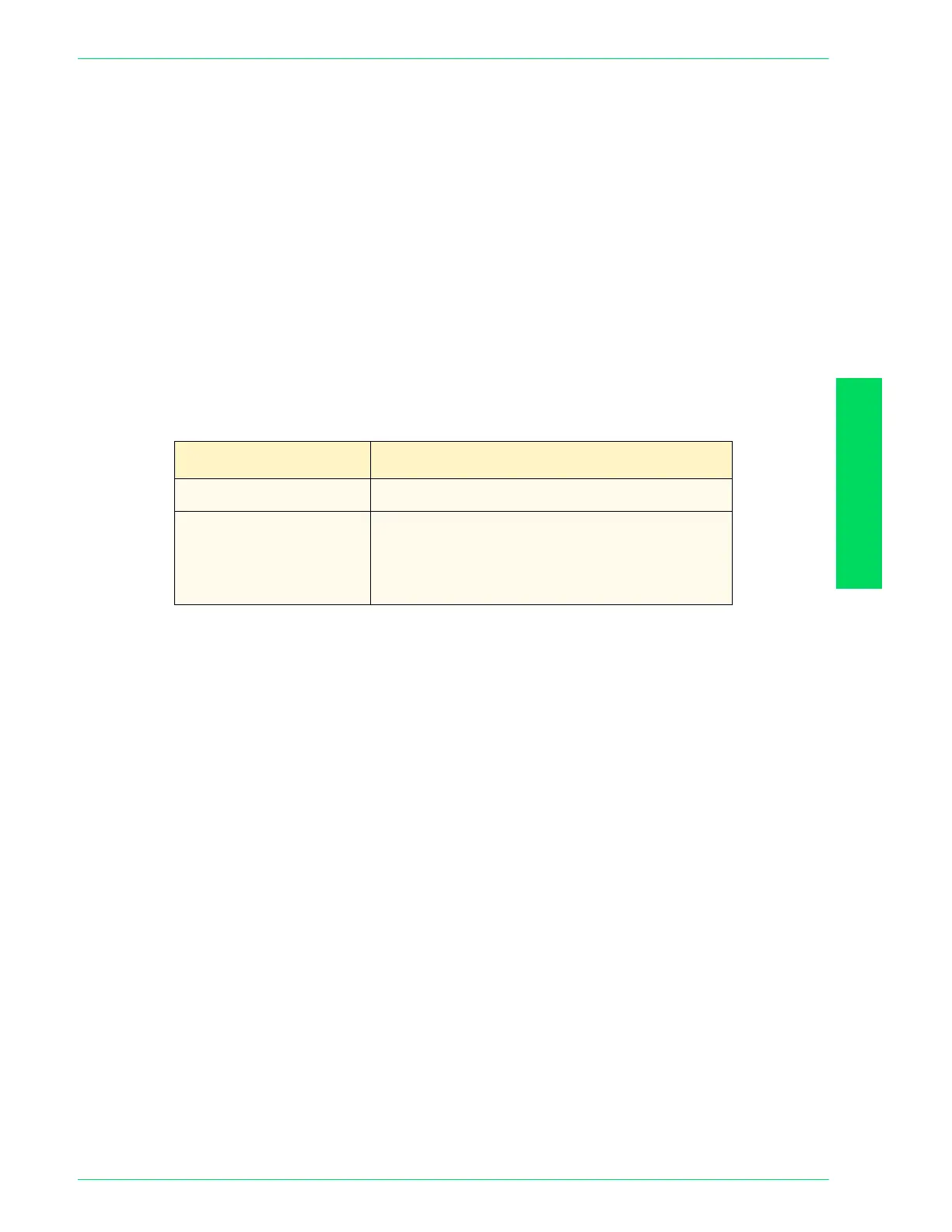USER GUIDE (MACHINE
ADMINISTRATOR)
4–53
U
SER
G
UIDE
(M
ACHINE
A
DMINISTRATOR
)
Contrast Level Set the default density assigned to Weak ~ Strong for Contrast in
Light/Dark/Contrast on the Image Quality screen. Contrast
Settings are not enabled when Output Color is set to B/W. Set the
density between -100 ~ +100 in increments of 1.
Weak ~ Slightly Weak must be set between -100 and -1, and
Slightly Strong ~ Strong must be set between +1 ~ +100.
Standard, 0, cannot be changed. Set so that the values increase
from Weak to Strong.
Select Contrast using the up and down arrow buttons on the left,
and set the values using the up and down arrow buttons on the
right. The defaults from the top are, -100, -70, -30, 0, 30, 70, 100.
Color Space Set the default for Color Space.
Enter the setting using the number buttons listed in the following
table. The default is 0, sRGB.
NOTE: You can find profile data on the Driver CD.
Setting Description
0
sRGB output
1
Output by device RGB. This limits the file
format to TIFF (with ICC profile). Profiles are
used to enable output at tones close to those
of the machine.
