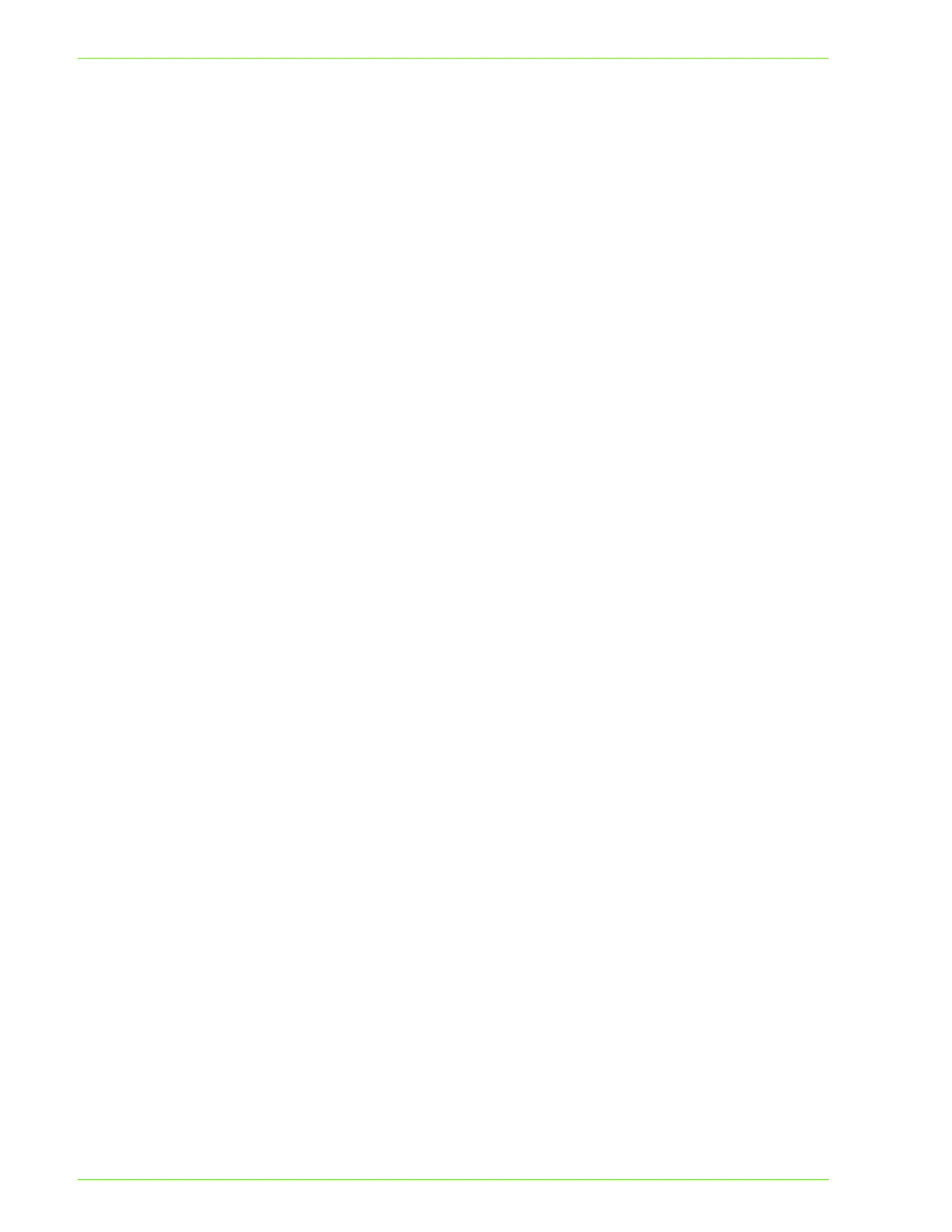2–24
U
SER
G
UIDE
(P
RINT
)
6
In the LPR compatible printer screen enter the following
information:
• Type in the IP address of the Printer for the “Name or
address of server providing lpd.”
• Type in the case-sensitive name of your Printer, or enter
the word raw for “Name of printer or print queue on that
server.”
•Select OK.
7
On the Print Ports screen, select Close.
• The Wizard will return you to the previous dialog box.
Verify the new IP address you entered is in the list and
correct.
NOTE: In the next step the port check box to the left of the
address must be checked prior to selecting Next.
8
Verify that the port check box is checked, then select Next.
• The Manufacturers and Printers lists are displayed.
9
Insert the CD-ROM in the CD-ROM drive.
10
Select Have Disk…
• The Install From Disk screen is displayed.
11
Enter the path for your driver files in the “Copy manufacturer’s files
from:” box.In the example below the “D” drive is used.
Example: D:\PS Drivers Carrera\CarreraWinNT-PS-
10Apr02\FXpsapeh.inf
NOTE: You can also use the Browse button to specify a folder in
the CD-ROM.
12
Select the.INF file, then click Open.
13
When the Install From Disk screen is displayed, verify that the
path and file name are correct and click OK.
14
Select your printer model from the Printers list, and click Next.
