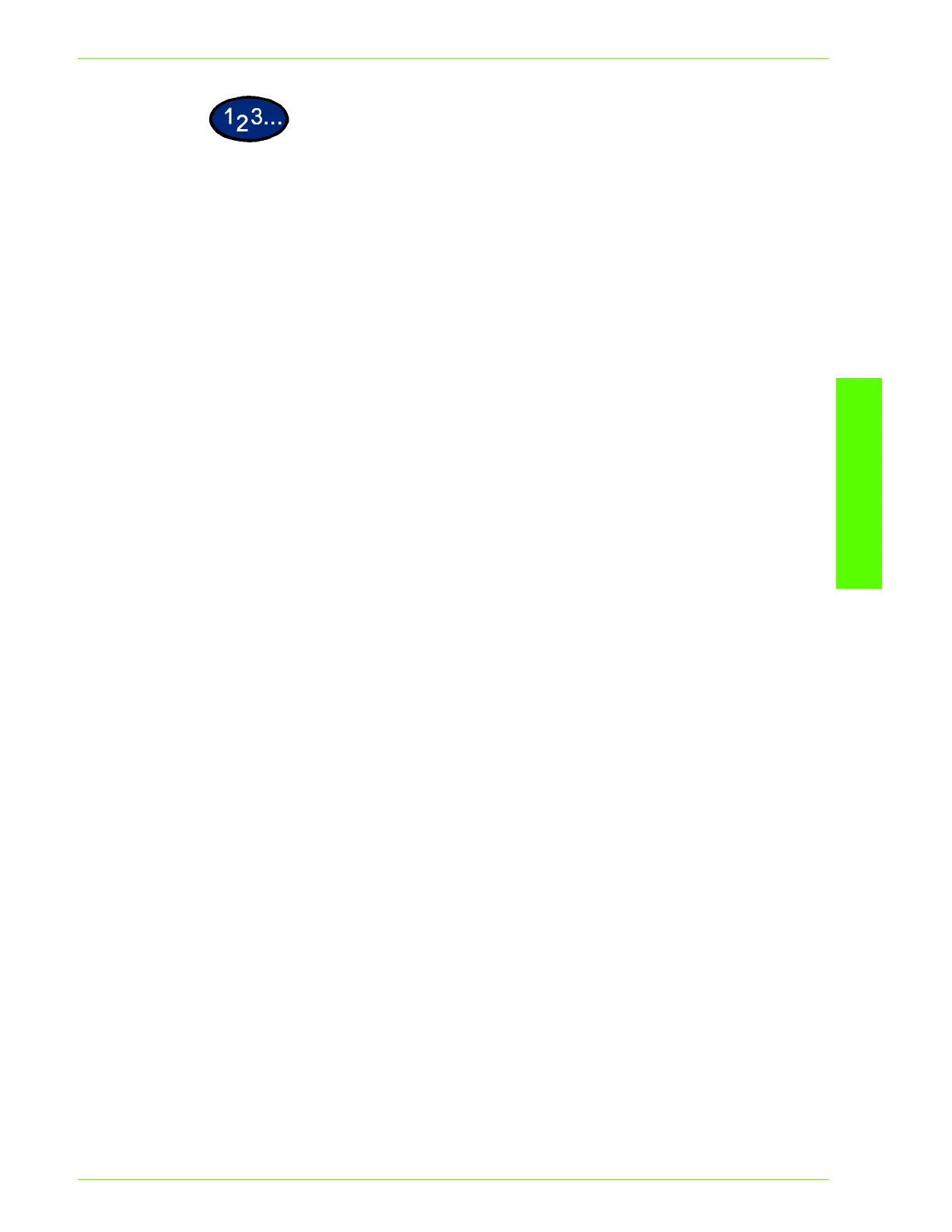USER GUIDE (PRINT)
2–87
U
SER
G
UIDE
(P
RINT
)
1
Select Print from the File menu.
2
Check Printer, and then click Properties.
3
Click the Graphics tab and then the Image Settings button.
• The Graphics dialog box will be opened with the Image
Setting tab displayed.
4
Select either the Apply to All Elements or Apply to Selected
Element.
5
When Apply to Selected Element has been selected, select the
element from the list box on the right.
6
Adjusts the settings of brightness, chroma, and contrast.
You can either enter the value or use the slider bar to adjust
the value to be within the range of -100 to 100, in units of 1.
7
Click OK.
