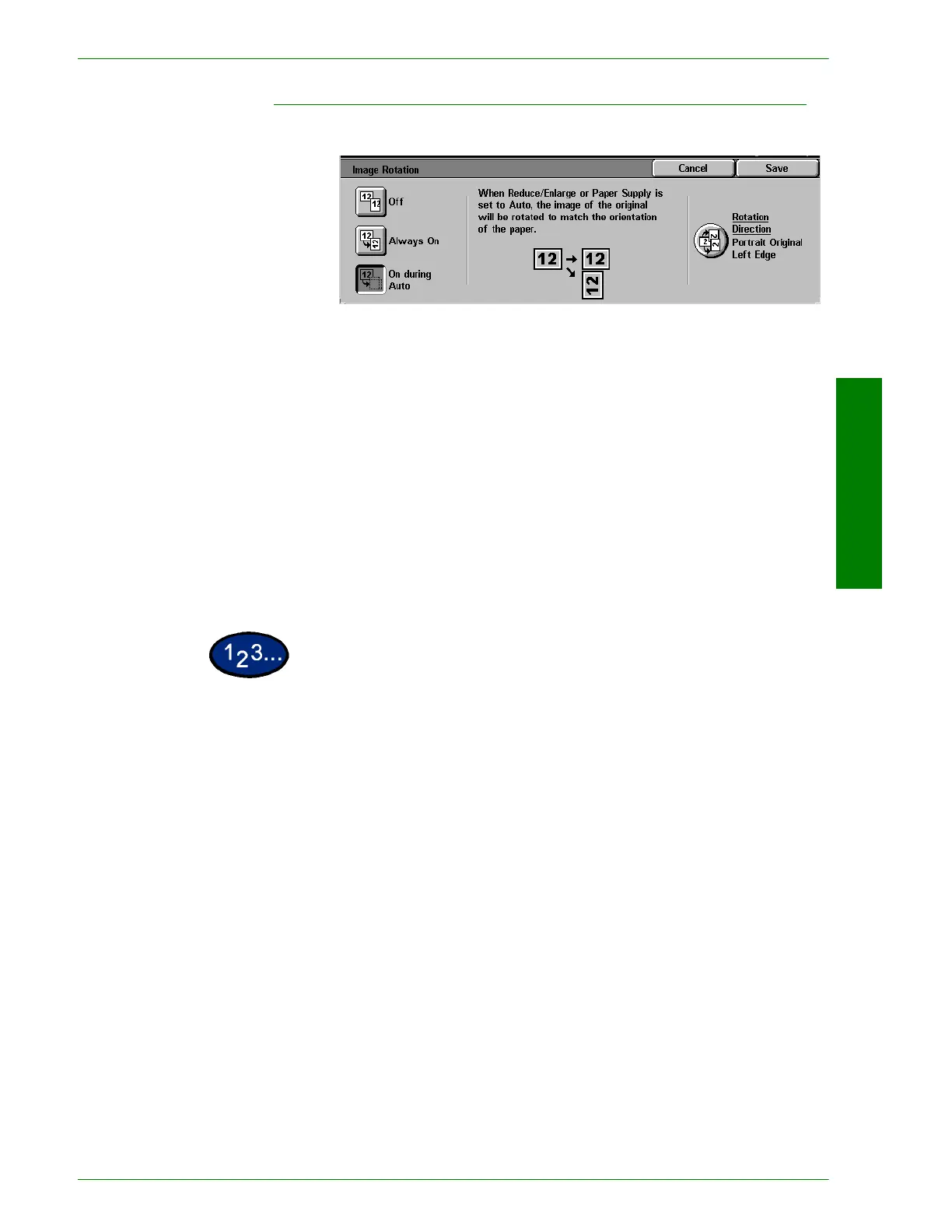USER GUIDE (COPIER)
1–67
U
SER
G
UIDE
(C
OPIER
)
Image Rotation
This feature allows the machine to automatically rotate the image
so that the orientation of the document matches the output paper.
The following options are available:
Off The copier will not rotate the image even if the orientation differs
from the output paper.
Always On The copier will automatically rotate the image if the orientation
differs from the output paper.
On during Auto The copier will automatically rotate the image if the orientation
differs from the output paper only when Auto Paper selection is
selected, or Auto % is selected in Reduce/Enlarge. If a specific
paper tray is selected without Auto %, image rotation will not
occur.
1
On the Scan Options tab select Image Rotation.
2
Select the desired option:
• Off
• Always On
• On during Auto
3
If using Mixed Size Originals, select Rotation Direction. Select
the desired option:
• Portrait Original - Left Edge
• Portrait Original - Right Edge
4
Select Start to make copies or Save to select additional features.
NOTE:Image Rotation cannot be used with the following features:
Auto Size Detect for Paper Tray 5, Repeat Image and Poster.
NOTE:When Booklet Creation is selected, Image Rotation occurs
automatically regardless of the Image Rotation setting.
