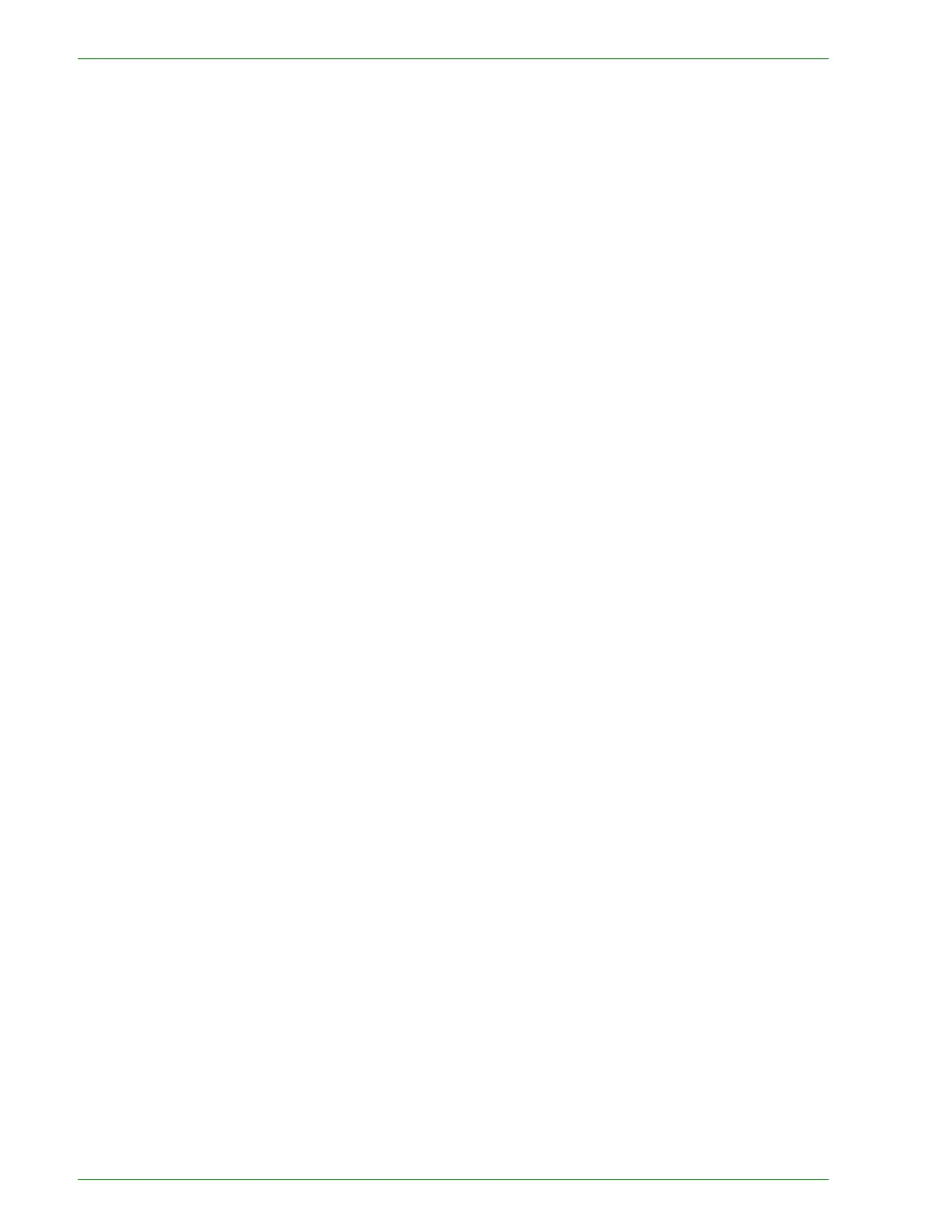1–74
U
SER
G
UIDE
(C
OPIER
)
7
Load the next segment of the job, and set the desired features.
• Chapter Division - If you select Chapter Division, the next
document will be copied onto Side 1, if 2 Sided is selected.
• Change Settings - Select Change Settings to change job
features for the next segment of the job. When you select
Change Settings, the Basic Copying screen is displayed.
Select the desired features.
8
Select Start. Repeat steps 5 through 7 for each job segment.
9
Select Last Original after the last segment is scanned.
• Sample Set Off - If you selected Off for Sample Set, the entire
job will be output.
• Sample Set On - If you selected On for Sample Set, one copy
of the job will be output.
• Check the sample set, and select whether or not to output
the remaining number of copies. Select Start.
