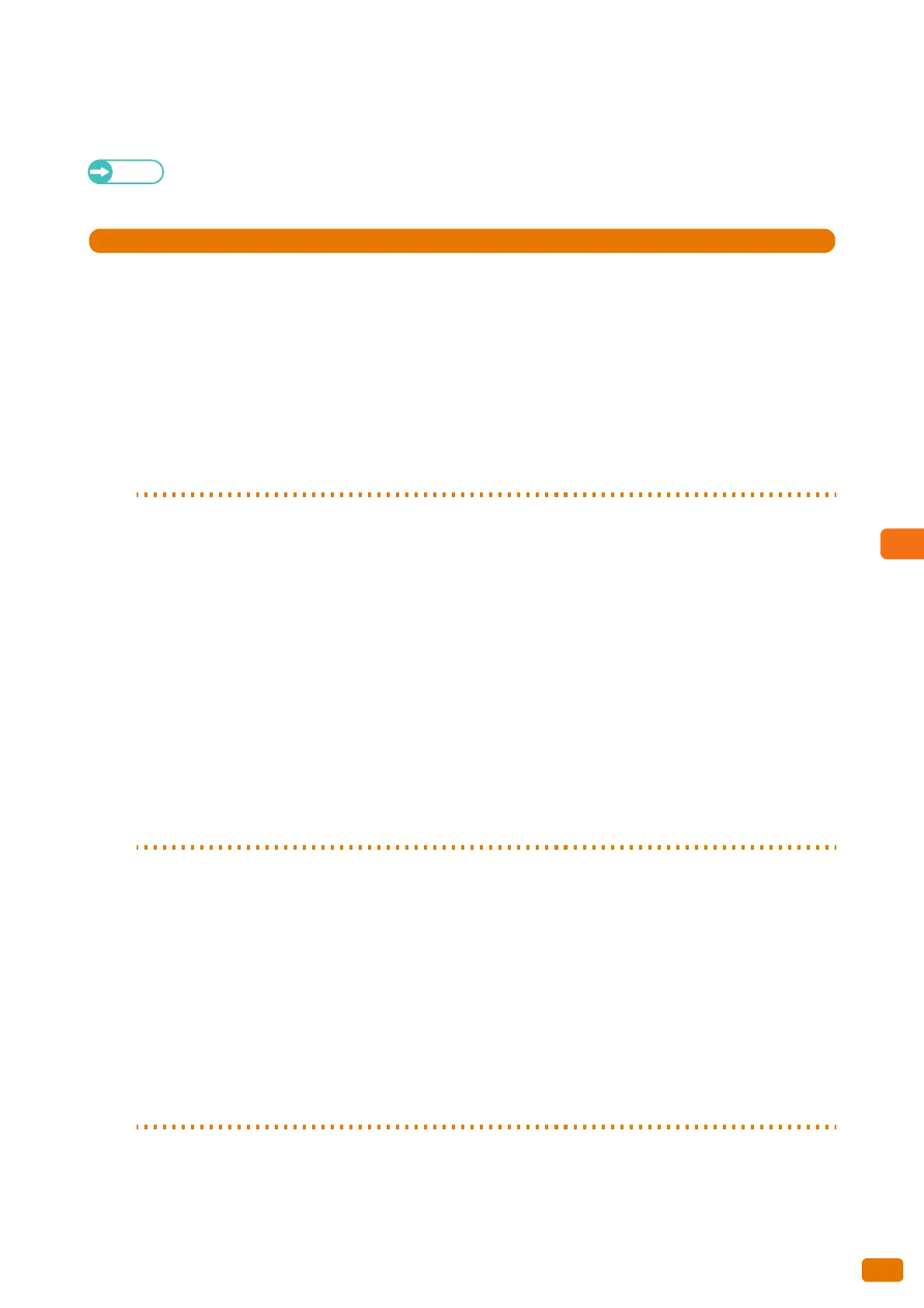241
7.6 Enabling Remote Authentication
Configuration on Authentication Management
The following gives an overview of how to configure Authentication Management.
Refer
For detailed instructions, refer to "ApeosWare Management Suite Administrator Guide for Identity Management
/ Common Settings / Device Management.
1.
Login to the ApeosWare Management Suite.
2.
Set up ApeosWare Management.
Refer to the following setup procedures:
Step 1 Setting device information to device groups ...............................................................................................................p. 241
Step 2 Adding users ..............................................................................................................................................................................p. 241
Step 3 Adding sub-users......................................................................................................................................................................p. 242
Step 4 Adding users to a device group..........................................................................................................................................p. 242
Step 5 Updating Devices ....................................................................................................................................................................p. 242
Step 1 Setting device information to device groups
Add Xerox Wide Format 6705 System to device groups by following the steps below.
(1) From the menu, select [Management Service] > [Device/User] > [Device List].
(2) On the [Device Group] portlet, click the desired device group.
(3) Click [Add Device].
(4) Select [Specify and add IP address/host name directly], and click [Next].
(5) On the [Basic Information] tab, enter the IP address or host name of your Xerox Wide Format 6705
System in [IP Address/Host Name].
(6) In [Device Name], enter the device name used within Device Management.
To enter the device name (for device settings), deselect the [Retrieve from Device] check box.
(7) Set other items as necessary.
(8) Click [Add].
Xerox Wide Format 6705 System is added to the device group.
Step 2 Adding users
Add users who will be remotely authenticated, by following the steps below.
(1) From the menu, select [Management Service] > [Identity Management] > [Users/Groups].
(2) On the [User Group] portlet, click [local].
(3) Click [Add User].
(4) On the [Basic Information] tab, fill in each of the following items: [User ID], [User Name], [Password],
and [Confirm Password].
(5) Set other items as necessary.
(6) Click [OK].
The user is added.
