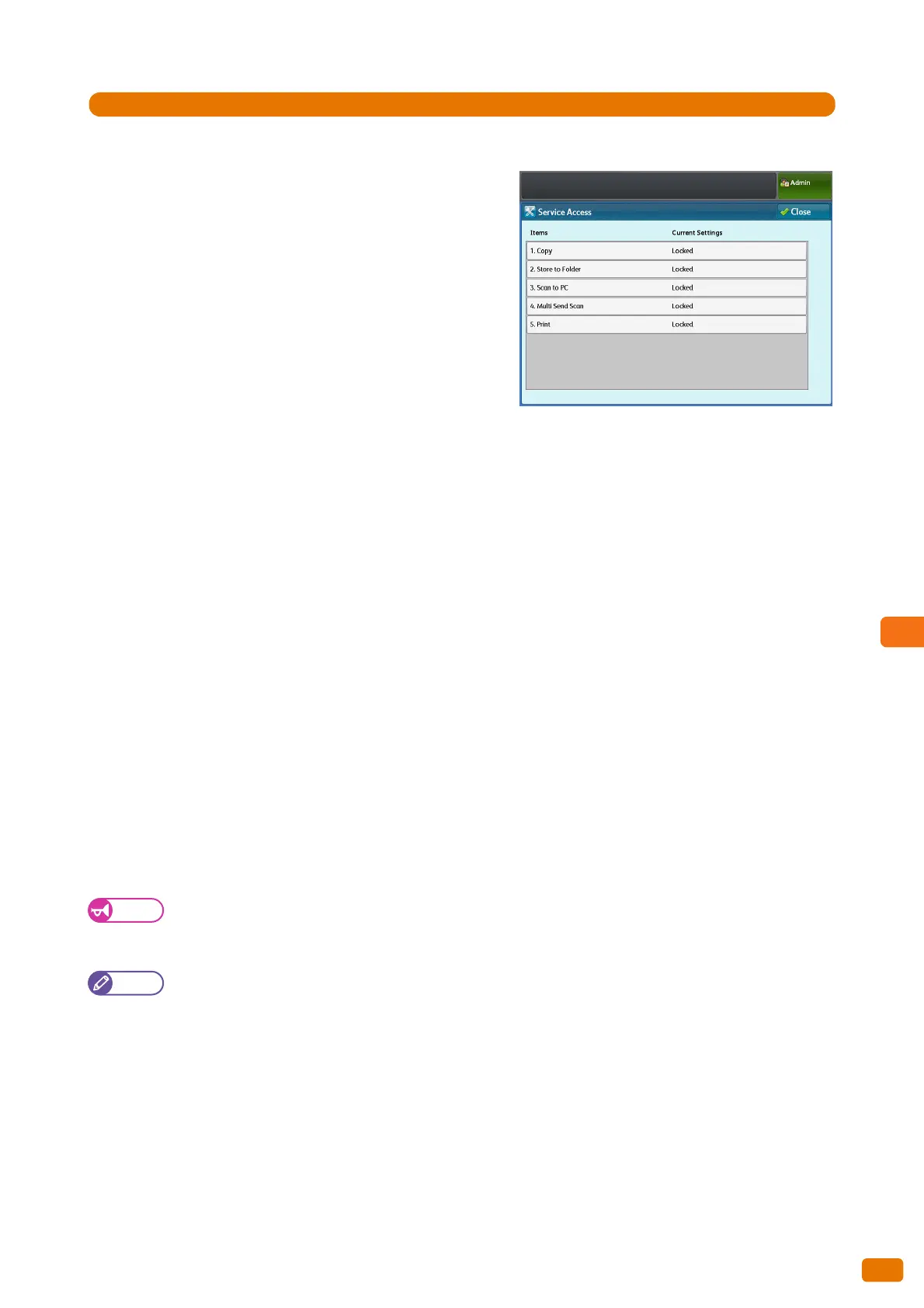333
9.9 Authentication / Security Settings
1.
Press [Authentication] > [Service Access].
2.
Set each item as necessary, and click [Close].
Copy
Select this to set whether to restrict the Copy feature.
Select [Unlocked] or [Locked].
The factory default is [Locked].
Store to Folder
Select this to set whether to restrict the Store to Folder
feature.
Select [Unlocked] or [Locked].
The factory default is [Locked].
Scan to PC
Select this to set whether to restrict the Scan to PC feature.
Select [Unlocked] or [Locked].
The factory default is [Locked].
Multi Send Scan
Select this to set whether to restrict the Multi Send Scan feature.
Select [Unlocked] or [Locked].
The factory default is [Locked].
Print
Select this to set whether to restrict the Print feature.
Select [Unlocked] or [Locked].
The factory default is [Locked].
Create User Account
When the authentication feature is enabled, User IDs and User Names for each of users need to be registered for
authentication.
When using local authentication (Login to Local Accounts), up to 999 user accounts can be registered.
You must select an authentication mode before you can register users, by following the steps in "Login Type" (p.
332).
Note
Printing on a printer or local printer is possible even when [No Access to Copy Service] or [No Access to Print
Service] is selected under Feature Access, as long as Multi Send Scan is enabled.
