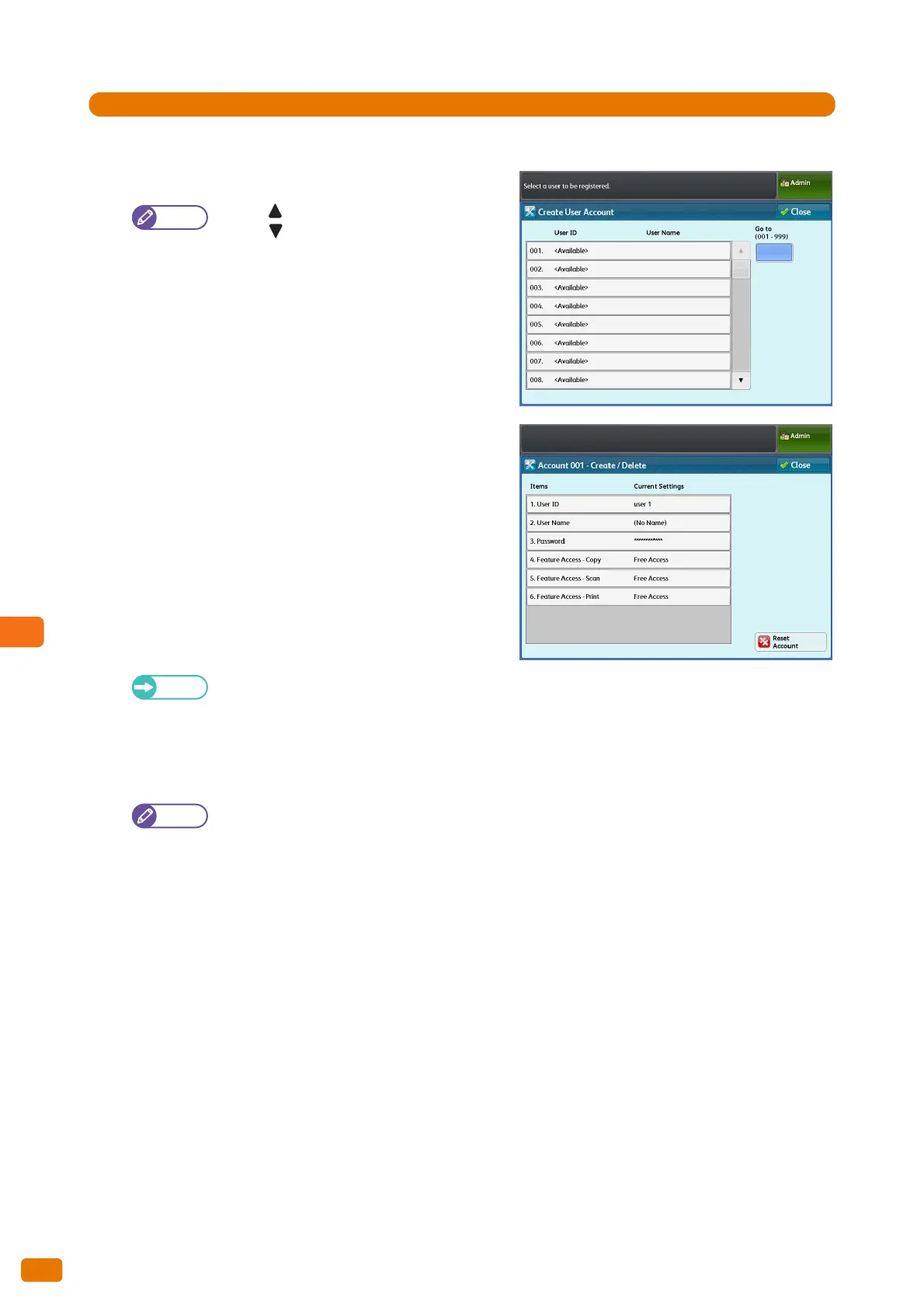9.9 Authentication / Security Settings
334
1.
Press [Authentication] > [Create User Account].
2.
Select the user number that you want to register.
Press [ ] to display the previous screen, and
press [ ] to display the next screen.
If you want to display a specific user number at
the top, enter that number in [Go to].
3.
Select and set the desired items.
4.
After completing the settings, press [Close].
User ID
Enter a User ID to use when logging in to the machine.
Up to 32 single-byte characters are allowed.
User Name
Set the user name.
When setting on the control panel: Up to 32 single-byte
characters are allowed.
For information on how to enter characters, refer to "Text Entry" (p. 44).
Password
Set a password. We recommend that you set a password to enhance security. Enter the password using 4 to 12
characters.
The password will be required when the user logs into the machine when [Password Entry from Control
Panel] is set to [On].
Feature Access - Copy
Select [Free Access] or [No Access to Copy Service].
[Free Access]: Select this to not restrict the Copy feature.
[No Access to Copy Service]: Select this to restrict the user from using the Copy feature.
The factory default is [Free Access].
Feature Access - Scan
Select [Free Access] or [No Access to Scan Service].
[Free Access]: Select this to not restrict the Scan feature.
[No Access to Scan Service]: Select this to restrict the user from using the Scan feature.
The factory default is [Free Access].
