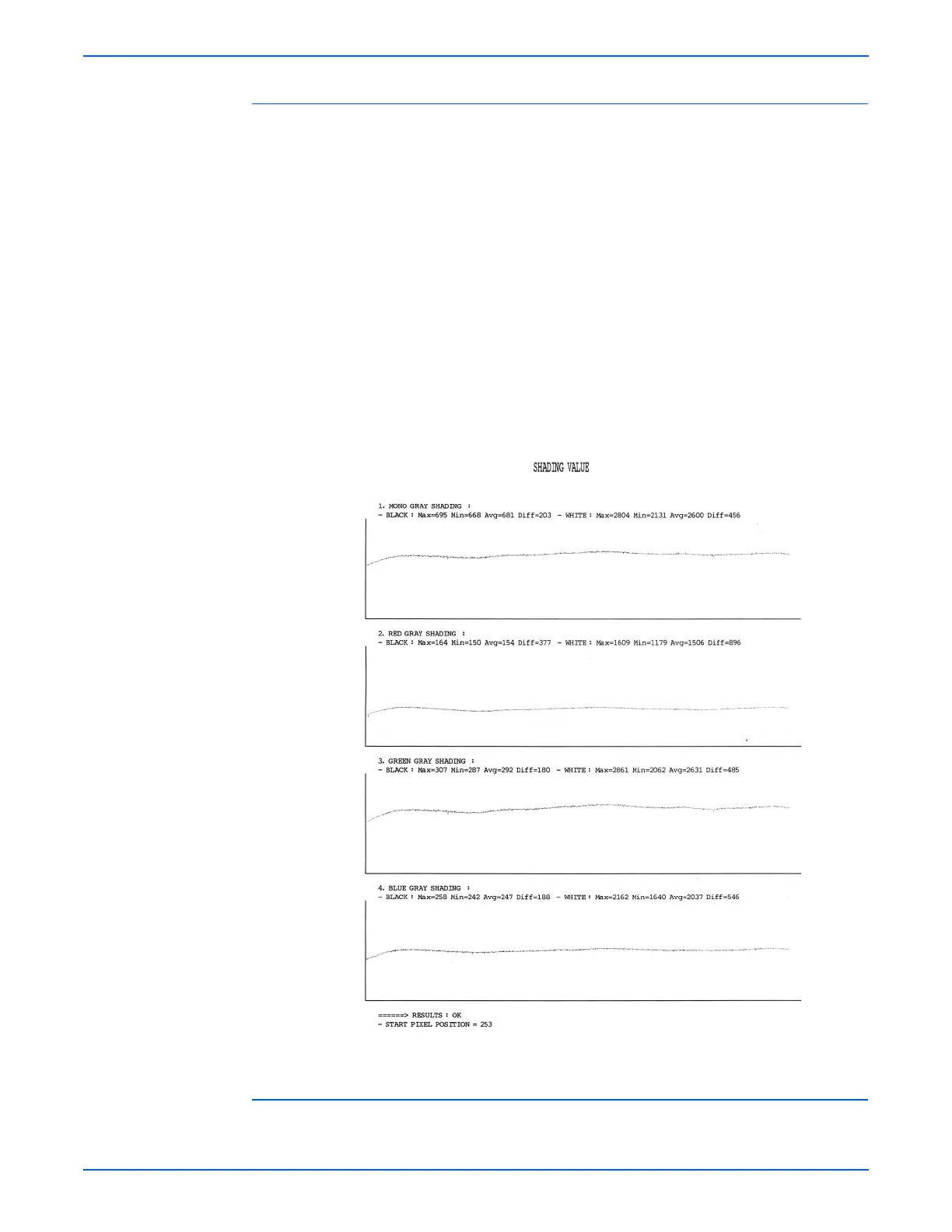WorkCentre 3210/3220 Multifunction Printer Service Manual 4-9
General Troubleshooting
Shading Test
This test is used to optimize scan quality. If the copy image quality is poor,
perform this test to check the condition CCD unit. When the scan unit
becomes dirty, it can alter the shading value. If copies have black lines or are
blurred, adjust the shading setting.
Close the ADF completely before testing.
1. Enter Tech mode.
2. Scroll to Machine Test and press Enter.
3. Scroll to Shading Test and press Enter.
4. Shading & Print appears on the bottom line; press Enter.
5. Print? appears in the top line, and Yes in the bottom line. Press Enter to
start the test. If you select No, the machine returns to Shading & Print.
6. The machine adjusts the shading value, then prints the result.
Restart Machine
Select Yes to restart the printer immediately.
