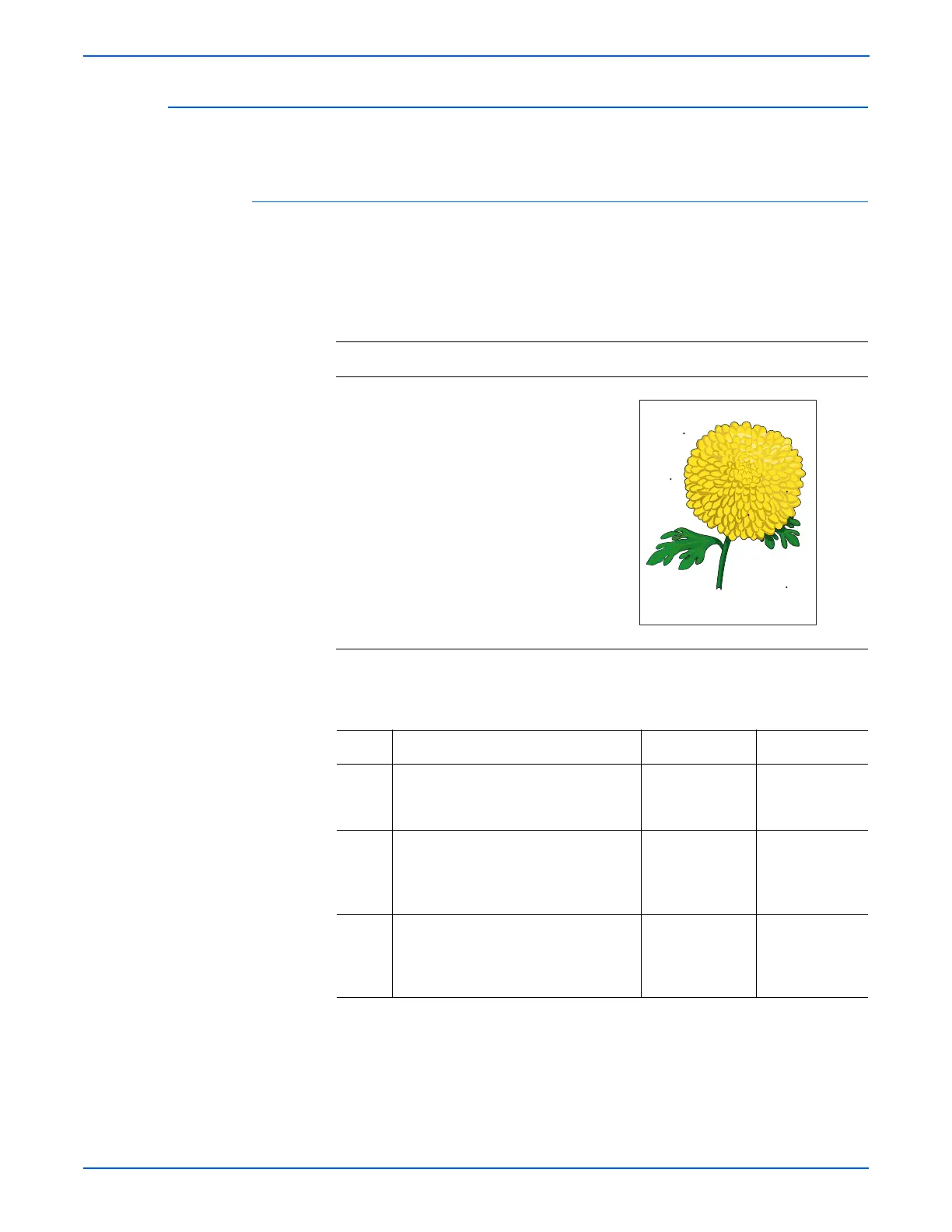5-32 WorkCentre 3210/3220 Multifunction Printer Service Manual
Print-Quality Troubleshooting
Spots from ADF
There are spots on copies from the ADF.
Initial Actions
■ Check the document glass.
■ Ensure there are no debris on the document glass.
Troubleshooting Reference Table
Applicable Parts Example Print
■ ADF Scan Assembly, PL6.0.0
Troubleshooting Procedure Table
Step Actions and Questions Yes No
1 Check the original document.
Are there spots on the original
document?
Replace the
original
document.
Go to step 2.
2 Check for any debris on the platen
glass.
Is there any debris?
Remove clean
the platen glass
using a lint-free
cloth.
Go to step 3.
3 Does the image quality improve? Complete. Replace the
ADF Scan
Assembly
(
8-103).
Spots on Glass
