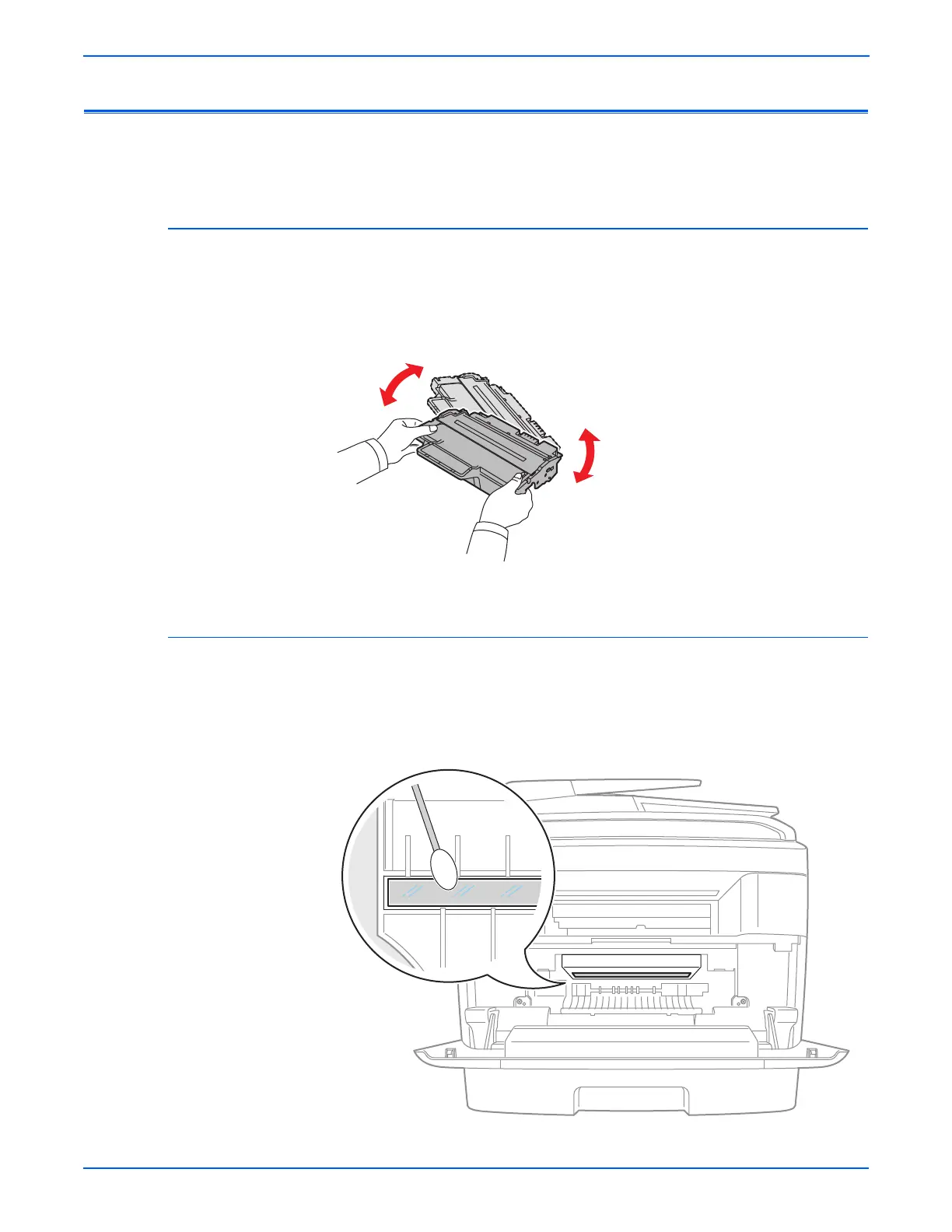5-4 WorkCentre 3210/3220 Multifunction Printer Service Manual
Print-Quality Troubleshooting
Troubleshooting Print-Quality Checklist
As a first step to troubleshooting print quality problems, perform these checks
to isolate or correct the reported problem.
Check the Print Cartridge
Check the amount of toner remaining. Low toner causes print-quality
problems such as fading, streaking, white lines, or dropouts. If toner is low,
remove the Print Cartridge and gently agitate the cartridge from side-to-side
to distribute toner and temporarily extend cartridge life. Replace the cartridge
if the life count is at or near end of life.
Check the Laser Unit
Paper, toner, and dust particles can accumulate inside the printer and cause
print-quality problems such as smearing or toner specks. One area where
accumulations of dust and debris often occur is the Laser Unit lens. Clean the
lens using a dry cotton swab or lint-free cloth.
s3210mfp-085
