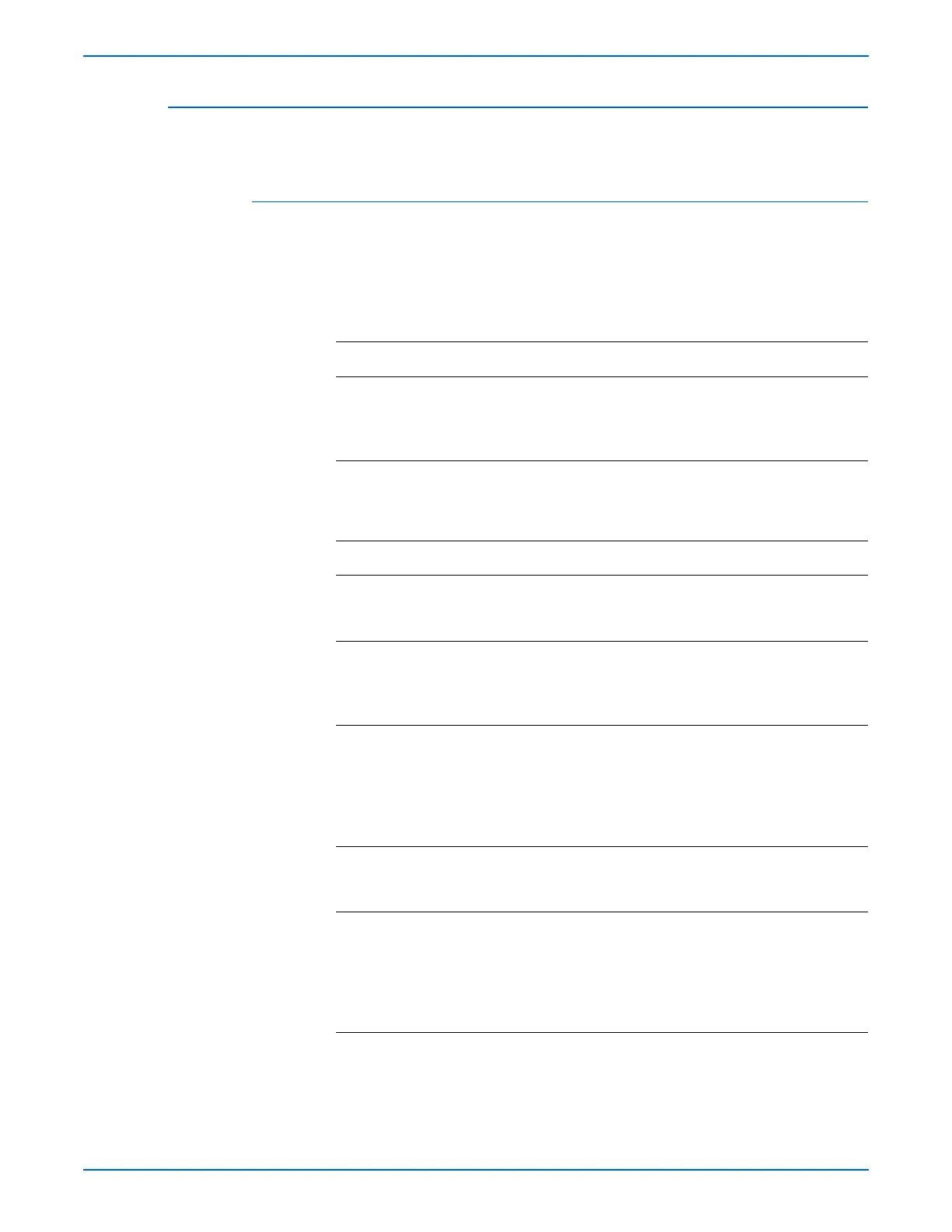WorkCentre 3210/3220 Multifunction Printer Service Manual 4-13
General Troubleshooting
No Status LED Error Indication for Front Cover
The Status LED does not indicate an error when the Front Cover is opened.
Initial Actions
■ Cycle printer power.
■ If problem persists, refer to the following procedure.
Troubleshooting Reference Table
Applicable Parts Wiring and Plug/Jack Map References
■ Main Controller Board, PL1.0.2
■ Power Supply, PL1.0.4
■ Front Cover, PL2.0.1
■ UI PWB, PL6.4.13
■ Map 5 - Main Controller Board
■ Power and Fuser
■ ADF and Scanner
Troubleshooting Procedure Table
Step Actions and Questions Yes No
1 Check the Front Cover actuator for damage.
Is the actuator damaged?
Replace the
Front Cover
(
page 8-58).
Go to step 2.
2 Check the wiring harness connectors
between the UI PWB and the Main
Controller Board.
Are the connectors securely connected?
Replace the
UI PBA
(
page 8-115).
Reseat the
connectors.
Go to step 2.
3 Check the Power Supply signal.
Is there +24 V across:
CN3-16, CN3-13, CN3-11, CN3-9, and CN3-
7 pins
Is there +5 V across:
CN3-5, CN3-3, and CN3-1 pins
Go to step 3. Replace the
Power Supply
(
page 8-104).
4 Reseat the Control panel connections on
the Main Control Board.
Does the error still occur?
Go to step 4. Complete.
5 Check the Main Controller Board signal.
Is there +24 V across:
CN10-1, CN10-4, CN10-6, CN10-8, and
CN10-10 pins
Is there +5 V across:
CN10-12, CN10-14, and CN10-16 pins
Complete. Replace the
Main
Controller
Board
(
page 8-100).