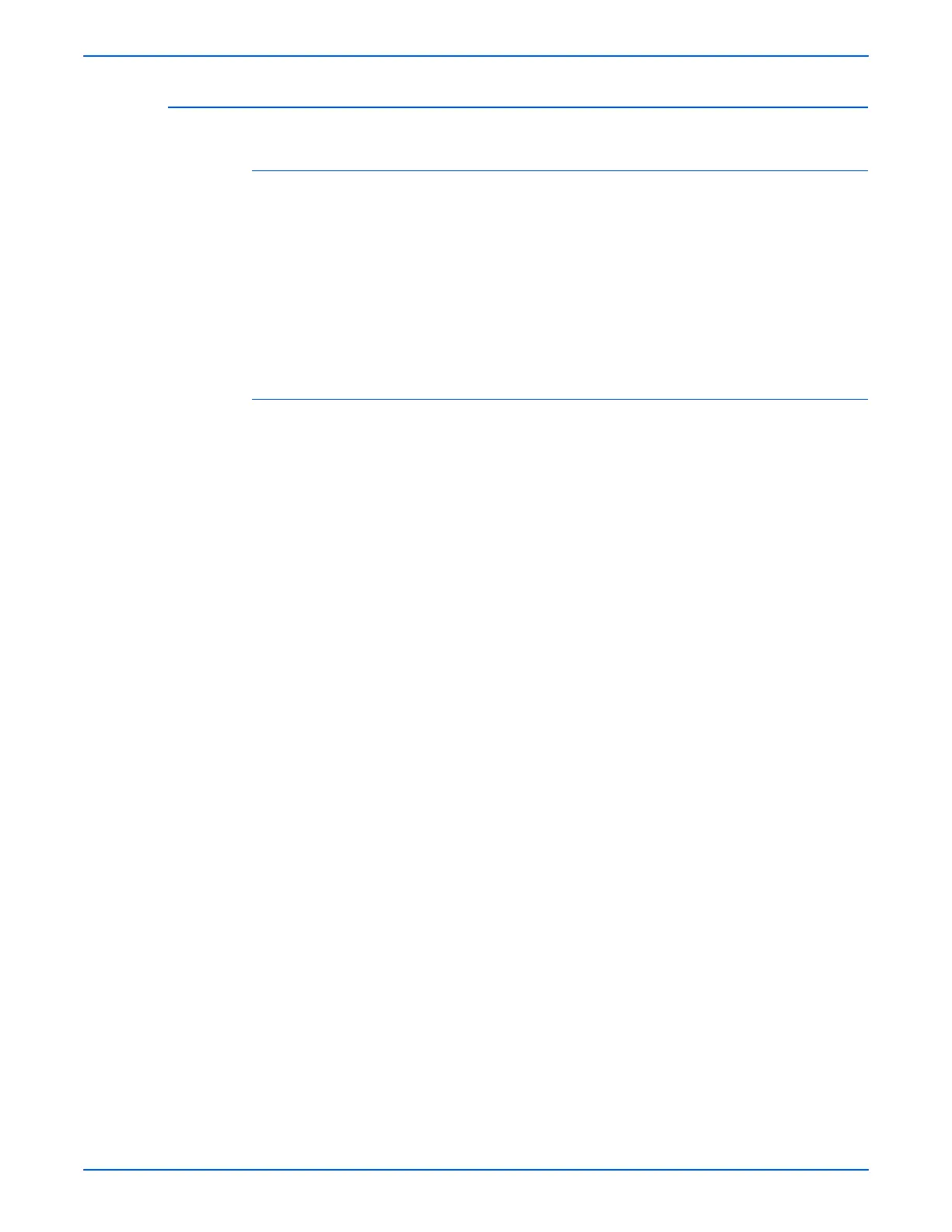WorkCentre 3210/3220 Multifunction Printer Service Manual 6-3
Adjustments and Calibrations
Adjusting Altitude
Control Panel Menu Method
1. On the printer’s Control Panel, press the Menu button.
2. Browse through the menu to find System Setup. Press the OK button.
3. Browse through the menu to find Machine Setup. Press the OK button.
4. Browse through the menu to find Altitude Adj. Press the OK button.
5. Select Normal or High 1. Press the OK button.
6. The Saved message is displayed on the Control Panel.
7. Press the Back button to return to the previous menu.
Printer Settings Utility Method (USB Connection)
1. From the Start Menu, select Programs > Xerox WorkCentre 3210/3220
> Printer Settings Utility.
2. The Printer Settings Utility window is displayed.
3. On the left column, select Setting.
4. On the right column, select Altitude Adjustment.
5. Under Altitude Adjustment window, from the pull-down menu, select the
appropriate altitude information for the printer.
6. Click the Apply button to change the altitude information.
7. Click the Exit button to close the Printer Settings Utility window.
