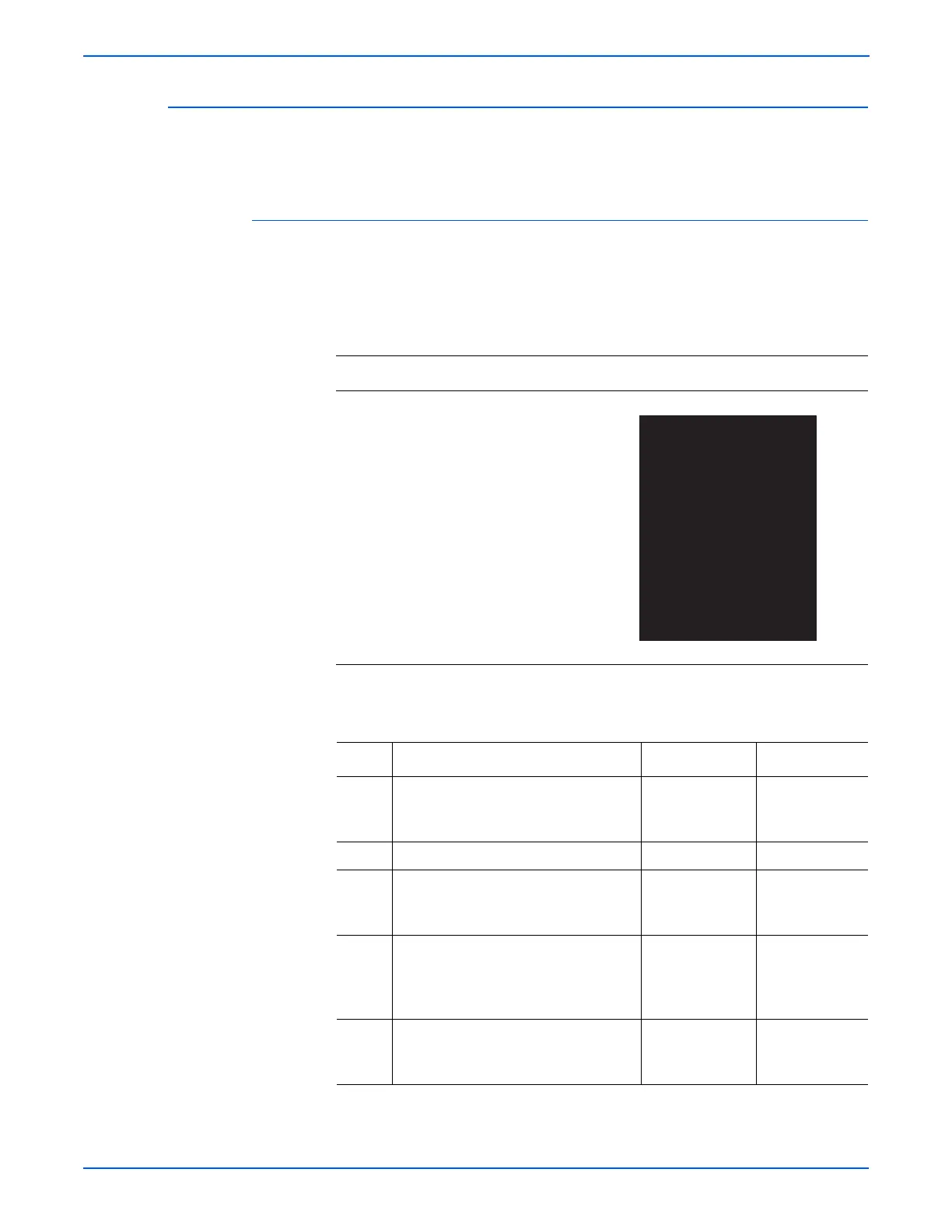5-12 WorkCentre 3210/3220 Multifunction Printer Service Manual
Print-Quality Troubleshooting
Black Print
The entire image is black. Charge voltage from the HVPS to the Print
Cartridge is not available due to damaged or dirty contacts.
Initial Actions
■ Check the connection between the Main Controller Board and HVPS.
■ Check the connection between the HVPS and Print Cartridge.
Troubleshooting Reference Table
Applicable Parts Example Print
■ Main Controller Board, PL1.0.2
■ HPVS, PL1.0.3
■ Laser Unit, PL1.0.12
Troubleshooting Procedure Table
Step Actions and Questions Yes No
1 Check the connectors between the
Main Controller Board and HVPS.
Are the connectors secure?
Go to step 3. Reconnect the
connectors.
Go to step 2.
2 Does the error still occur? Go to step 3. Complete.
3 Reseat the HVPS (8-64).
Does the error still occur?
Replace the
HVPS (
8-64).
Go to step 4.
Complete.
4 Does the error still occur? Replace the
Laser Unit
(
8-57).
Go to step 5.
Complete.
5 Does the error still occur? Replace the
Main Controller
Board (
8-62).
Complete.
