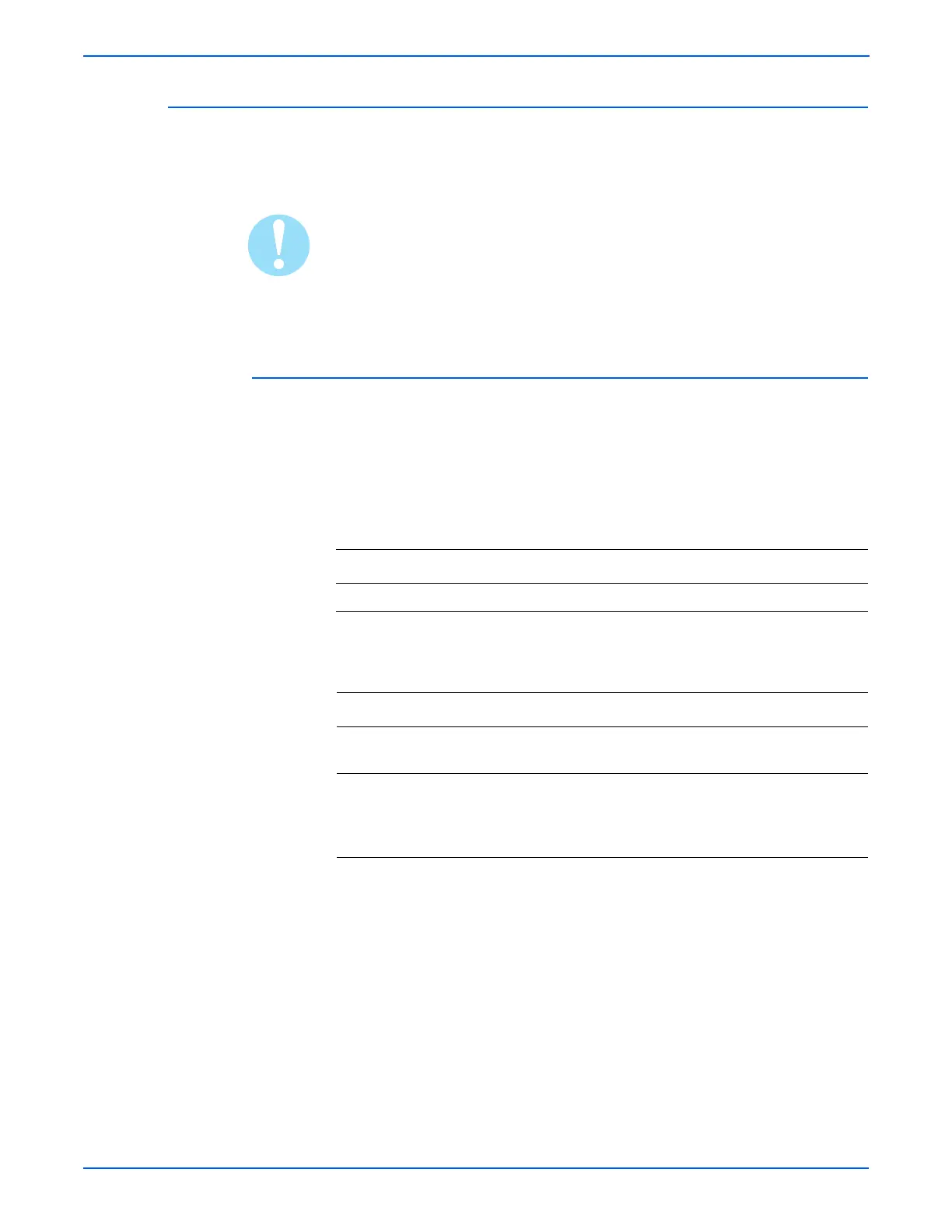4-16 WorkCentre 3210/3220 Multifunction Printer Service Manual
General Troubleshooting
Paper Rolled on the OPC Drum
Media jam in the Print Cartridge. The media is rolled around the OPC drum.
Carefully remove the media by gently pulling the media from the Print
Cartridge while turning the OPC drum.
Do not touch the OPC drum or expose the Print Cartridge to light for more
than 5 minutes.
Initial Actions
■ Check the media weight. Lighter weight media is more likely to jam.
■ Cycle printer power.
■ If the problem persists, refer to the following procedure.
Troubleshooting Reference Table
Applicable Parts Wiring and Plug/Jack Map Reference
■ Print Cartridge, PL1.0.21
Troubleshooting Procedure Table
Step Actions and Questions Yes No
1 Check the media type.
Does the media meet specifications?
Go to step 2. Replace the
media.
2 Check the Print Cartridge for damage
or debris.
Is the Print cartridge damaged or
obstructed by debris?
Clean, or replace
the Print
Cartridge.
Complete.
