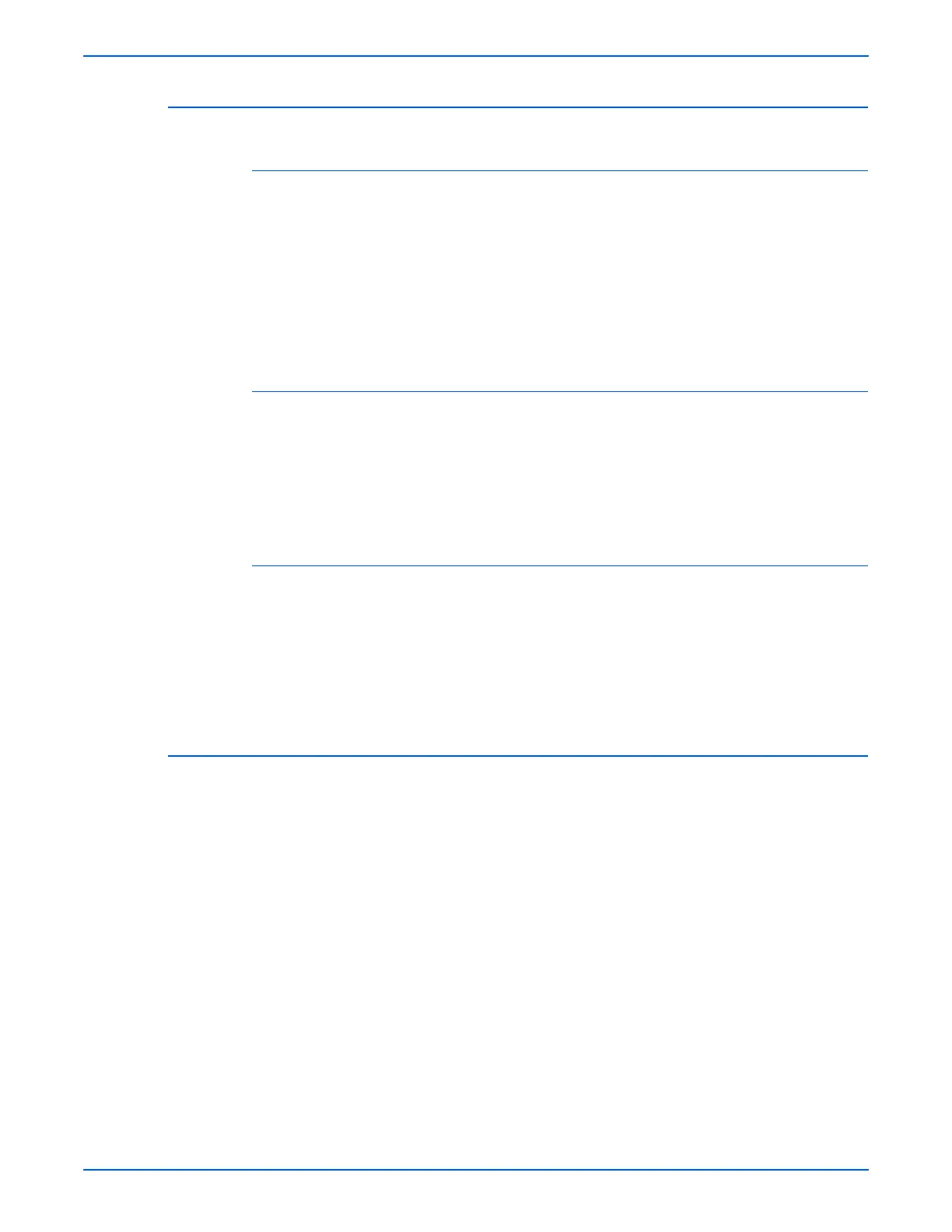WorkCentre 3210/3220 Multifunction Printer Service Manual 4-19
General Troubleshooting
Scanner Malfunction
Scanner Lamp Does Not Turn On
1. Is there power at the IIT? Place media in the ADF input tray. If the paper
feeds, the ADF has power.
2. Is there power at the scanner? Lift the ADF and observe the scanner lamp
and scanhead motion. If the lamp is Off and the scanhead moves, the
Platen has power. Replace the Platen Assembly, PL6.0.3.
3. If no power is present at the Scan Assembly, check the Power Supply and
Scan Assembly connections to the Main Controller Board.
4. Replace the Platen Assembly.
Scanhead Does Not Move
1. Check the scanhead lock is in the “unlocked” position. Reboot the system.
2. Is there power to the Scanner Assembly? Lift the DADF and verify the
lamp is on. If so, the Power Supply is operating correctly.
3. Verify the Power Supply operation.
4. Replace the Scan Assembly.
Scanhead Motion Erratic
1. Verify the scanhead shipping lock is in the “unlocked” position. Reboot the
system.
2. Run the Service Diagnostics Exercise Axis Motion test and observe
Scanhead motion, paying special attention to anything that could obstruct
scanhead motion.
3. Replace the Scan Assembly.
ADF Does Not Feed Media
1. Is there power at the ADF? Insert media into the ADF input tray. Listen for
a beep as the media actuates the sensor. if a beep is heard, power is
available to the ADF. See step 3.
2. If no power is present at the Scan Assembly, check the Power Supply and
Scan Assembly connections to the Main Controller Board.
3. If the ADF drive operates, but the media does not feed correctly, clean or
replace the ADF Feeder Assembly, ADF Feed Pad, and ADF Rubber
Feed Pad.
4. Check the ADF Front and Upper Cover for obstructions or damage.
5. Replace the ADF.
