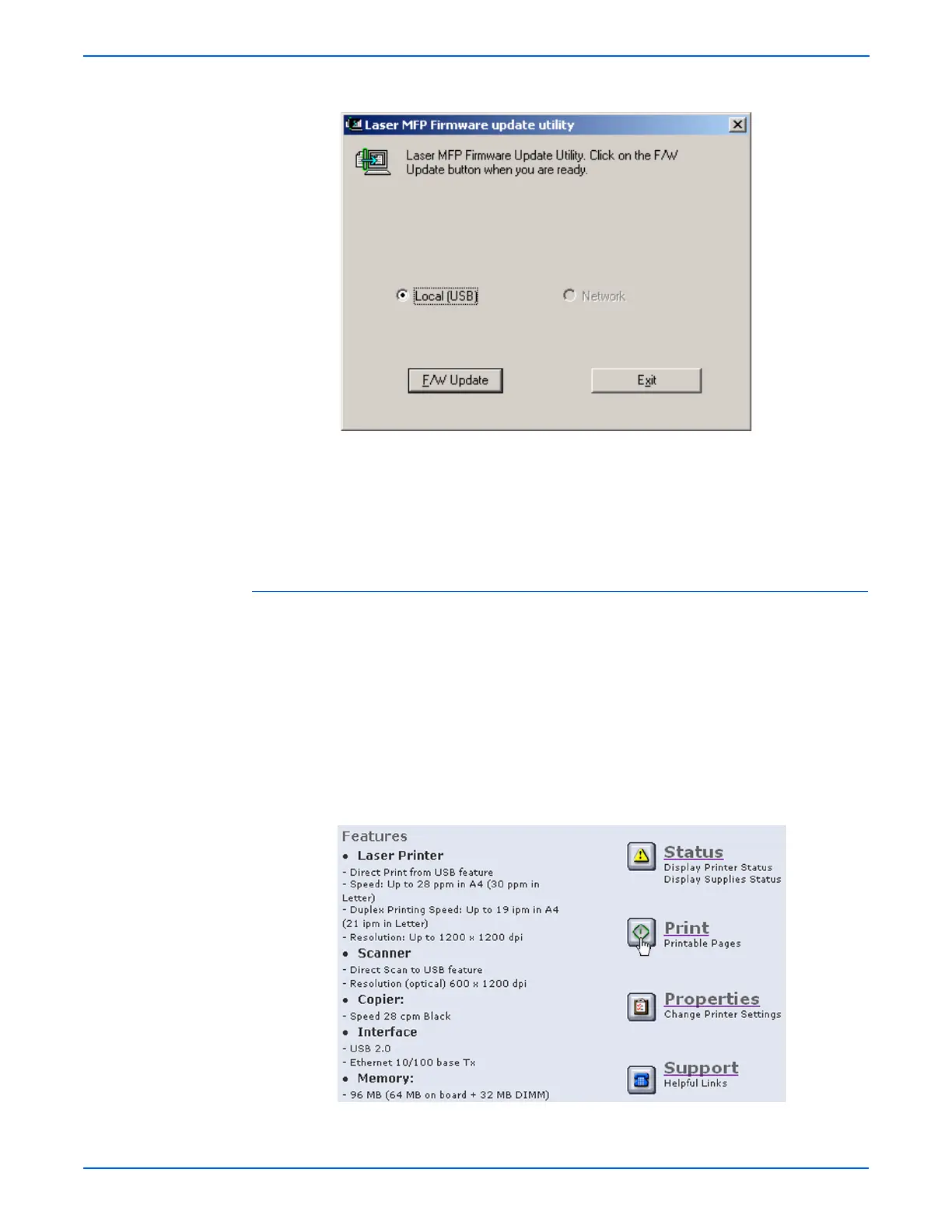7-8 WorkCentre 3210/3220 Multifunction Printer Service Manual
Cleaning and Maintenance
3. Verify that Local (USB) is selected, then click the F/W Update button.
4. Check the Control Panel display to verify that it reads “Flash Upgrade…”
The messages on the display change as the update progresses.
5. The firmware file is transmitted to printer automatically and printer
initializes when finished. The process can take several minutes to
complete.
6. Print a Configuration page and verify the firmware information.
Using a Network Connection
This method uses CentreWare IS to upgrade the firmware over the network
connection.
1. Ensure the printer is connected to the computer with a network
connection.
2. Verify that you have downloaded the *.fls file.
3. Open a web browser.
4. Enter the printer’s IP address.
5. The CentreWare IS window is displayed.
6. Click the Print button.
