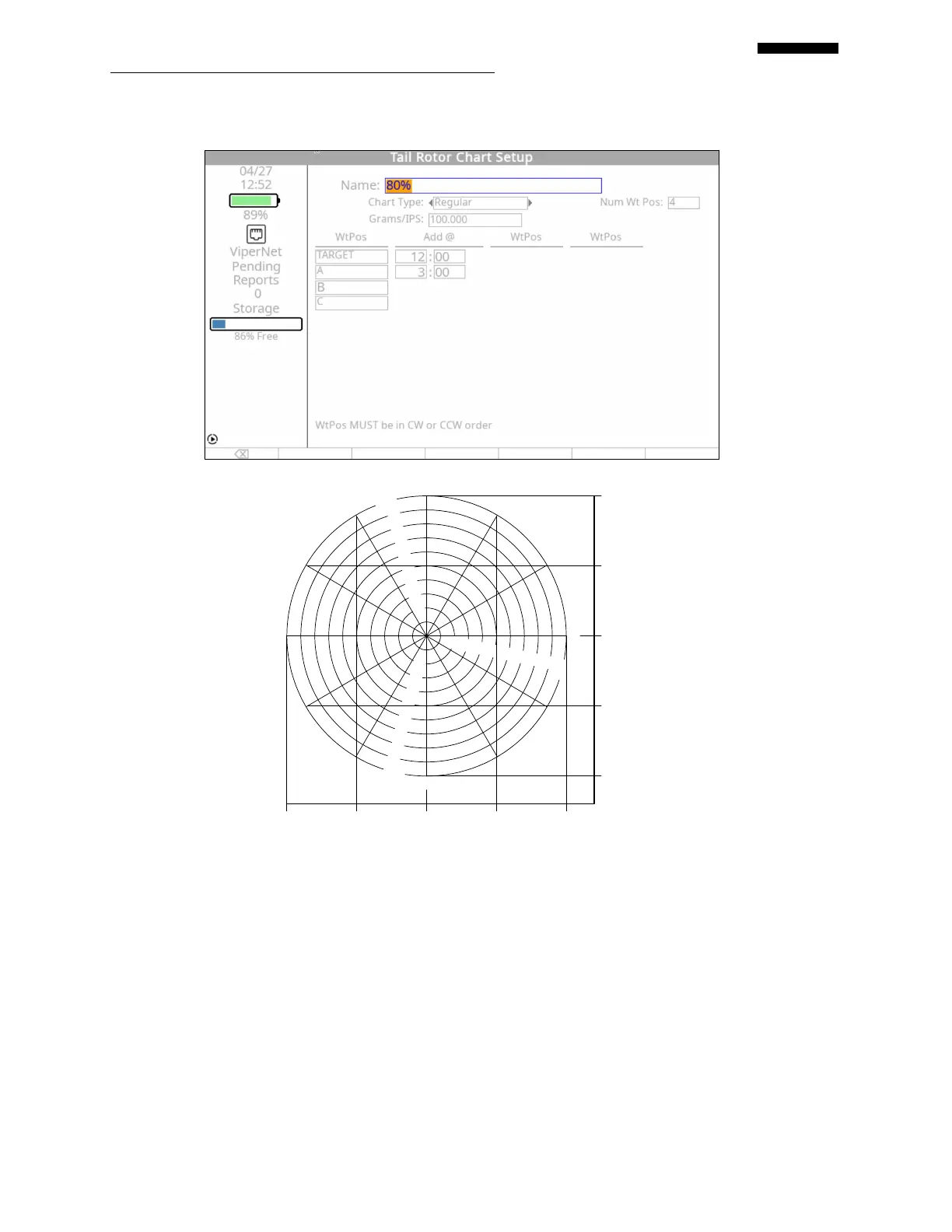Gen II User Manual
8-7 – Tail Rotor Balance Chapter 8 Revision 3.00, April 2020
8.2.3. – First Condition Tail Rotor Chart Setup Screen
3
9
10
2
4
12
1
5
7
8
11
.
2
.
3
.4
.5
.6
.7
.8
.9
1
.0
"
I
P
S
"
1
.
0
.
9
.
8
.
7
.
6
.
5
.
4
.
3
.
2
"I
PS
"
1.
0
.
9
.
8
.
7
.
6
.
5
.
4
.
3
.
2
"I
PS
"
6
80% Balance Chart
100 50 0 50 100
100 50 0 50 100
+ C + A
+ B +Target
The “Tail Rotor Chart Setup” screen for the first condition (80%) appears next. Using the tail
rotor polar chart above, fill in the appropriate information as follows:
The name for the chart, “80%”, has already been inserted from the “Tail Rotor
Condition Setup” screen.
Press the [] key and select the chart type by pressing the [] key. The type of chart
for this example is “Regular”.
Press the [] key and enter the number of weight positions using the keypad. This
example uses 4 weight positions.