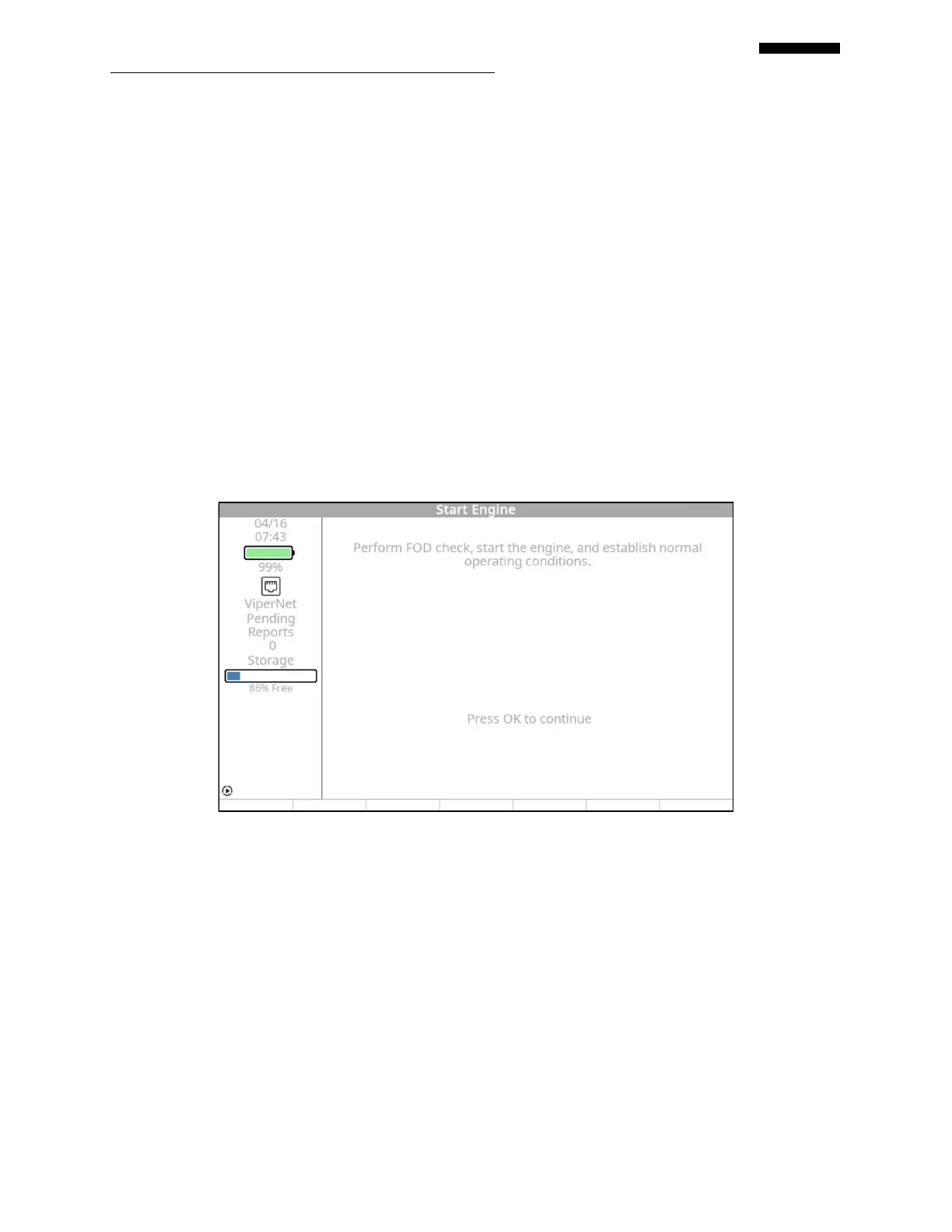Gen II User Manual
15-13 – Overall Vibration Survey Chapter 15 Revision 4.10, Apr 20
15.1.5.3.1. The “Acoustic Sensor Calibration” screen provides details of the calibration. You will
have the option to change the calibration by pressing the [F1] “Change” key and
repeating the steps in paragraph 15.1.5.2.1. Otherwise press [OK] to complete the
calibration process and return to the “Select channel to calibrate” screen shown in
paragraph 15.1.5.1. The checkbox next to the applicable channel will contain an “x”
indicating the calibration has been accomplished.
15.1.5.3.2. Press [F5] “Start Engine” to continue. If calibration has not been completed, a warning
message will appear giving you the option to calibrate the microphone or continue with
the job.
15.1.6. – Start Engine
Start the engine (or component) you are checking (generator, gearbox, etc.). When the
component reaches normal operating conditions (speed, temp, etc.), press the [OK] key to begin
acquiring data.
NOTE
The [F4] menu item “Calib” and the message “Press F4 to change the microphone Calibration”
will only appear in a Viper II and if a microphone has been selected as a sensor in the setup. This
function is not available in the Cobra II.
15.1.7. – Select Condition
Use the [] or [] keys to select the condition you wish to collect. When your choice is
highlighted, press [OK] to begin collecting data.