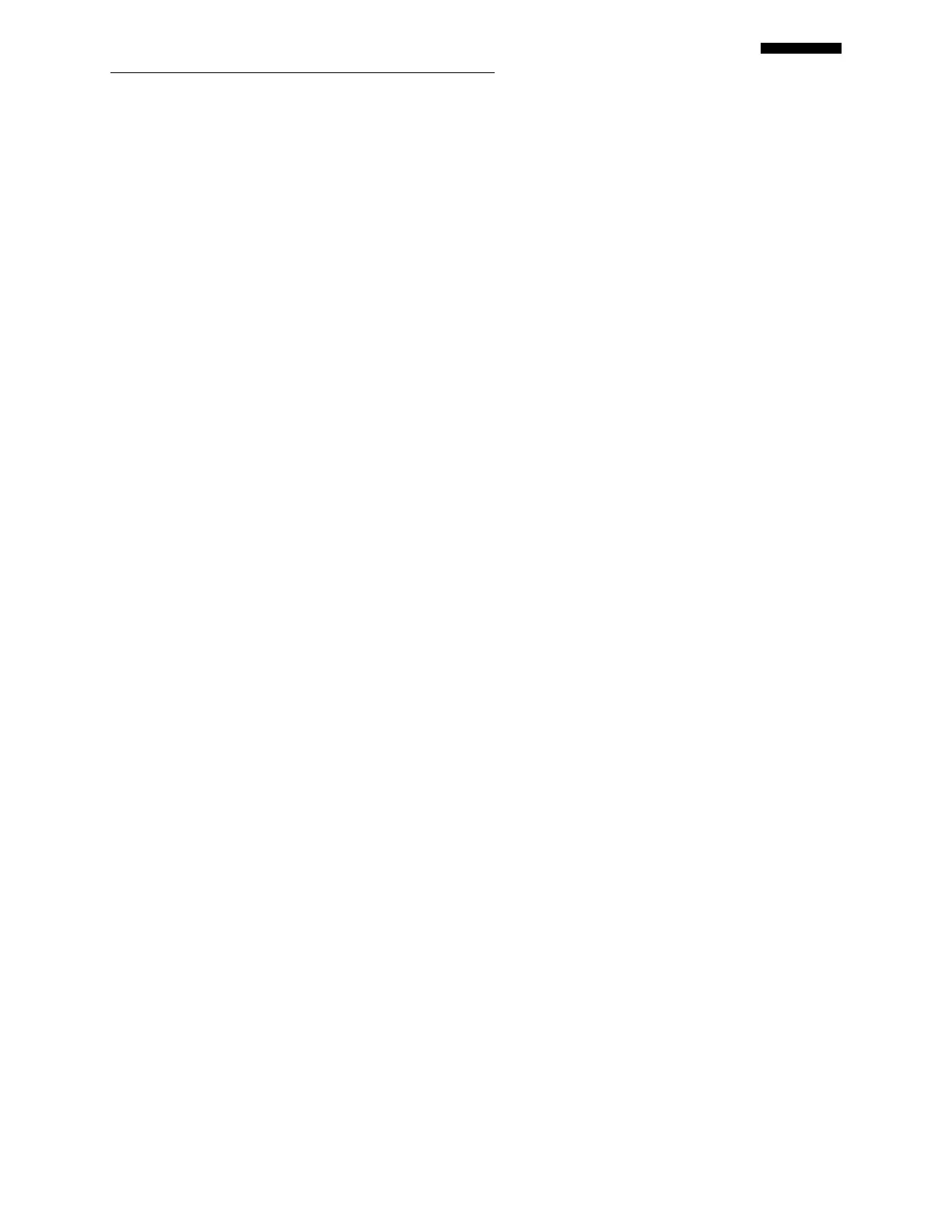Gen II User Manual
12-19 – Honeywell Performance Chapter 12 Revision 2.20, 20
12.2.2. – Create Report
Selecting the “Create Report” option presents a list of stored jobs on the “Create Job Report”
banner screen. From this list you may create a report in PDF format. Once you select a job and
press [OK], a progress indicator will be displayed followed by the message “Report created”.
Press [F5] “Continue” to return to the job list. Use the [F1] “Xfer Rpt” key from the Main Menu
to transfer reports to a USB flash drive.
12.2.3. – Delete
The “Delete” option presents a list of stored jobs on the “Job List” banner screen. From the list,
you may select one job for deletion. After making your selection, the “Delete Job” banner screen
will appear, asking you to verify your intent to delete the selected job by pressing the [F1] key
for “Yes” or the [F5] key for “No.” We highly recommend you create a report for reference or
permanent record prior to deleting. Once deleted, the job cannot be retrieved from the analyzer.
12.2.4. – Delete All
The “Delete All” option will delete all currently stored jobs. After selecting this option, the
“Delete All Job” banner screen will appear, asking you to verify your intent to delete all the jobs
by pressing the [F1] key for “Yes” or the [F5] key for “No.” We highly recommend you create a
report for reference or permanent record prior to deleting. Once deleted, the jobs cannot be
retrieved from the analyzer.
12.2.5. – Export Job
The “Export Job” option presents a list of stored jobs on the “Export Job to USB” banner screen. From
the list you may choose a job to be exported directly to a USB memory device. The exported job file is in
a .tgz format and is currently used to aid ACES Product Support when assisting customers.
12.2.6. – Export Logger
The “Export Logger” option presents a list of stored jobs on the “Export Logger to USB” banner screen.
From the list you may choose a logger file to be exported directly to a USB memory device. The exported
logger file can then be imported into the Manual Engine Data Reduction and Analysis (MEDRA)
software.
12.3. - OVERSPEED TEST (EEC/N2 DEEC)
Selecting Overspeed Test (EEC/N2 DEEC), as the title suggests, requires the use of the 1752B
JEDA and is functional only on EEC and N2 DEEC computers. This feature will source an
overspeed to the engine computer so that the appropriate action by the computer in an actual
overspeed condition can be tested. If you select this feature while using EMS Direct Connect, it
will return an error message to inform you that no JEDA was detected.
12.4 - OVERTEMP TEST (EEC/N2 DEEC)
Selecting Overtemp Test (EEC/N2 DEEC), as the title suggests, requires the use of the 1752B
JEDA and is functional only on EEC and N2 DEEC computers. This feature will source an
overtemp to the engine computer so that the appropriate action by the computer in an actual