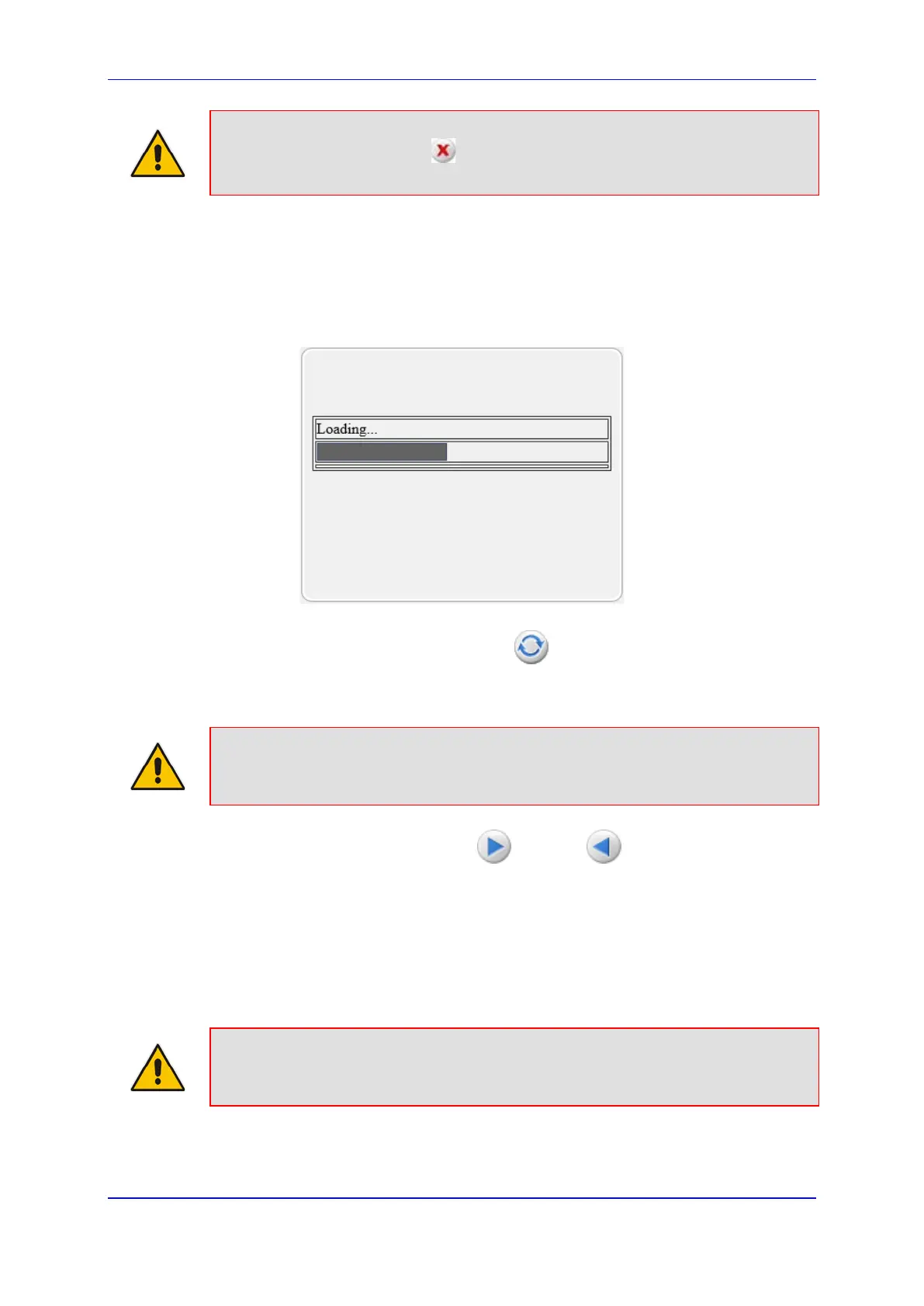User's Manual 46. Software Upgrade
Version 6.8 643 Mediant 500L MSBR
Note: At this stage, you can quit the Software Upgrade Wizard without having to reset
the device, by clicking Cancel . However, if you continue with the wizard and start
loading the cmp file, the upgrade process must be completed with a device reset.
6. Click Browse, and then navigate to where the .cmp file is located on your computer.
Select the file, and then click Open.
7. Click Load File; the device begins to install the .cmp file. A progress bar displays the
status of the loading process and a message informs you when file load successfully
completes.
Figure 46-8: Software Upgrade Wizard – CMP File Loading Progress Bar
8. If you want to load additional files, skip this step and continue with the next step. If you
only want to load a .cmp file, click Reset ; the device burns the .cmp file to its
flash memory and then resets. The device uses the existing configuration (ini) and
auxiliary files.
Note: Device reset may take a few minutes (even up to 30 minutes) depending on
cmp file version.
9. To load additional files, use the Next and Back buttons to navigate through
the wizard to the desired file-load wizard page. Alternatively, you can navigate to the
relevant file-load wizard page by clicking the respective file-name buttons listed in the
left pane of the wizard pages.
10. The wizard page for loading an ini file provides you with the following options:
• Load a new ini file: In the 'Load an ini file...' field, click Browse, and then
navigate to where the ini file is located on your computer. Select the file, and then
click Load File; the device loads the ini file.
Note: If you use the wizard to load an ini file, parameters excluded from the ini file are
assigned default values (according to the .cmp file running on the device
thereby, overwrite values previously configured for these parameters.
