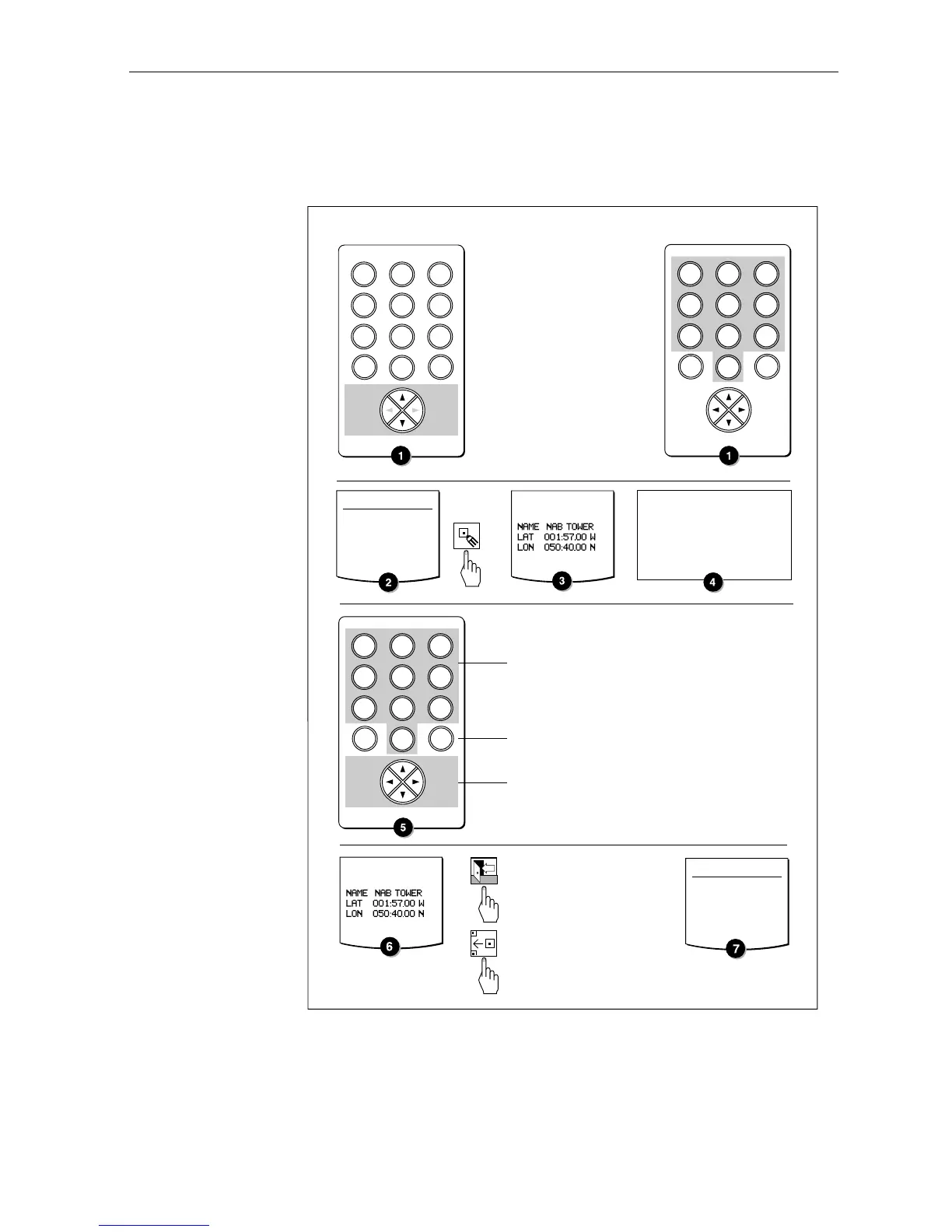ST80 Masterview Operation and Setup 45
Editing a Waypoint
Cycle the display until you come to ‘Waypoint List’ and then follow
the instructions illustrated below:
Editing a Waypoint
WAYPOINT LIST
BELL POINT
COWES
NAB TOWER
WAYPOINT LIST
BELL POINT
COWES
TAB TOWER
EDIT WAYPOINT
EDIT WAYPOINT
Press to return to the
Waypoint List without
making changes or...
Press to return to the
Waypoint List and save
changes.
Use these keys to enter new waypoint data.
Each key cycles the number and the letters
printed on that key (e.g. cycle of key 1 is 1,
a, b, c, 1 etc.)
Use these keys to insert or delete data at
the cursor position.
Use the multi-directional trackpad keys to
move the cursor.
Move the cursor to
highlight the data to
edit using the Navigator
Keypad cursor keys.
2
def
3
ghi
1
abc
5
mn
6
opq
4
jkl
8
uvw
9
xyz
7
rst
0
delins
Scroll - Use the Navigator up
or down key to highlight the
waypoint, or press any
alphanumeric key to open the
'Waypoint Search' feature.
Search - Use the Navigator
keypad to enter the first
character of the waypoint
name. If there are multiple
waypoints beginning with that
letter, type in additional
characters until the required
waypoint is highlighted.
2
def
3
ghi
1
abc
5
mn
6
opq
4
jkl
8
uvw
9
xyz
7
rst
0
delins
2
def
3
ghi
1
abc
5
mn
6
opq
4
jkl
8
uvw
9
xyz
7
rst
0
delins
EDITWPT
• If a target waypoint (identified in the waypoint list by the letter
‘T’) is being tracked, then the edit key is disabled and that
particular waypoint cannot be edited.
• If the waypoint is used in a route, a message similar to “WP
USED IN 4 ROUTES CHANGE ALL?” will be displayed before
the changes are saved.