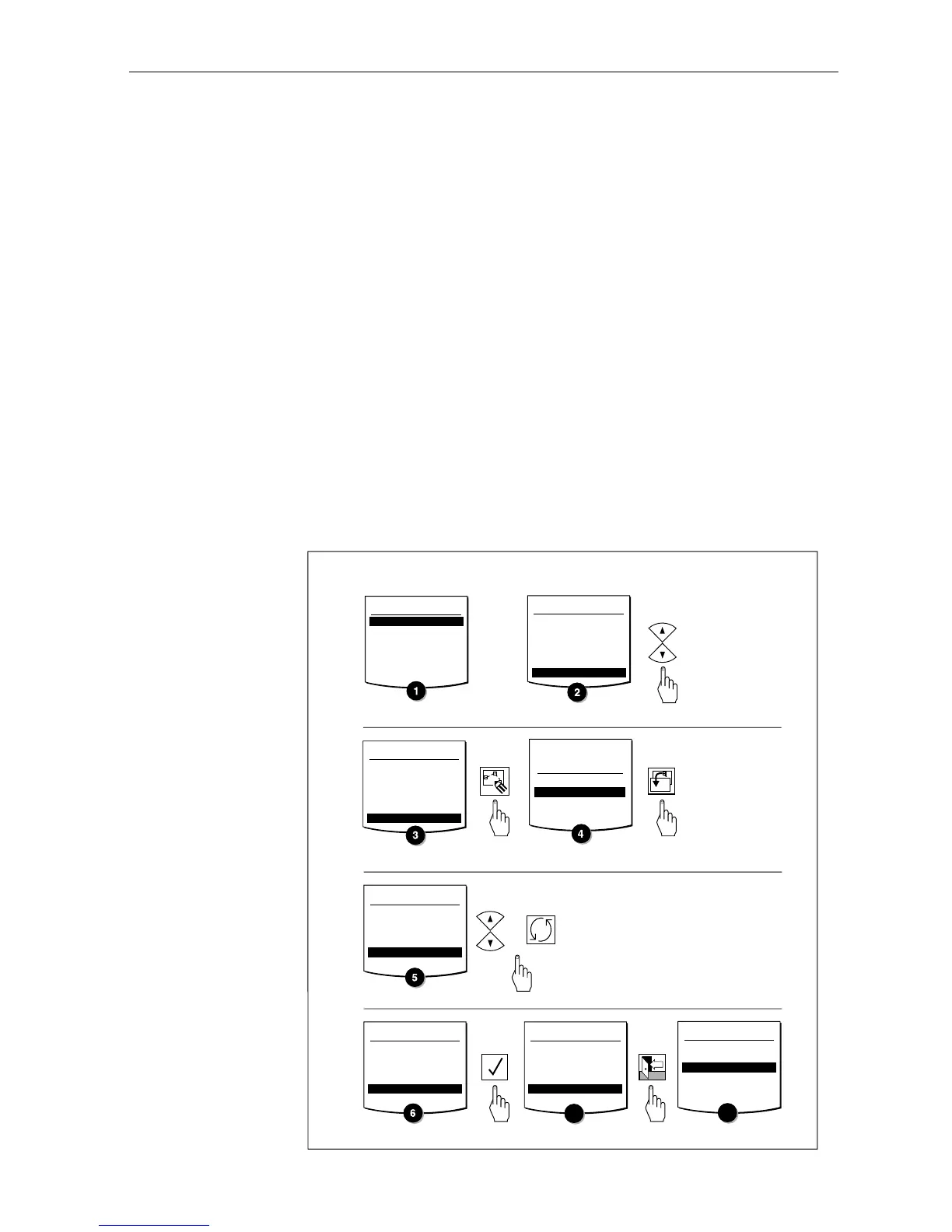ST80 Masterview Operation and Setup 53
If the current route is the active route and the target waypoint is
being tracked, waypoints before and including the target cannot be
inserted or deleted. This prevents the current leg information
changing while tracking.
Copying a Route to the ‘External Route’ Entry
Routes are stored in the memory of individual Masterview display
heads. If you have linked a Navigator keypad to a specific
Masterview display head, you will only be able to edit the routes
stored in the memory of that display head.
The ‘External Route’ feature allows you to capture an active route,
together with all the associated waypoints, and store a copy of it in
the memory of another Masterview (with a Navigator keypad).
Active routes are automatically placed in the ‘External Route’ entry
at the end of the ‘Route List’ display.
To copy an external route, please refer to the following flow chart.
ROUTE LIST
Use the up
or down key
to highlight
the External
Route.
Copy External Route
ROUTE LIST
16----------------------------E
17----------------------------E
18----------------------------E
19----------------------------E
20----------------------------E
21 EXTERNAL ROUTE
ROUTE LIST
16----------------------------E
17----------------------------E
18----------------------------E
19----------------------------E
20----------------------------E
21 EXTERNAL ROUTE
COPY EXTERNAL
0I COWES
02 FISHBOURNE
03 CHERBOURG
04 --------------------------E
COPY EXTERNAL
0I COWES
02 FISHBOURNE
03 CHERBOURG
04 --------------------------E
COPY EXTERNAL
0I COWES
02 FISHBOURNE
03 CHERBOURG
04 LYMINGTON
Use the Navigator up
or down key to highlight
an empty Route or
press the Masterview
cycle key.
0I ROUND ISLAND
02 COWES
03 CHERBOURG
04 --------------------------E
05 NAB TOWER
06 CALAIS
ROUTE LIST
02 FISHBOURNE
03 CHERBOURG
04 LYMINGTON
05 NAB TOWER
06 CALAIS
07 EXTERNAL ROUTE
7
8
ROUTE 05
01 SHANKLIN
02 VENTNOR
END
LYMINGTON
or
COPEXTER