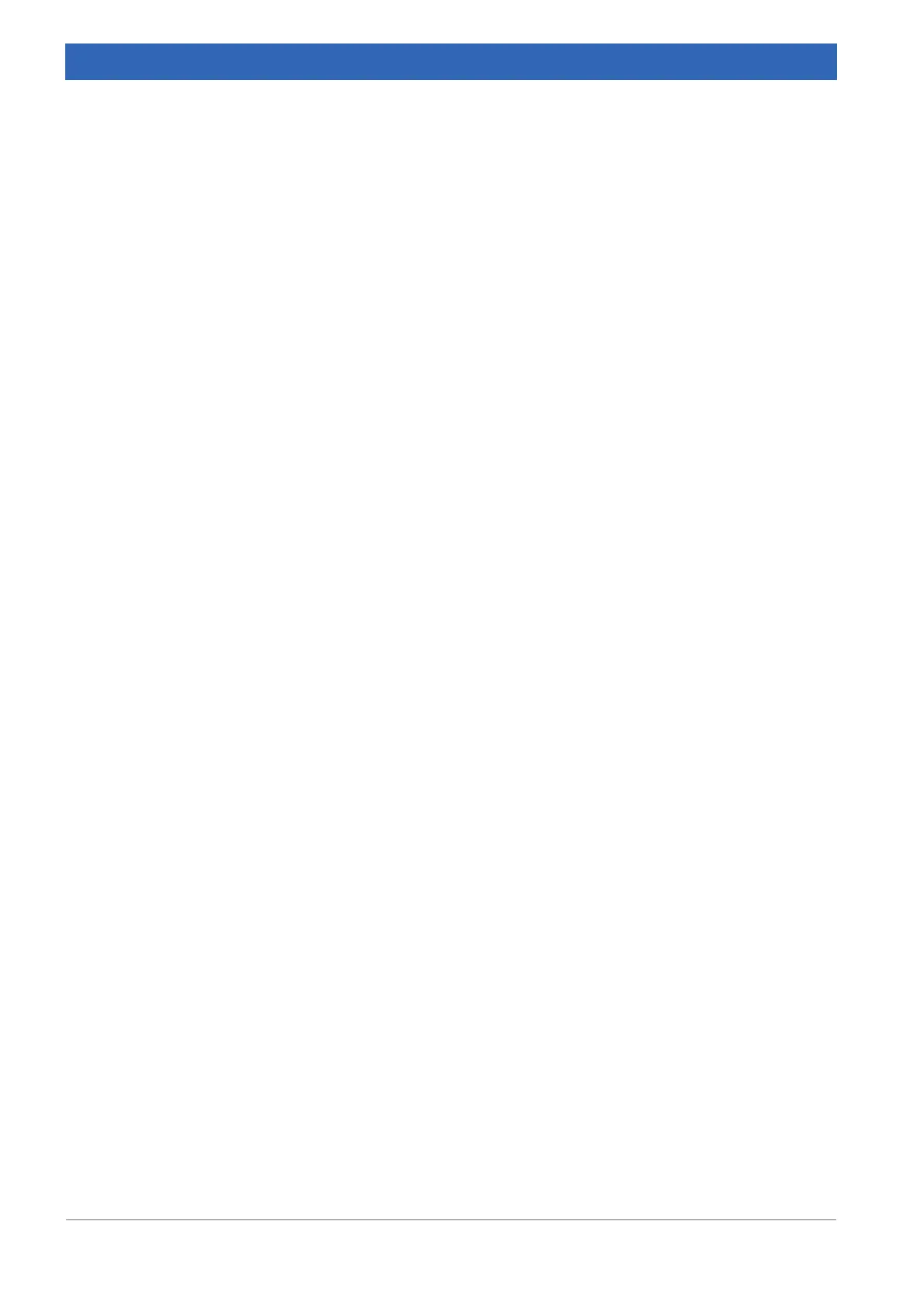168
IFS 125M User Manual Bruker Optik GmbH
Web Interface 8
The Flange board section contains the following important information:
• Instrument Type
• Instrument Serial Number
• Firmware Version
Based on the instrument serial number you can request from Bruker the customer docu-
ments to get the acceptance test spectra and detailed information about the specific
spectrometer configuration.
Comparing the spectra and/or the full report with the data of the final acceptance test
may enable you to trace back the problem. The firmware version is an essential informa
-
tion as some problems can be related to rare incompatibilities of firmware and OPUS or
firmware and hardware.
In case of the General info section, different parameter files belong to the fault diagnos-
tics relevant information. The Parameter file (with PA in its file name) contains all param-
eters and commands that are applicable to all Bruker spectrometers.
The Second Parameter file (with PB in its file name) contains all parameters and com-
mands that are applicable to the basic spectrometer configuration. The Options Parame-
ter file (with PO in its file name) contains all parameters and commands that are required
for additional/optional accessories or equipment. For example, an instrument can be
equipped with a dichroic beamsplitter. These files help to check whether the firmware is
matching up with the hardware or not.
In the Owner info section you can find out whether a PC on which OPUS runs is cur-
rently connected to the spectrometer.
In the Embedded Web Server section, the EWS16 firmware version, IP address, sub-
net mask address, gateway address and hardware MAC ID are displayed.
The Log buffer section is a very helpful tool for analyzing an error status as it logs the
last internal spectrometer actions. You can check the IP address of the user accessing
the spectrometer and all commands sent to the spectrometer by OPUS or by the web
browser. Additionally, some internal commands are logged as well. All these pieces of
information have a time stamp.
The Log buffer section can even help to diagnose the cause of a problem if the system
hangs. The last logged spectrometer actions are stored in a non-volatile RAM. If the sys
-
tem hangs, switch it off (or press the Reset button) and restart it. After the system has
booted, the lower part of the log buffer displays the last actions before the system reset.
This section is separated by a dash line and can be identified by its date and time. For
an off-line diagnostics, copy the content of the log buffer to a text editor and print it.
The List of checked section provides a rough overview of the functional state of the
spectrometer, more precisely, it indicates the functional state of the following compo
-
nents:
• Scanner (interferometer)
• Detector
• HeNe laser
• IR source
• Automation units
• Electronics
If an ERROR is displayed, click the respective component to get more detailed informa-
tion. More details are described in chapter 8.3.2 et seq.
