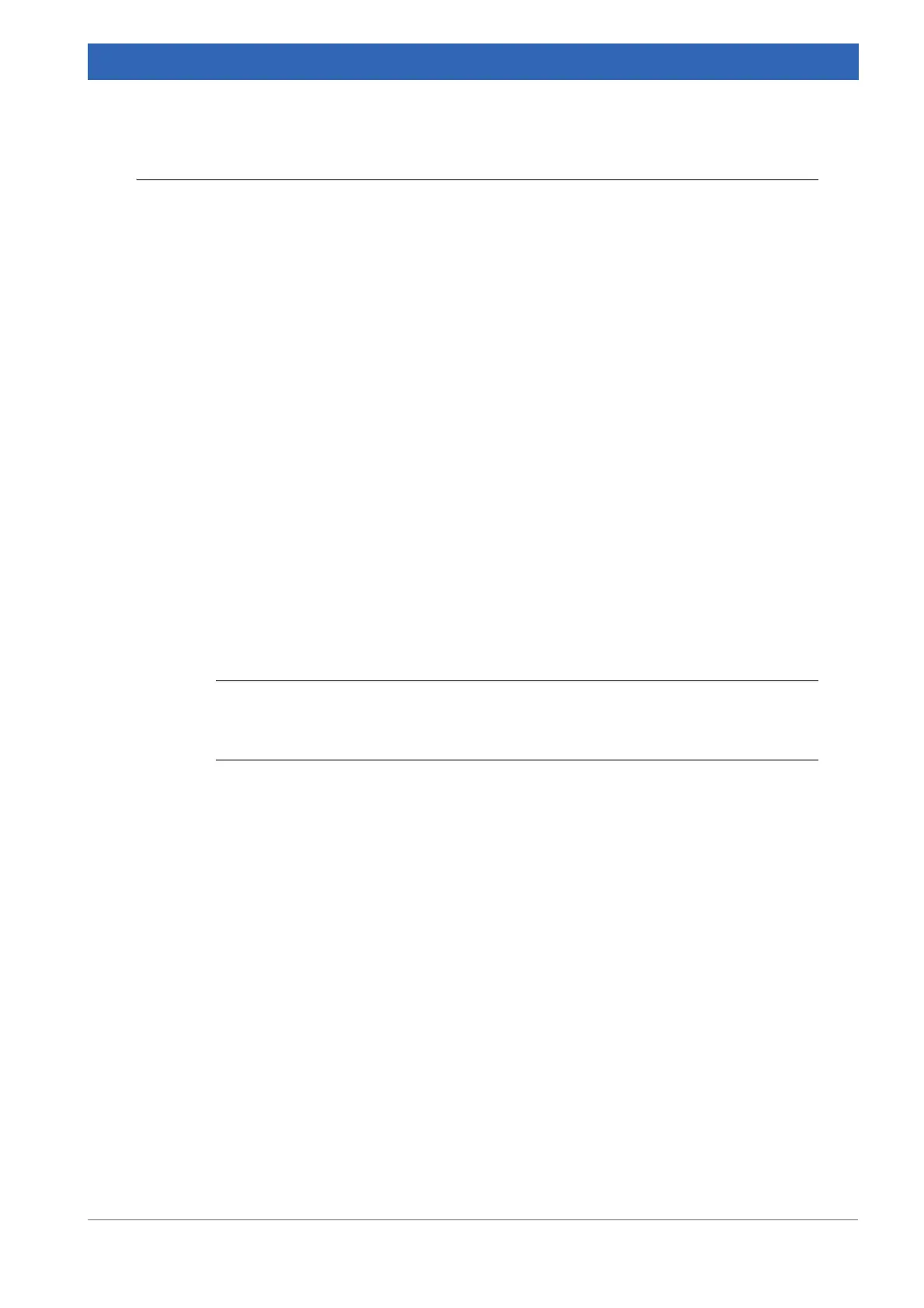51
Bruker Optik GmbH IFS 125M User Manual
Operation 5
5.7.3 Measuring procedure
1. Start OPUS, the spectroscopy software.
2. Set up the connection between spectrometer and PC.
➣ This step is only required if not yet done.
☞ On the Measure menu, select the Optic Setup and Service command. Click the
Optical Bench tab and select the IFS125 spectrometer type from the Configura-
tion drop-down list. The OPUS status light at the lower right end of the OPUS
interface has to be green or yellow before being able to start measurement.
3. Enter the measuring parameters.
☞ On the Measure menu, select the Advanced Measurement command.
☞ Either load the measuring experiment. On the Basic tab, click the Load button.
The experiments are stored in the <OPUS/xpm directory.
☞ Or set up all measurement parameters manually.
4. Check signal intensity.
☞ Click the Check Signal tab. The Interferogram option button must be activated to
have the interferogram displayed. The interferogram indicates that a signal is
detected. The amplitude value displayed above the interferogram shows the sig-
nal intensity currently detected.
☞ To check signal intensity compare the amplitude value displayed above the inter-
ferogram with the amplitude value indicated in the test protocol. The supplied
test protocol documents the result of a factory-performed test. The test has been
performed with the spectrometer being optimally adjusted. You find the test pro-
tocol in the folder supplied with the spectrometer.
i
Especially after switching on the spectrometer, or after a power failure, it is advisable to
check the intensity and position of the interferogram. Click the Save Peak Position but
-
ton once.
5. Measure background spectrum (if applicable).
☞ On the Basic tab, click the Background Single Channel button.
6. Position the sample (if applicable).
7. Start sample measurement.
☞ On the Basic tab, click the Sample Single Channel button.
Detailed information on data acquisition and evaluation are described in the OPUS Ref-
erence Manual.
