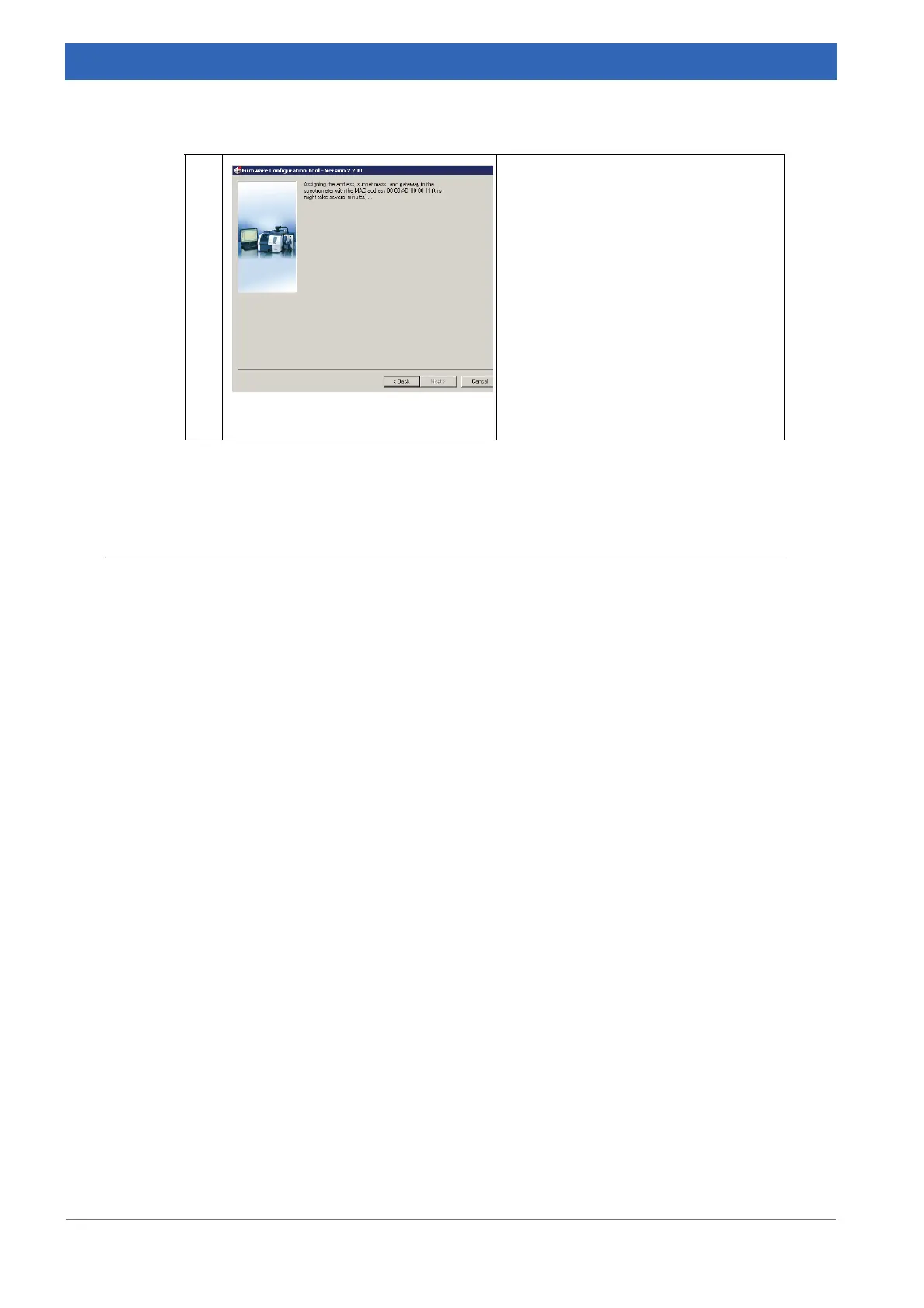180
IFS 125M User Manual Bruker Optik GmbH
Data Communication 9
9.4 Communication between spectrometer and PC
To check the communication between spectrometer and PC you can use either the inter-
net explorer provided as part of Windows, or any other internet explorer program
installed on the PC.
Proceed as follows:
1. Switch on spectrometer.
2. Wait about 1 minute to allow the spectrometer to boot. A dark or flashing SR LED
indicates that the boot process is completed.
3. Start the internet explorer.
➣ Make sure that the internet browser is not off-line. In case of the Microsoft Internet
Explorer the off-line mode is activated if the Offline Mode command on the File
menu of the browser is checked.
➣ Ensure that the internet browser does not use a proxy server, or at least not in
case of addresses of direct access in the 10.10.x.x.-range. If you use the Microsoft
Internet Explorer, you can check this by selecting the Internet Options command
on the Extra browser menu. Click the Connections tab, then the Settings button in
the LAN-Settings group field.
4. Enter the spectrometer IP address into the browser address field (for stand-alone
configuration: 10.10.0.1) on the start page.
5. Click the Enter button.
➣ Now, the Internet Explorer should display the spectrometer diagnostics pages (see
chapter
8.3.2). If the Internet Explorer shows a blank page and is not able to access
the spectrometer spectrometer diagnostics page, check the IP address you have
just assigned for correct spelling. If the problem still persists, refer to chapter
7 for
troubleshooting.
6. Close the internet explorer.
5
➣ The assigning procedure starts
immediately and may take several
minutes.
➣ If the action has been finished suc-
cessfully, a message confirms the
action and the spectrometer auto
-
matically reboots.
➣ The spectrometer starts up with
the newly-assigned IP settings and
can be accessed by the PC.
• Replace the removable label on the
spectrometer rear side by the new IP-
address.
Table 9.4: Assigning network address
